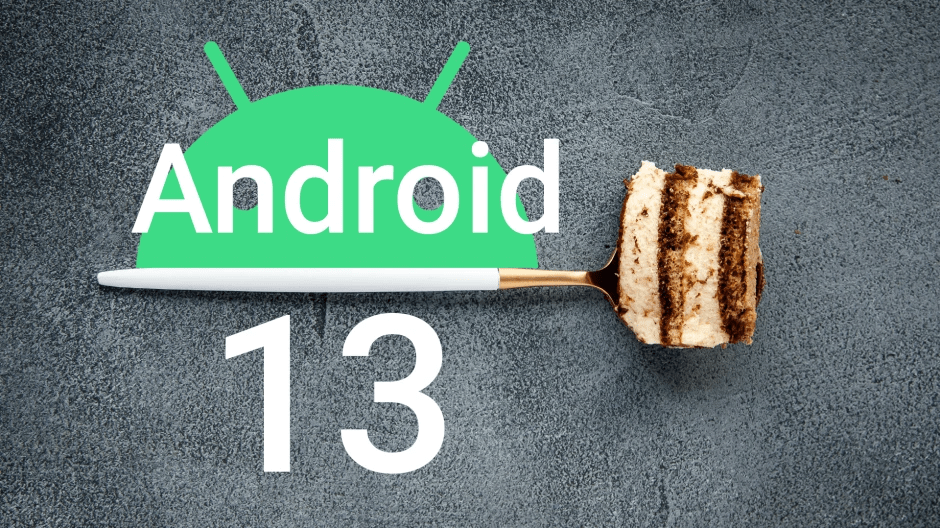
Android 13 beta is proof that Google is ready to keep its Android System updates more customizable to provide Android owners a smooth experience across multiple devices. At Google I/O 2023, we got a detailed and fresh look at Android 13. Google’s new OS comes up with more personalization, updated privacy and security tools, advanced RCS messaging support, etc.
But if you failed to download and update the latest Android 13 on your phone, this article will help you to fix Android OS update issues quickly. So read on.
Part 1. How to Check For Updates on Your Android?
Android phones get regular updates or at least a few a year to keep your phone updated with the latest security bulletins from Google. So if you are not sure that your phone caught up on updates or that there is one pending for your Android, just follow these steps to check the latest Android OS update.
Step 1: Take a start by tapping the Settings gear icon that appears in the notification section or tap the Settings app.
Step 2: Scroll down and tap System and then choose System Update.
Step 3: The next screen comes with your update status.
Step 4: Now, follow the instructions on your screen accordingly.
Part 2. Why Can’t I Update My Phone?
Google sends regular updates to Android to fix bugs and bring new features to the devices. These updates are now being improved by each OEM running Android to suit their custom skins. As major Android updates come up with Google’s latest offerings but also with unsavory and frustrating issues.
If your Android phone’s software updates are interrupted frequently, then your phone might be missing out on requirements for the latest updates. Here are some troubleshooting tips that help to figure out why your Android system update won’t download?
1. Available device compatibility
Software updates come to serve security patches and new features. For different phone models, the date on which Google releases the upgrade installer varies. Moreover, some of older devices may not receive the latest Android updates because updates are no longer being created for those devices.
So you have to check whether your device is included in the list that receives software updates. For now, Google has released Android 13 Preview, here is a rough timeline of release date.
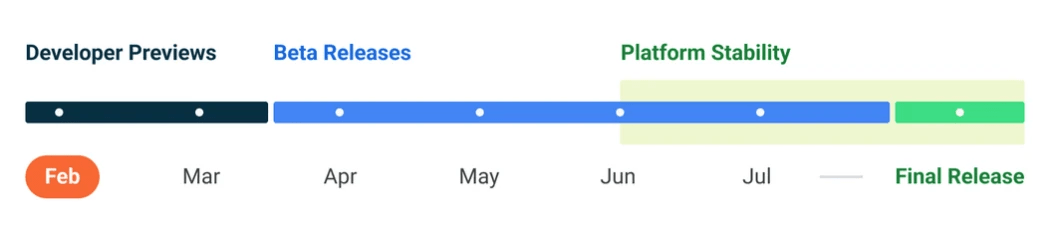
2. Enough storage
Software updates require specific space to download on your device’s internal storage like other files on your device. So, make sure your device has enough storage because the software will not install on your SD card, it needs free space on your internal storage.
So, backup the large files, photos and videos to Cloud storage, and remove them from your device storage. Then try to download the update files again.
3. Connect to a stable strong network
A fast pace internet is always a basic requirement to download software updates on your phone because these updates come with large files.
So to avoid exceeding the mobile data limit I recommend installing updates on a stable Wi-Fi connection.
Part 3. Latest Android Update Issues
If you have got the right hardware, you can experience Android 13 on your Google Pixel phones and a handful of Google partner devices. Suppose the phone comes up with all the basic requirements for the Android 13 update but still faces an error of software download failed, then these solutions will resolve it successfully.
1. Android software download failed
📱 For Pixel phone
Google has made Android 13 beta available with the Android flash tool, this tool makes the process simpler as you don’t need extra tools for installation. Android flash tool follows a specific process to download software updates on your Pixel phone.
Step 1: Connect your Google Pixel phone via USB cable with your PC.
Step 2: Go to the official Android Flash Tool website, click Get started, and follow the necessary steps to install the Android build.
📱 For other partners and eligible devices
If you want to get the Android beta on other eligible devices you need to visit their website for complete instructions. Every partner will offer you a system image that you can download and flash on your phone. Few of them could also provide OTA delivery.
Each Google partner will deliver support resources to guide you through the installation process. Just click Get the Beta link available on the Android 13 Beta devices page that redirects you to the partner’s download and necessary OTA information.
2. System update installation failed
Do you know every downloaded app with the Google Play store creates background data that is stored in a cache on your device? This cache works silently in the back making Google Play run more smoothly by taking more space which results in software downloading failure.
So clear cache data from the Google Play Store app by following these simple steps.
Step 1: Go to the Settings of your phone.
Step 2: Find the Applications option and look for Google Play Store and tap it.

Step 3: Now, tap on the Storage option and then tap on Clear Cache.
Step 4: By installing updates you can roll back to the Google Play version, this will fix update issues.
3. Android installing system update stuck
Whenever your software updates are interrupted you might think that nothing would make it go away but it’s possible to overcome this issue easily through these methods.
Method 1. Reboot your device
This is the most convenient method to fix installing system updates when Android is stuck. To force restart your device keep holding the Power button for 8-10 seconds. Alternatively, you can tap the restart icon after holding the Power key to restart it.
Method 2. Clear the cached data
Your Android cache contains small bits of information that your web browser and apps use to speed up the load time but cached files become overloaded and corrupted with time.
So it’s good to clear the Android cache periodically to eliminate performance issues and download software updates easily.
Step 1: Open the Settings app.
Step 2: Now, tap Storage/ Storage & Memory.
Step 3: Click Cached data.
Step 4: A new pop-up comes asking to clear cached data, tap OK.
Conclusion
Android enthusiasts are continuously enrolling all-new Android 13 beta but it needs your phone to cover all the basic requirements to run impeccably. This guide will resolve the latest Android update issues only if you go through each solution precisely.
Furthermore, if you are encountering any issues regarding the Android OS update feel free to ask below in the comment section. Our team is working hard to keep the information updated frequently regarding Android software.
- Bypass Samsung FRP lock on Android 5~12
- Remove all Android screen locks, PIN, password, pattern, fingerprints, face lock
- Unlock Samsung screen lock without data loss
- Covers over 15 mainstream brands, 2000+ Android models


Do you have any time line on when UnlockGo will be able to unlock FRP on the S21’s, 22’s, 23’s etc which have already move to Android 13?
Hi Rosario, iToolab UnlockGo (Android) supports bypassing FRP lock on Samsung S21, S22, S23. It’s compatible with Android 5-13.
I have a Samsung tab 6s lite and I have removed lock screen just trying to get passed Bixby to frp unlock it seems more different than phone please help me!?
Hi Just, do you mean that you want to bypass Google FRP lock on your Samsung tab 6S lite? If yes, then you can try iToolab UnlockGo Android. It offers a step-by-step guide.