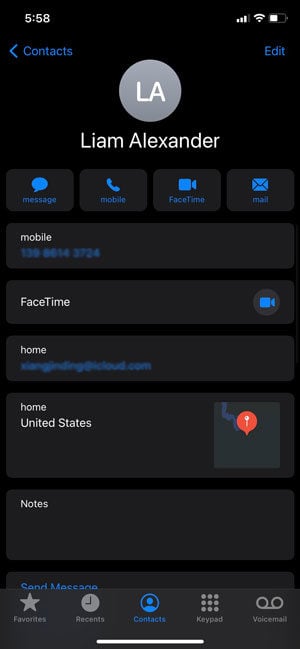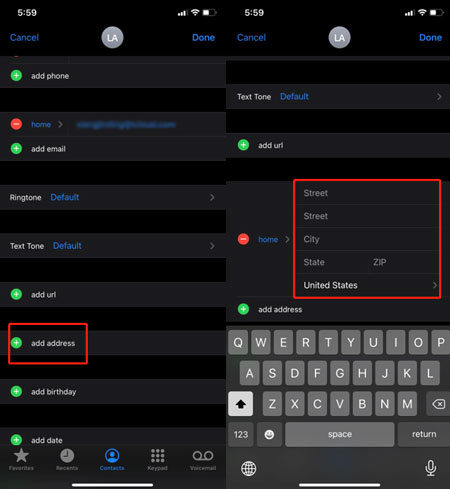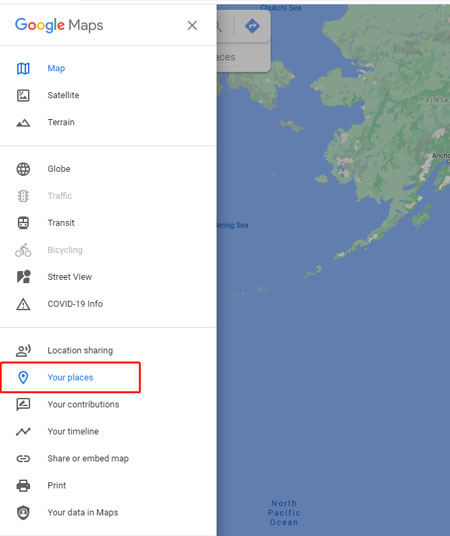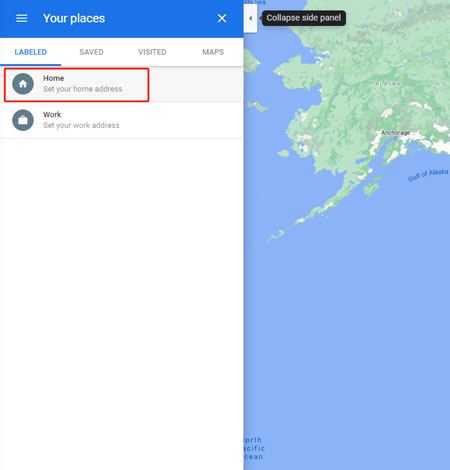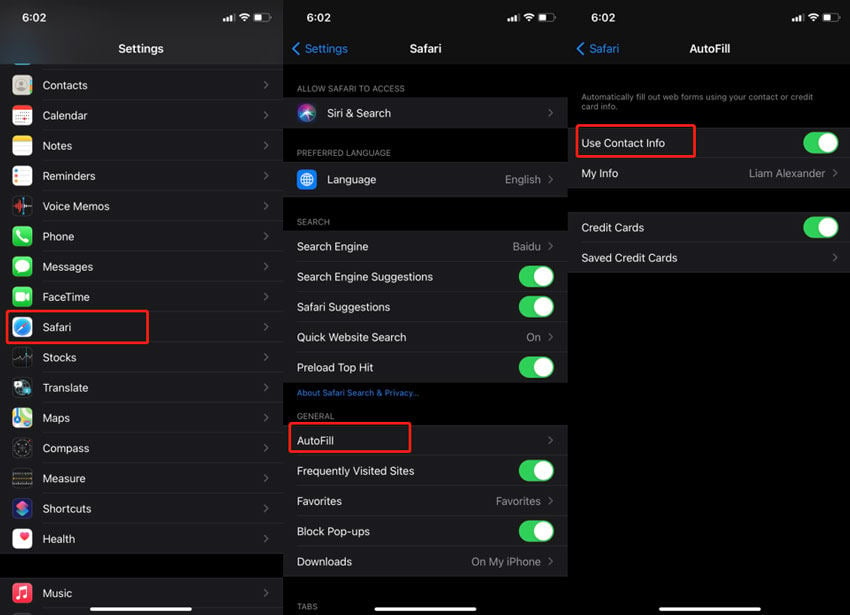I’m using the Reminders app, I can set a reminder for “when I get home”. However, the old address is stored there, and I don’t know where to set it (I’m not sure I ever even set it the first time).
Moved to a new dream home recently? Unable to change the address from your old home to your new home? There are several apps that use iPhone location. Hence, it is important for the location of the home to be saved. For instance, you may set a reminder in the reminder app on your iPhone and set the timing to “when I get home”. However, if your home location isn’t right, the remainder will go for a toss. Well, do not worry! By the end of this article, you’ll easily be able to change home address on iPhone.
How to Change Home Address on iPhone Maps
Apple maps do not automatically detect the address of a new home. You need to manually reset it and key in your new address. To change your home address you need to:
- Head to “Contacts”. Next, head to your own contact card.
- Here you will find several personal information of yours being displayed such as birthday, phone number, address. Under the address widget, your old address will be displayed.
![change home address iphone]()
- Now, click on “Edit” which is located at the top right of your screen. Click on “Add address”.
- Next, you’re required to enter your home address. Click on “Done” once done. Doing so will result in change home address iPhone.
![how to change home address on iphone]()
How to Change Home Address on Google Maps iPhone
“Google maps” is one of the most commonly used navigation platform. It is always safe to have your home address saved on Google maps on your iPhone! Listed below are the steps to change home address iPhone.
- Open Google maps on your iPhone.
- Click on the three dots on the top left of your screen.
- Now a menu will appear on your screen. In this menu find “Your places” and click on it.
![how to change home address on iphone maps]()
- To edit the old home’s address and change it to a new address click on “Edit home”.
![how to change your home address on iphone]()
- Type in the address of your home and then click on “Save”.
Doing so will result in change home address iphone.
How to Change Home Address iPhone Autofill
Autofill is one of the best features that make life easy for iPhone users! Wondering how to change home address iPhone autofill? Here’s how you can do so.
- After you’ve added your address into your contact card, you need to go to “Settings” and ensure that Autofill is turned on.
- Make sure in “Settings” > “Safari” > “Auto-fill”, “Use Contact Info” is turned on! Now you’re good to go! iPhone address will be auto-filled everywhere!
![how to change home address on google maps iphone]()
Tips: How to Change GPS location on your iPhone
iToolab AnyGo is a multi-utility software that can help you in accomplishing several tasks. The software can help you with map features such as simulating your location, it can also be useful while playing location-based games! Below are the steps for changing your location!
Step 1: Open the software after installation and connect your iPhone to PC. Click “Start” afterwards.

Step 2: Look for your current location and then activate Teleport Mode by clicking the first icon on the upper right corner. Type the location you wish and click “Search”.

Step 3: The program will understand the location. You need to click on “Go” and your location will be changed to the desired location.

Tips: Can’t Change Home Address on iPhone How to Fix
Are you not able to change home address on iPhone? There are times when problems like this arrives due to software glitches. And therefore, you need a professiona tool like iToolab FixGo. This tool is like a directory where you can find the solution to every single iPhone system problem.
To fix the problem of being unable to change the iPhone address without data loss, follow the steps given below!
Step 1: Install and launch the tool over your PC. Connect the iOS device which needs a repair to your computer. Once the connection is been made, click on “Fix now”.

Step 2: Download the firmware package. To accomplish the task of fixing our iPhone we need to install the latest firmware on the device. Select “Browse” to set a path and then click on “download”. Avoid this step if the firmware package is already installed on your device.

Step 3: Now you can fix your issue. You simply need to click on “Repair Now”. FixGo will automatically fix the issue in your iPhone in one click!

Conclusion
As we see, it is important to store your address in the iPhone. This will not only ensure your safety but also make life easier as navigation will become simpler. By now, we’ve seen how to change home address on google maps iphone as well as Apple maps. iToollab AnyGo is a one-stop solution to fake a location on iPhone. Furthermore, if your iPhone encounters any problems, then you can simply use iToollab FixGo on your iPhone and fix the problem in one click!