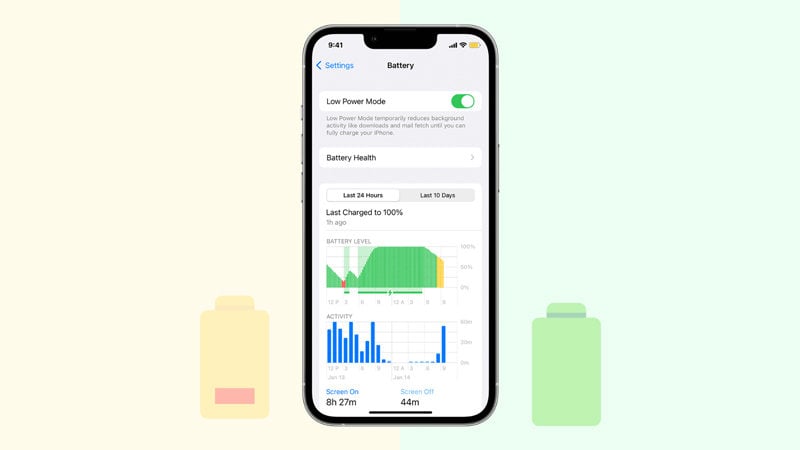
Low power mode is one of those mind-blowing features integrated into iPhones by its company to help end-users maintain their battery life. It works by limiting the background operations of your device to reduce the rate of battery discharge. This feature is highly beneficial to all end-users, especially those who reside in an area where there is no constant power supply.
Recently, there have been speculations among end-users about the effect of this feature on the charging speed of an iPhone. While some believe that low power mode increases the charging speed of an iPhone, others do not.
In order to reach a compromise on this argument, our team of experts decided to carry out a research. The results of this research will be shared with you in the article. So keep reading.
So keep reading!
Part 1. Does Your iPhone Charge Faster on Low Power Mode?
Absolutely yes!
As stated earlier, the low power mode feature is designed to limit the background operations of your device to lower the battery discharge. And since that is the working principle of the feature, the charging speed will no doubt increase because that’s the only operation the device is executing.
But it’s noteworthy to keep in mind that your device’s charging speed will decrease at a point. Do you know why? iPhone is structured to exit the low power mode when it attains 80% battery life. Once that happens, the background operations resume fully.
Part 2. How to Make Your iPhone Charge Faster?
Having to wait for your phone to fully charge can be so terrifying. However, that has become history now that you’ve made your way to this platform.
Here we will introduce some simple and cost-free techniques you can employ to hasten the charging speed on your iPhone.
1. Enable Airplane Mode on Your iPhone
Switching your phone to airplane mode increases the charging speed. This is because, in airplane mode, all operations are halted on the device. Thus, the device will only focus on charging and nothing else.
Switching your phone to airplane mode, follow the instructions below:
- Launch the Settings tab on your phone.
- Locate the Airplane Mode icon and slide it right for activation.
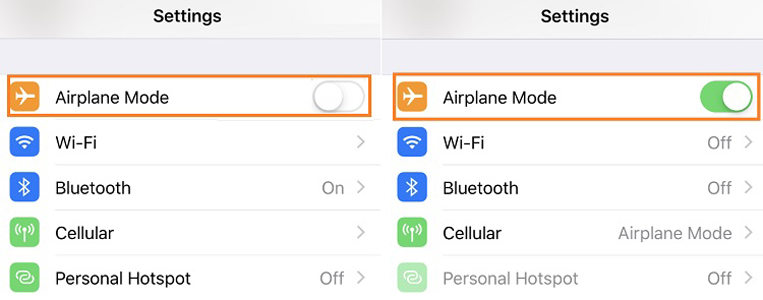
2. Turn Off the iPhone
Here is another cost-free way to charge your phone faster. The working principle is quite similar to the Airplane Mode. However, your device isn’t powered ON.
To turn off your iPhone, follow the steps below:
For iPhone 8 and Older Versions:
- Hold down the Lock button and Home button till you see the slide to power off icon.
- Next, toggle the icon right to switch off the iPhone.
For iPhone X and New Versions:
- Hold down the Lock and Volume Up buttons till you see the slide to power off icon.
- Now, slide the icon right to turn off your iPhone.
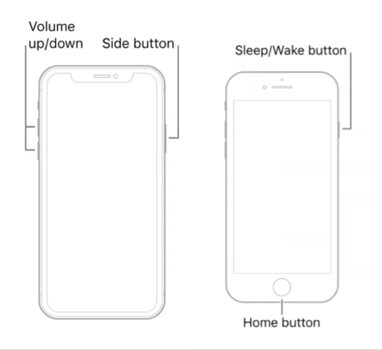
3. Connect Your iPhone to a Wall Charger
Connecting your phone to a wall charger instead of a USB port increases the charging speed. The reason is that a higher electrical voltage is dissipated through a wall charger, unlike the USB port.

4. Leave iPhone While Charging
Leaving your mobile device while charging quickens the charging process thereby increasing the charging speed. For example, if you’re playing a game on your device during charging, it’ll charge slower. The battery decrease while plugged in and family a game at the same time. Therefore, you had better leave your iPhone alone while charging.
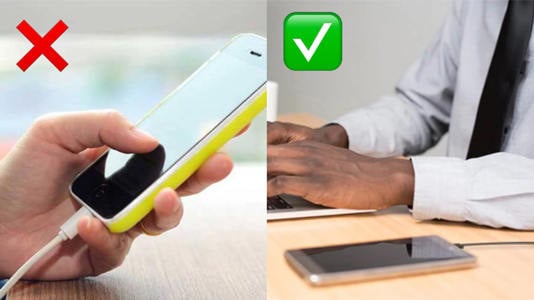
Now you know the effects of low power mode on an iPhone charging speed, and how to make your iPhone charge faster.
Part 3. Bonus Tip: What to Do When iPhone Won’t Charge or Turn ON?
Sometimes an iPhone won’t charge or come up when turned on. There are several reasons why that may occur, and one of them which we will focus on here is software issues.
When a phone is hit by software issues, it starts malfunctioning. For instance, the phone doesn’t come up when powered on, it freezes, and more. This problem can be overwhelming, but there is a best solution – iToolab FixGo software.
FixGo is a powerful iOS recovery software designed with an interactive user interface that makes it easy for amateurs and professionals to operate. It’s often referred to as an all-in-one tool because of the multiple services it offers. FixGo helps you fix update issues, stuck screens problems, and more. Unlike its competition, FixGo retains your data while fixing any issue on your device.
🏆 Key Features:
✅ 3 steps to repair 200+ iOS software issues.
✅ Best choice for iOS update/system problems.
✅ Compatible with both Windows and Mac operating systems.
✅ No technical expertise required.
Find below the set of instructions you need to follow to use the iToolab FixGo software:
Step 1 Via the official website of iToolab FixGo, download and install the latest version of the software on your computer system.
Wait for the installation to complete then launch the software. A new interface with the options Standard Mode and Advanced Mode will then pop up on your screen. Select Standard Mode, connect your iPhone to your computer using a lightning cord, and then wait for the software to detect it. Now click on Fix Now to initiate repair.

Step 2 Next, a new interface showing the latest version of the firmware package you need to install on your iPhone will pop up. Kindly click on Download to proceed.

Step 3 Once the download is complete, tap on the Repair Now icon. FixGo will immediately initiate the repair and the interface below will pop up. When the repair is complete, FixGo will update you and your iPhone will reboot automatically.

Conclusion
Ultimately, an iPhone would charge faster when set to low power mode, but you should expect a decline in speed upon reaching 80% battery life. To increase your charging speed, we’ve introduced some techniques you could use. Kindly employ them and see the magic.
iToolab FixGo
3 Steps to Repair 200+ iOS/iPadOS/tvOS Issues
- Fix iPhone/iPad/Apple TV system problems and no data loss.
- Downgrade iOS to any supported versions.
- Support all iOS devices and versions including iPhone.


