Are you frustrated with Grindr not working? You’re not alone! Many users encounter issues like app crashes, Grindr notifications not working, login problems, and profiles not loading. These glitches can be super annoying, especially when you’re trying to chat or explore new connections. The good news? Most of these problems can be easily fixed with some quick troubleshooting. From Grindr registration error to Grindr mock location not working, this guide has you covered with six simple tips to get your Grindr app back on track.
In this blog post you can find the solution for any problem, be it a small bug or a network issue. So let’s learn how to improve your Grindr experience and resolve common issues.
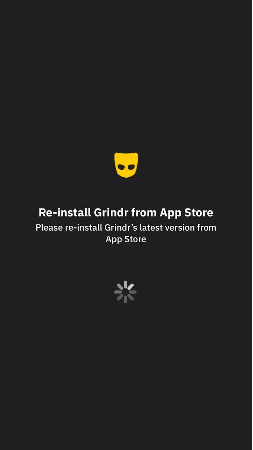
Part 1. Why is My Grindr Not Working? Common Fixes Explained
Grindr occasionally experiences hiccups, leaving users wondering, “Why isn’t Grindr working?” Common problems include delayed notifications, registration errors, issues with mock location settings, and profiles not refreshing. These errors can arise from various reasons like outdated apps, server downtime, permission settings, or network disruptions.
If you’re dealing with issues like:
- Grindr mock location not working
- Grindr registration error
- Grindr notifications not working
- Grindr unable to refresh
Don’t worry—these can usually be fixed with a few easy steps. The tips in this guide will walk you through solutions, whether it’s updating the app, checking permissions, or using external tools like location changers. With these quick fixes, you’ll soon be back to messaging, meeting new people, and making connections smoothly!
⛔1. Grindr Notifications Not Working
You may miss out important notifications and updates, If your Grindr notification If you are facing the Grindr notifications not working issue. This problem could be related to app settings, outdated versions, or limited permissions access on your device. Your experience may suffer if you are unable to receive notifications about new messages, profiles, or activity.

✅ How to Fix Grindr Notifications Not Working:
- Check Notification Settings: Go to your phone’s Settings > Notifications, find Grindr, and ensure notifications are enabled.
- Allow Background Activity: To ensure smooth notifications, enable Grindr’s background data under Settings > Apps > Grindr > Data Usage.
- Disable Do Not Disturb Mode: Check that your phone is not in Do Not Disturb mode, as this may prevent alerts from being received.
- Update the App: Visit the app store and make sure you’re using the most recent version of Grindr.
- Clear Cache: Go to Settings > Apps > Grindr and tap Clear Cache to remove any temporary bugs.
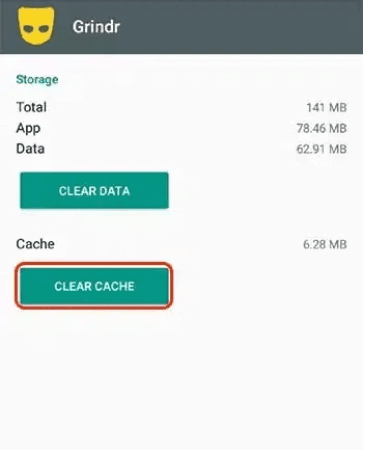
⛔2. Grindr Password Reset Not Working
If you are unable to reset your Grindr password, it can cause difficulty for you from accessing your account. Incorrect email addresses, outdated apps, or technical issues with the password recovery system are frequently the origin of this issue.
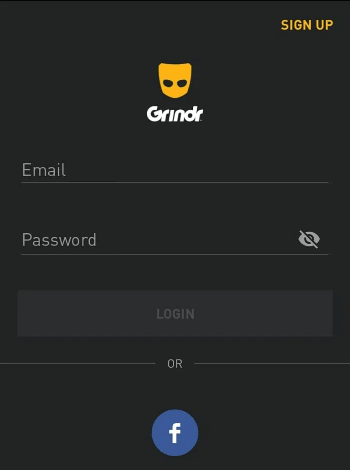
✅ How to Fix Grindr Password Reset Not Working:
- Check Email Inbox and Spam Folder: Ensure you’re receiving password reset emails by checking all inbox folders.
- Use the Correct Email Address: Double-check that you’re entering the email tied to your Grindr account.
- Request Another Reset: If the link in your email has expired, try requesting a new reset link.
- Update the App: Outdated versions can interfere with password reset functionality. Update the app from the Play Store or App Store.
- Contact Support: If nothing works, contact Grindr support via their help page for manual assistance.
⛔3. Grindr 3 Free Chats Not Working
Grindr’s free-tier users can typically initiate up to three chats. However, if your Grindr 3 free chats are not working, it might be due to glitches, app settings, or network problems.
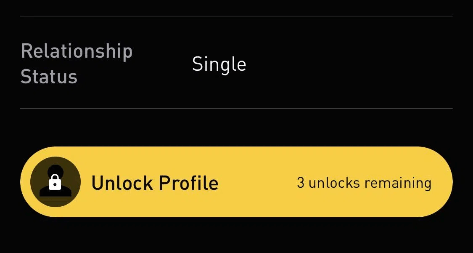
✅ How to Fix Grindr 3 Free Chats Not Working:
- Log Out and Back In: Refresh your session by logging out and signing back into your account, this can cure minor glitch at the same instance only.
- Clear App Cache: Go to Settings > Apps > Grindr > Clear Cache to remove temporary files causing issues.
- Check Internet Connection: Ensure your Wi-Fi or mobile data is working. Restart your router if needed.
- Update the App: Ensure Grindr is running on the latest version.
- Upgrade to Premium: If you’ve exhausted your free chats, consider subscribing to Grindr XTRA or Unlimited for more interactions.
⛔4. Grindr Registration Error
Encountering a Grindr registration error can prevent you from creating a new account. This issue often occurs if the app detects VPN use, incorrect data, or if Grindr is restricted in your region.

✅ How to Fix Grindr Registration Error:
- Turn Off VPN: Disable any VPNs to avoid conflicts with Grindr’s registration process.
- Check Internet Connection: Ensure your network is stable before attempting to register.
- Clear Cache: To empty cache, go to Settings > Apps > Grindr > Clear Cache and try again.
- Use a Different Email: If your current email address isn’t functioning, try registering with a different valid one.
- Get in touch with Grindr Support: For help creating an account, get in touch with Grindr’s support if the problem continues.
⛔5. Grindr Unable to Refresh
If you are facing Grindr unable to refresh issues, the app won’t update messages or profiles in real-time, impacting your experience. This issue usually arises from poor internet connectivity or app settings.
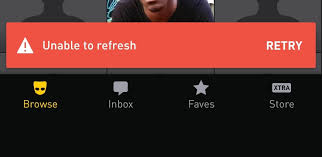
✅ How to Fix Grindr Unable to Refresh:
- Check Internet Connection: Ensure your device is connected to a strong Wi-Fi or mobile network for smooth operation.
- Force Stop the App: Go to Settings > Apps > Grindr > Force Stop and restart the app.
- Clear App Cache: Clear temporary data under Settings > Apps > Grindr > Clear Cache.
- Update the App: Check that you are using the latest application version by going to the application store.
- Restart Your Device: Once in a while, a quick restart fixes the issue.
⛔6. Grindr Mock Location Not Working
Using a mock location feature on Grindr allows users to explore matches from different areas. If you are facing the Grindr mock location not working issue, it might be due to app restrictions or GPS issues.
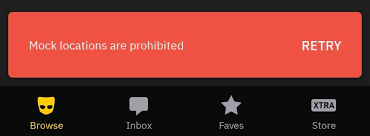
✅ How to Fix Grindr Mock Location Not Working:
- Enable Developer Mode: On Android, go to Settings > About Phone > Tap Build Number 7 Times to enable developer options.
- Set Mock Location App: In Developer Options, select your location spoofer app (like AnyGo) under Select Mock Location App.
- Disable VPNs: VPNs can interfere with mock location services, so disable them temporarily.
- Restart Grindr: Close the app, and restart it to apply the new location settings.
- Use a Reliable Spoofer: Tools like AnyGo are highly recommended for accurate and seamless location spoofing.
Part 2. How to Make More Friends on Grindr – 3 Tips
Tip 1. Change Location on Grindr
Expanding your circle on Grindr can be challenging if you’re limited to one location. Using a location-changing tool like AnyGo Location Changer can unlock new opportunities by virtually transporting you to any city or neighborhood. Whether you’re traveling soon or just want to explore other communities, AnyGo allows you to connect with people from anywhere in the world.
- Teleport to any location worldwide.
- Simulate realistic movement between multiple points, making your location look more authentic.
- Use the Joystick feature for precise control over your GPS position.
- Spoof multiple devices if you want to explore different places at the same time.
AnyGo makes it easy to explore Grindr beyond your local area and discover new connections without needing to leave home!

168,282 people have downloaded it.
- Top-notch iPhone/iPad location changer without jailbreak.
- Fake GPS Pokemon Go on Android and iOS devices.
- Simulate GPS movement along any custom path with joystick.
- Fully support the latest iOS 26/Android 16.
- Collect and import popular GPX route files for next use.
How to Change Location on Grindr with AnyGo
Step 1 Visit the iToolab website to download AnyGo on Windows or Mac.

Step 2 Enter the location you want to switch to and click Search.

Step 3 Your GPS will instantly change, and Grindr will show you profiles from the new location.

With AnyGo, you can easily explore new areas and connect with people globally—no more waiting for your next vacation!
Tip 2. Utilize Filters and Preferences
Making personalized searches with filters and preferences on Grindr facilitates the process of forming new friendships. Grindr offers several filters to help you find people who share your goals, interests, and preferences. You can search by age, tribe, relationship status, or profile type (such as looking for friends, dates, or networking).
Make sure to adjust your preferences under your profile settings. These preferences help guide who sees your profile, improving the chances of connecting with like-minded people. For example, if you’re looking for friends, setting your profile accordingly ensures your intentions are clear.
✨Note: Use the Explore feature along with filters to browse users outside your current location. Combining filters with AnyGo’s location changer can further broaden your reach!
When your filters align with what you’re seeking, you’ll save time and increase the likelihood of meaningful connections.
Tip 3. Join Local Events and Meetups
Connecting with others on Grindr isn’t limited to online chats—attending local events and meetups can help turn digital connections into real friendships. Many cities host themed events, pride celebrations, or social groups where Grindr users gather, offering great opportunities to meet in person.
Check the “Events” or “Explore” tabs on Grindr to see if any nearby activities are listed. You can also ask your matches if they know about upcoming meetups or social gatherings. If there are no formal events, consider suggesting a casual coffee meetup with your new connections.
By getting involved locally, you build friendships beyond the app and experience your community more actively. Even if you’re not physically in the area, using AnyGo to teleport your location and discover events in other regions could open new doors for future connections.
Summary
Dealing with Grindr not working can be frustrating, whether it’s Grindr mock location not working, registration errors, or location glitches. However, most of these issues can be easily fixed by updating the app, clearing cache, or checking your network settings. With the right troubleshooting steps, you’ll get Grindr running smoothly again, ensuring you don’t miss any chats or connections.
If you want to explore beyond your current location or are facing mock location issues, tools like AnyGo Location Spoofer can make a real difference. AnyGo allows you to change your GPS location effortlessly, helping you bypass location restrictions and connect with people from other cities or countries. It’s an excellent solution if you’re planning to travel—or simply want to meet people from different regions without leaving your home.
One-Click to Change Grindr GPS Location
389,390,209 people downloaded


