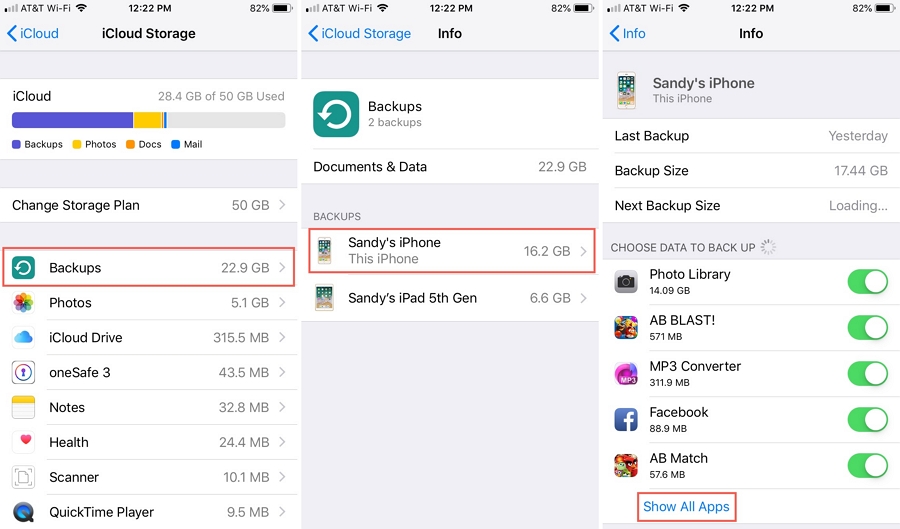Are you wondering if the recent backup to iTunes or iCloud was successful?
Completing the backup process can bring peace of mind since you are certain that all your data has been included in a backup that you can easily restore back to the device if needed. But to reinforce this peace of mind, it might be useful to check if the backup process was successfully completed. This may be particularly important if you are about to update or reset the iPhone.
In this article, we take a look at how you can check if your iPhone is backed up.
Let’s get started.
Check If You Have an iTunes Backup on Mac
To find your iTunes backup on your Mac, follow these simple steps:
Step 1: Click on the search icon (looks like a magnifying glass) in the menu bar.
Step 2: Copy and paste this path: ~/Library/Application Support/MobileSync/Backup/
Step 3: Press “Return” and this will show you a list of all the iTunes backups on your Mac.
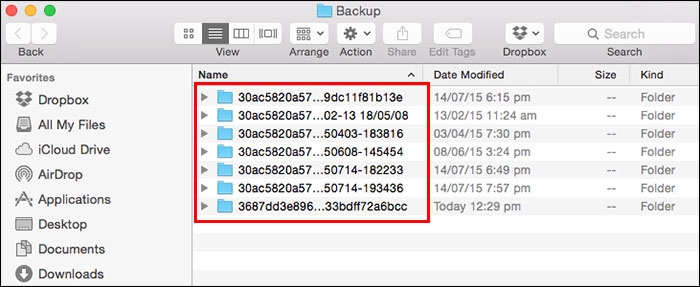
If you would like to find a specific backup, follow these simple steps:
Step 1: Open Finder and then click on the device.
Step 2: In Finder, click on the “General” tab and then select “Manage Backups” to see a list of the backups on the computer. Here, you can right-click on a backup and choose “Show in Finder”.
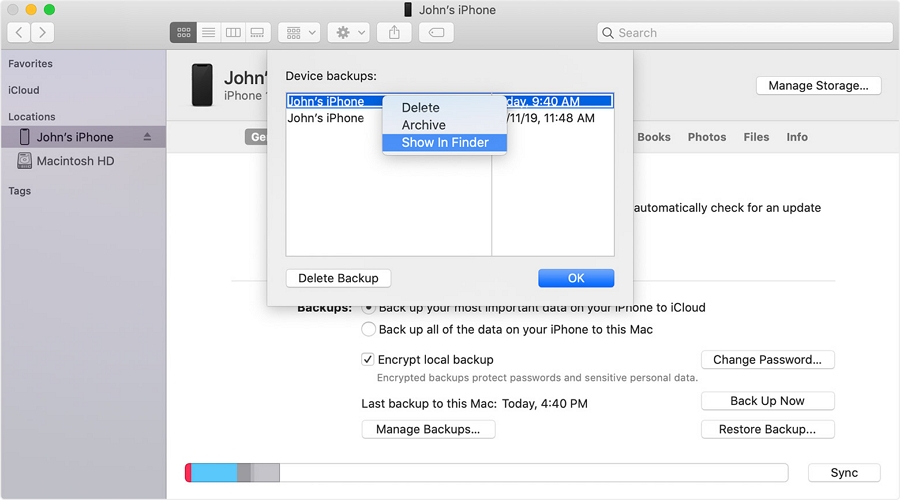
Check If You Have an iTunes Backup on Windows
To find the iTunes backups on PC, follow these simple steps:
Step 1: Find the search bar on your Windows PC.
Step 2: Enter “%appdata% or %USERPROFILE%” (if you downloaded iTunes from the Microsoft Store).
Step 3: To access the backup files, double-click on the folders marked “Apple” or “Apple Computer” and then go to Mobile Sync > Backup.
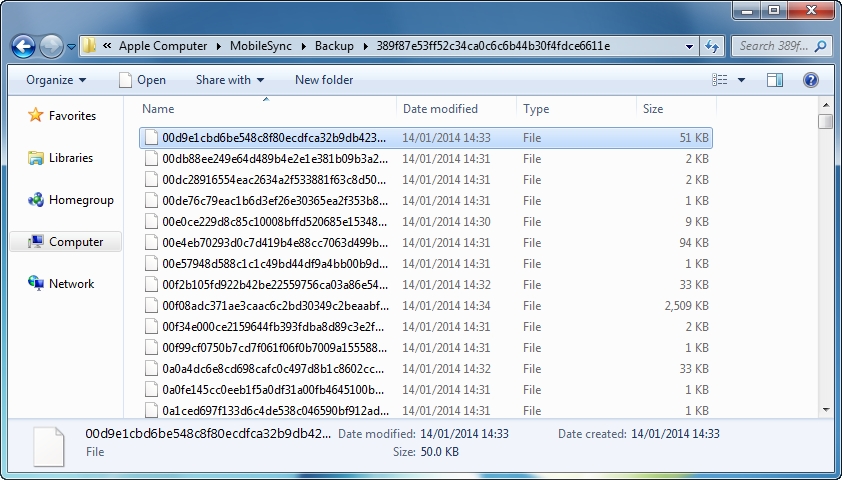
If you would like to find a specific backup, follow these simple steps:
Step 1: Open iTunes and then click on the device.
Step 2: In iTunes, click on “Preferences” and then select “Devices”. Here, You should see the name and time of the backup files.
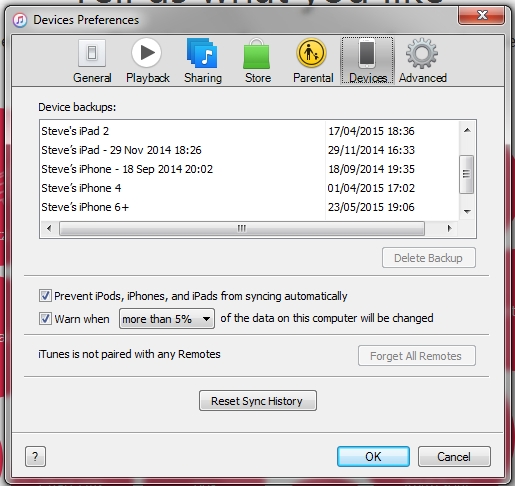
Check If You Have an iCloud Backup
You can also just as easily find the iCloud backup via the iPhone settings. Here’s how to do it:
Tap on the Settings and then select “Apple ID ”> “iCloud” > “iCloud Backup”. You should see the date and time of the most recent backup under the “Backup” option at the bottom of this screen.

If you also want to see what does the iCloud back up, follow the steps below:
Go to Settings > Apple ID > iCloud > Manage Storage > Backup, then choose a device and tap on the “Show All Apps”. You should see a list of the apps which are backed up in the iCloud.