Instant messaging Apps like WhatsApp and Line have completely changed the meaning of communication. This app has provided its users with great facilities, allowing them to get closer.
Just like WhatsApp, Line also allows users to send text messages to others for free. However, all the experience turns to dust when you face an issue with this App. One of the most common issues that users face on Line unable to backup chat history. If you are facing the same issue, don’t worry because we have created this guide to learn how to solve this issue in no time.
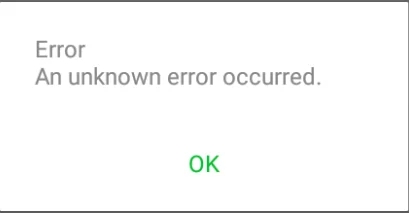
Why is My LINE Unable to Backup Chat History?
Before discussing possible fixes, let’s figure out why we cannot back up Line chat history. There can be many reasons why Line chat backup failed. Below, we have mentioned the top reasons behind this issue.
- Unstable Internet connection
- Insufficient Storage on your device
- Using an outdated version of the Line App
- Minor Bugs within the App or Smartphone
Basic Checklist If LINE Chat Backup Failed
If Line cannot back up your chat history, you have to check a few things before moving toward the solutions.
Method 1. Check If Your Internet is Well Connected
The first thing you should check is the internet connection. Without a stable internet connection, you won’t be able to use any Line feature such as the Backup feature. If the main issue is the internet connection, we recommend you change your internet connection and try again to backup Line.
Here is how to change your internet connection on an Android device.
- Open the Settings App on your Smartphone and select the Wi-Fi option.
- Now disconnect the previous internet connection and select the new connection from the Wi-Fi list.
- Enter the Password and click on the Connect button.
- Close the Line App and open it again. Now try again to back up your Line data. If you still face the same issue, move to the next method.
Method 2. Make Sure Your LINE Has Updated to the Latest Version
If you are still using the outdated version of Line App, we suggest you quickly update your Line App to the latest version. Follow the instructions below to accomplish that.
- Open the App Store and Google Play Store on your Smartphone.
- Now select the My App option.
- Click on the Check for Updates option.
- If a new Line App version is available, it will automatically appear on your screen. Select the Update option to apply it.
Method 3. Make Sure There is Enough Space on Google Drive or iCloud
The last method is to check if you have enough space on Google Drive or iCloud.
For iPhone:
- On your iPhone, go to Settings and tap on your iCloud ID.
- Then click on iCloud Storage, and the total iCloud storage will display in the bar.
For Android Device:
- Open the Goode OneDrive App.
- Tap on the storage available at the bottom.
- Find the Storage details and tap on the manage storage option.
Try the Ultimate Ways to Fix LINE Chat Backup Failed
If all the above methods fail to solve your issue, we suggest you look at these three ways to get rid of the Line chat backup failed issue.
Way 1. For Restart the Device and Try Again
As we all know, restarting the Smartphone is the best solution to minor bugs and glitches. Restart your Smartphone and then try again. Hopefully, this method will easily solve this issue in no time.
Follow the below steps to restart your Android Smartphone.
- Unlock your Android device and press the power button for 10 to 15 seconds.
- Your Android device will automatically turn off; wait a few more minutes, and press the power button again to turn it on.
- Now launch the Line App and try again to back up your Line data.
Way 2. Upgrade Your OS
The next method to solve this issue is to upgrade your system software.
how to upgrade to Android OS:
- First, you must ensure your mobile is connected to the Wi-Fi connection.
- Now go to Settings and select the Software Update option.
- Then select the Download software update option.
- Your device will start looking for a new software update.
- Once complete, click the install button to download the latest OS.
Way 3. Use a Professional Tool to Backup LINE to a PC
The last option left for you is to back Line to your PC. To do this job, you must install a third-party program on your PC called MobileTrans. With the help of this program, users can easily backup Line data on their PC and then restore it on any device.
This program allows you to back up 18+ data types, including text, contacts, videos, and more. Further, it provides an easy-to-use interface, which is best for beginners and non-tech users.
Here is how to back up Line data on a PC with MobileTrans.
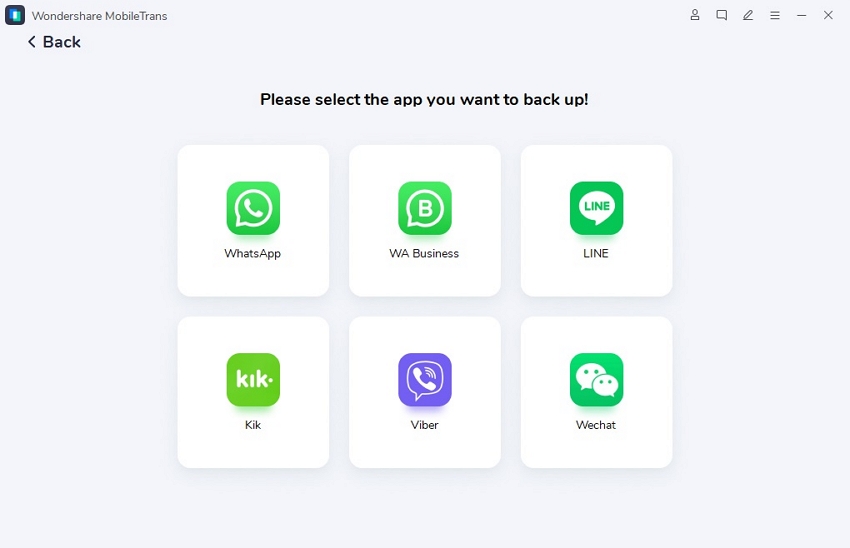
Step 1. Launch the MobileTrans App on your PC and click the Backup & Restore tab. Then click on Backup App data.
Step 2. Connect your device to your PC via a data cable, then select the Start button.
Step 3. The backup process will begin and wait for a while until the backup process is fully complete.
Summary
LINE is a well-known messaging App available on Android and iOS devices. This App provides many features that allow you to contact your friends and family worldwide for free. However, if you ever face Line unable to backup chat history issues, read this guide properly. Because in this guide, we have mentioned the top method to solve this issue.

