Update: iOS 16 also works with Checkra1n. You can jailbreak iOS 16 with Checkra1n.
The iOS system has been updated to the latest version 16. Checkra1n and Unc0ver are both familiar jailbreak tools, so how to jailbreak iOS 16 with Checkra1n and Unc0ver?
How to Jailbreak iOS 16 with Checkra1n on Mac
Preparations:
- Download the latest version of Checkra1n here
- Mac computer
- USB cable
How-to Steps:
First, download and install Checkra1n to your Mac, Now let’s start jailbreaking iOS 16.
Step1, Launch Checkra1n tool
At this point, the start button is gray, and we need to complete some necessary settings. Click “Options”, then check “Allow untested iOS/ iPadOS/ tvOS versions”. Back to the previous interface
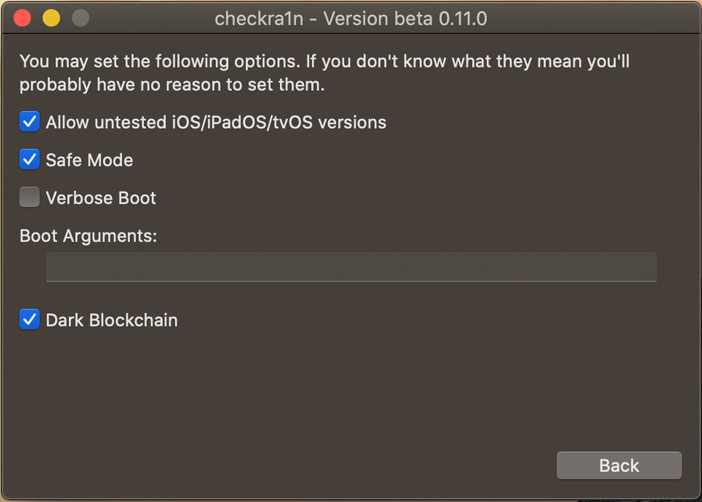
Step2, Connect your iPhone to Mac
Connect your iPhone to your Mac computer and wait for Checkra1n to recognize your phone. Once successful, the Start button will activate, click it to continue.
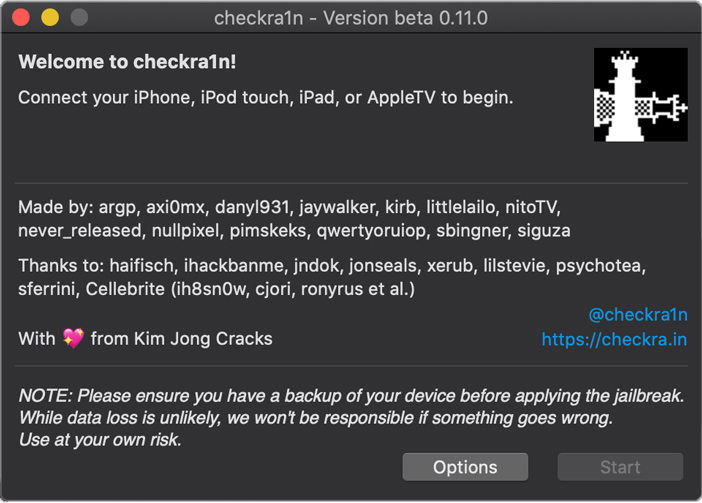
Step3, Enter into DFU mode
Next, the program will guide you to enter DFU mode and follow the instructions.
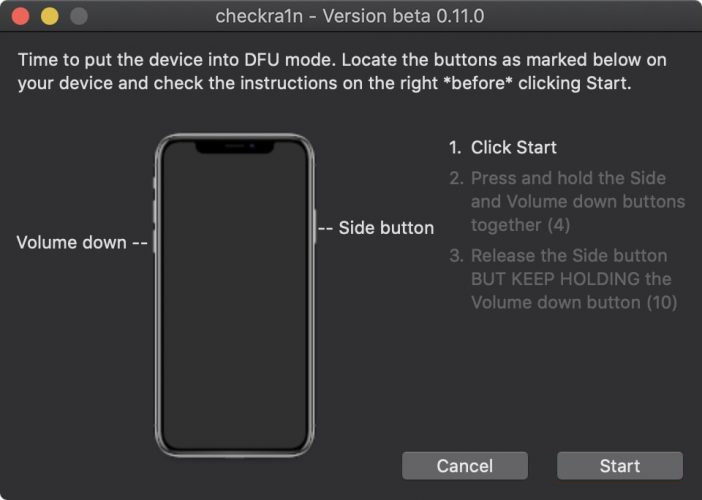
Step4, Jailbreak iOS 16
Now the program will automatically start the jailbreaking process, you only need to wait a moment, this process will be short.
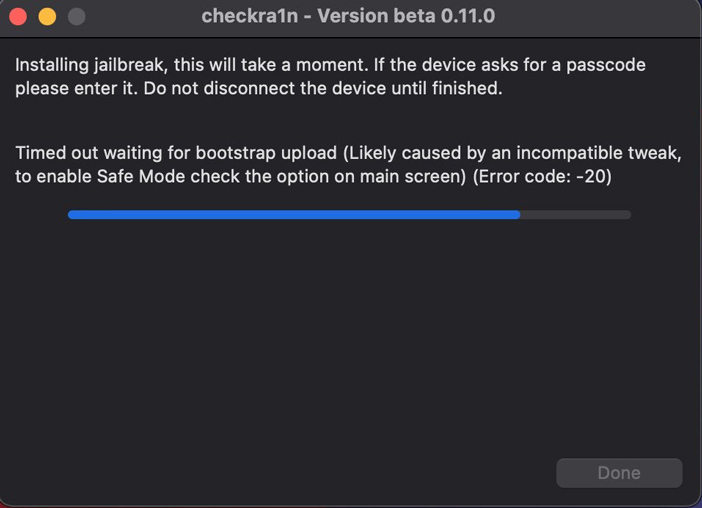
You can also check the video guide:
How to Jailbreak iOS 16 with Checkra1n on Windows
Update: Check the newest and easiest way to jailbreak iPhone on Windows in 5 minutes.
Preparations:
- A bootable USB flash drive
- Download Rufus 3.13 here
- Download Ubuntu: 64 bit
- Download Checkra1n: 64 bit
How-to Steps:
Step 1, first download all the files that need to be prepared
Step 2, Insert an empty USB flash drive into the Windows computer
Step 3, start Rufus, select the Ubuntu ISO file you prepared in advance at the “Boot selection”.
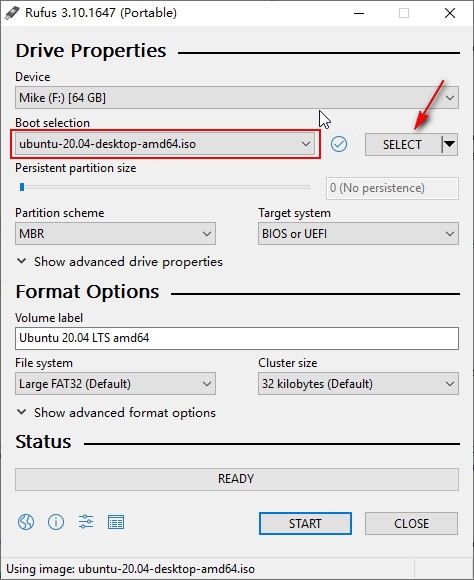
Step 4, then follow the program prompts to complete the creation of the boot device.

Step 5, Restart the Windows system, press and hold “F12” continuously to open the BIOS settings.
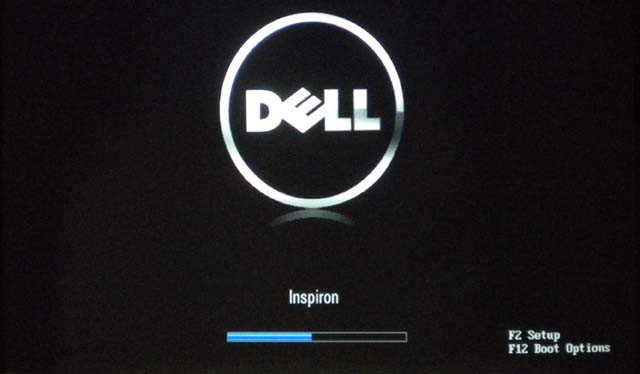
Step 6, select USB as the first boot option in the menu. Save the settings and reboot the computer
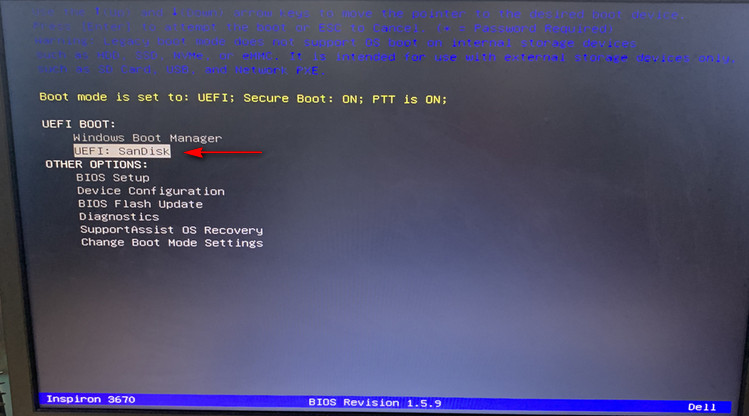
Step 7, now, you can see the Ubuntu system starts to load and execute, start the Ubuntu OS, and then click “Try Ubuntu”
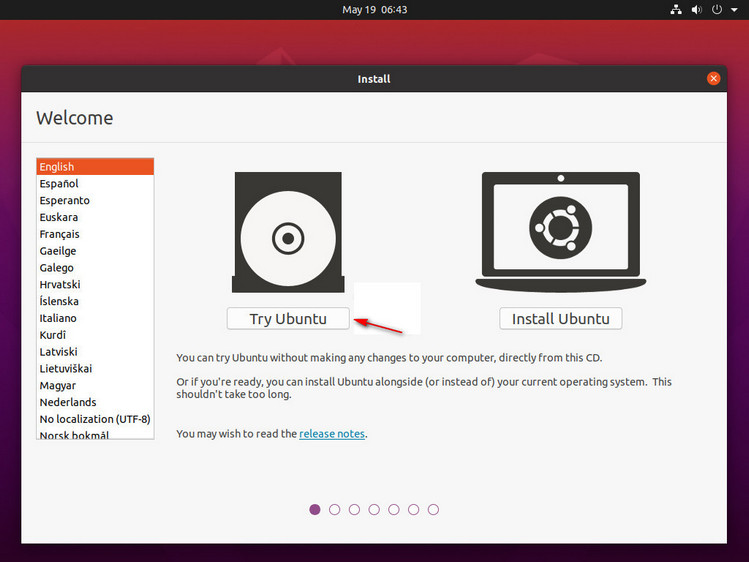
Step 8, find the Checkra1n jailbreak tool you downloaded, and open Terminal
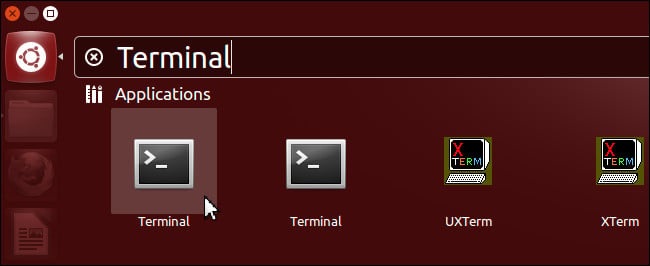
Step 9, Enter the command “chmod + x” in the Terminal, then drag and drop the “checkra1n-x86_64” file into the Terminal window, and press “Enter” to go next
Step 10, Enter the command “sudo” in the Terminal, then drag and drop the “checkra1n-x86_64” file into the Terminal window again, and press “Enter”
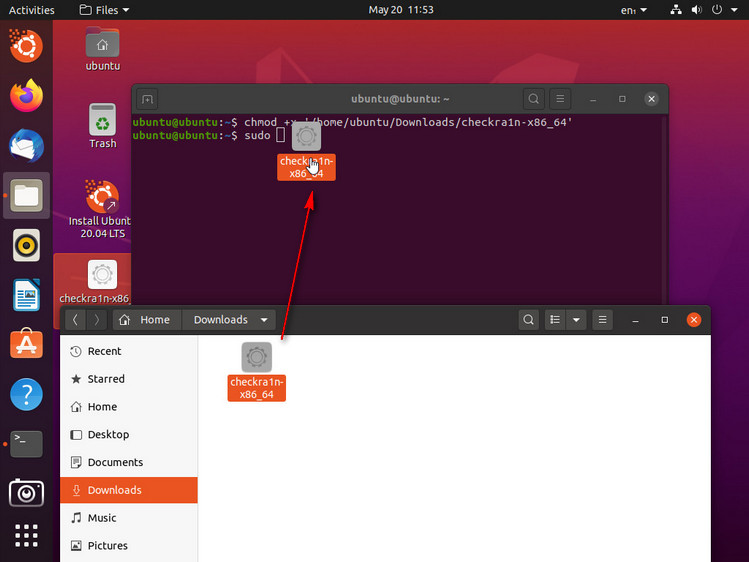
Step 11, enter the password, and then you can launch Checkra1n
Step 12, the steps of using Checkra1n to jailbreak iOS 16 are similar to those of Mac, you can refer to the above steps to complete the jailbreak.
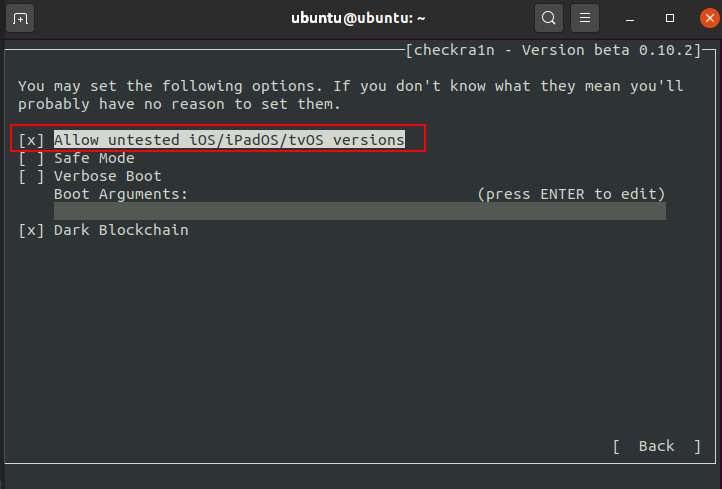
How to Jailbreak iOS 16 with Unc0ver (No Computer)
Preparations:
- Download Unc0ver IPA here
How-to Steps:
Step 1, download unc0ver from the above website and install it on your iPhone
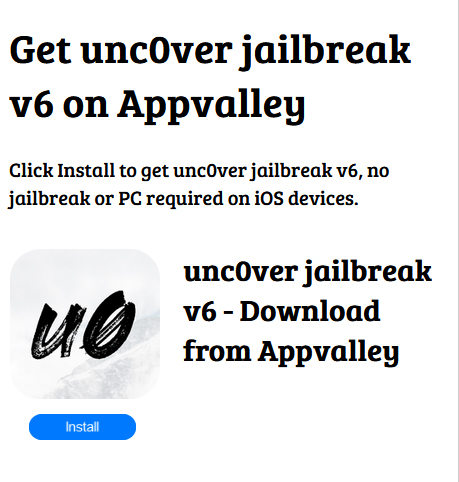
Step 2, Go to settings -> general ->profile & device management. Select the installed jailbreak application, select “Trust” to trust the application.
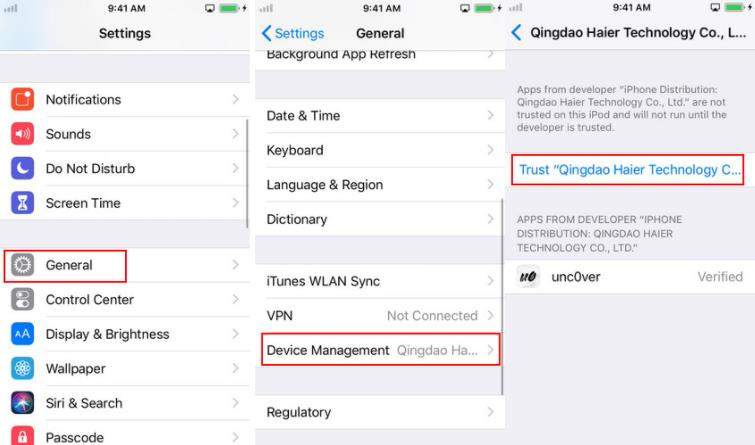
Step 3, open the unc0ver App, click “Jailbreak”, and wait for the process to complete
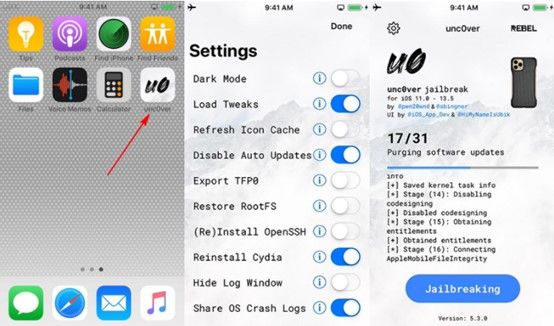
Step 4, After you have jailbroken iOS 16 successfully, Cydia will automatically appear on your home screen.
The above introduced 3 ways to jailbreak iOS 16. Jailbreaking iOS 16 on Windows is more complicated. We recommend you to use the other two simple methods. We do not recommend upgrading to iOS 16 for the time being, because every new system release will bring many unknowable errors. If you encounter any problems during the upgrade of iOS 16, you can try to repair it with FixGo, it can solve nearly 200+ iOS system issues.

