Do you feel that the clock displaying on your iPhone’s lock screen is spoiling the overall aesthetics of your device? Or are you trying to get a minimalist lock screen for your iPhone that doesn’t include the clock?
Whatever your motivation for removing the clock on your iPhone lock screen, you’ve just stumbled upon the right piece.
In this article, we dig deep into three methods that you can use to wipe away that perhaps boring clock display on your iPhone’s lock screen. The techniques we’re about to unveil here are so easy, so you need not be a software engineer to execute them.
Part 1: Is It Possible to Remove the Clock from iPhone Lock Screen?
Before we discuss the methods, let’s explore the possibility of removing the clock from your iPhone.
So, is it possible to remove the clock from your iPhone’s lock screen?
Yes, it’s possible. But just so you know early on, you aren’t going to do it the same way you do on Android phones.
Why? Because, unlike Android phones, iPhones don’t have a setting to remove the clock from the lock screen. The only option you have to avoid that clock feature from showing on your iPhone’s lock screen is to jailbreak the device. This procedure involves modifying your iPhone’s iOS to remove the limitations that Apple puts on their devices.
By jailbreaking your iPhone, you open up numerous customization options, including removing the clock feature from your iPhone’s lock screen and installing otherwise unsupported apps on your Apple device.
Jailbreaking sounds like a great idea, after all..right?
Well, not exactly. As much as jailbreaking your iPhone widens its capabilities, it comes with some severe drawbacks. For instance, by jailbreaking your phone, you automatically agree never to receive any iOS updates from Apple. Also, jailbreaking weakens your phone’s security, which isn’t something you’d want in an era when cybercrime is becoming the order of the day.
So, before you jailbreak your iPhone for a new look, consider these factors and decide whether or not to proceed with the process.
Part 2: How to Remove Clock from iPhone Lock Screen – Jailbreak iPhone
Now, if you’re still interested in altering the display of your device, let’s explore how to remove clock from lock screen of iPhones. And as we’ve said, you need first to jailbreak your iPhone. Only then will you be able to get rid of the clock feature.
How to go about it? It’s easy with Chekra1n, unc0ver, Meridian, Home Pot, or any other tool specially designed for the work. If you don’t know the procedure to use, here’s how to jailbreak iPhone.
Once you jailbreak the device, proceed to download and install the Cydia app on your iPhone. Then, follow this simple procedure:
- Open the Cydia app on your iPhone and navigate to the search button at the bottom of the homepage.
- Search for Xen HTML, download it, and have it installed on your device.
- Once installed, navigate to Settings > Xen HTML > Lockscreen > Hide Lockscreen Clock > On Main Page.

And that’s it! You won’t notice the clock showing on your iPhone’s screen when locked.
Part 3: Other Tricks to Remove Clock from iPhone Lock Screen
If going the Cydia way doesn’t seem the best method for you, then there are still a few tricks on how to remove clock from iPhone lock screen. Here are other options:
Alternative 1: Conceal the Clock By Changing Display Settings
The first alternative method involves making the clock invisible on the lock screen. This method won’t remove the clock from the screen, but it will ensure that you can’t see it whenever on the lockscreen.
Here’s the procedure:
- Long press on any vacant area on your iPhone’s lock screen to launch the customization menu.
- Choose Customization at the bottom of the screen and tap Lock Screen.
- Tap the clock widget to trigger the Font and Color panel.
- Choose a color that matches the surrounding parts of the wallpaper to perfectly conceal the clock under the background.
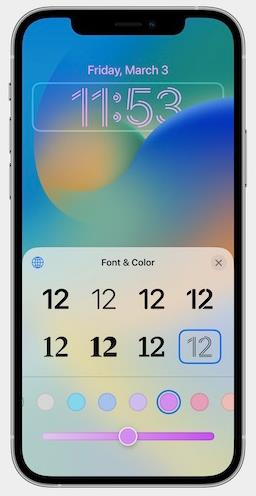
This trick does the hiding perfectly if you get the colors right. However, this feature only applies to iPhones with iOS 16 or later.
Alternative 2: Hide Date & Time on Lock Screen During Sleep Focus
If your iPhone iOS doesn’t allow you to modify the clock widget on your lock screen, there’s still another trick to get rid of the clock without having to jailbreak your iPhone.
It’s simple: just navigate to Settings > Focus > Sleep > Schedule and Options > Options > Show Time. Ensure that the Show Time toggle is deactivated so that the device doesn’t show time when you set it to sleep mode.
This method genuinely removes the clock from appearing on the lock screen. However, the trade-off is that your device has to be in sleeping mode for you to utilize this feature – which may really not be the best bargain.
BONUS: How to Remove Screen Lock from iPhone without Passcode
We’ve successfully addressed how to remove time on lock screen of an iPhone. Now, what if you’re having trouble getting past the screen lock simply because you don’t have the passcode to give you access?
Well, don’t worry. In the following section, we’ll introduce you to iToolab UnlockGo iPhone Unlocker, a reliable tool that can help solve your screen lock woes once and for all.
So, what exactly is iToolab UnlockGo iPhone Unlocker?
It’s a reliable tool that’s specially designed to help you with a variety of iPhone lock-related issues. Whether your second-hand device is locked to the owner or you don’t have the Apple ID or even the iPhone passcode, the iToolab UnlockGo iPhone Unlocker comes in as your all-in-one solution.
Some of the tasks you can perform with this tool include:
- Bypass any type of screen lock, whether Touch ID, 4/6-digit passcode, Face ID, Alphanumeric code, or any other.
- Remove the device activation lock without the previous owner.
- Delete Apple ID without the password.
- Reset Screen Time passcode without data loss.
Of course, the tool’s versatility extends beyond that. Despite its high functionality, it is simple to use and works with iPhones, iPads and iPod touch devices.
Begin by downloading the tool from the official page. There’s a Windows version for those using Windows 7/8/10/11 and a Macbook version for those downloading the tool on an Apple computer.
Once you’ve downloaded and installed the tool on your computer, follow this procedure to bypass the screen lock of your iPhone device:
Step 1 Connect the locked iPhone to the computer using a USB cable. Launch the iToolab UnlockGo iPhone Unlocker on the computer and choose the first option. The device should be detectable by the tool.

Step 2 Proceed to download the firmware package. It’s usually a large file, so be patient until the download is complete.

Step 3 Select the Unlock Now button on the page. This will begin the bypassing process.

Step 4 Wait until the process is complete, and then set a new Face ID, Touch ID, passcode, or your preferred access restriction.

Conclusion
In conclusion, there are a few options on how to remove clock on lock screen in iPhones. Whether you choose to jailbreak your device and utilize Cydia or opt for alternative tricks, it’s important to find the method that works best for you and your specific needs.
Additionally, if you ever find yourself locked out of your device due to a forgotten passcode or Apple ID, tools like iToolab UnlockGo iPhone Unlocker can come in handy. With these options available, customizing your iPhone lock screen just got a little bit easier!

