Many people wondering and feeling insecure after seeing the location icon on their status bar. So, if you want to remove the location icon on iPhone from the status bar, this article will help you in finding how to disable Location Icon in iOS 16 and what is the meaning of the different color icon means.
What Does Location Icon Mean?
Sometimes you see an arrow icon on the top of your screen, which is blue or hollow, you are wondering why your iPhone showing such an icon. This icon has many different formats means different meanings. If you ever see such an icon on your device, it means your phone is accessing your location.
What Are Arrow icons?
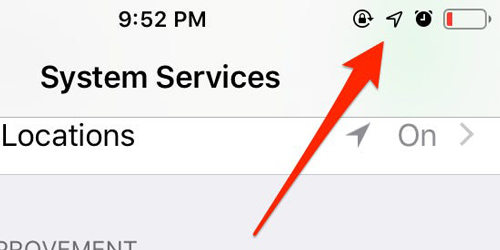
When your device is accessing your location, an arrow icon appears at the top of the status bar. There are two types of the arrow shown on the screen; a hollow arrow icon and a solid black arrow icon. A hollow arrow means that some of your apps are actively using geofencing. This means that it will trigger an action when going to the exact set location such as setting a location-based reminder (Set a reminder to call Charlie when reached home) so it will use location service to detect your location. While a solid black arrow means your device is actively using location services such as using the Map app, you will see this icon on the status bar.
Why Does Location Icon Stay on iPhone?
If you are a person with more concern about the privacy of your location and your device, this question might come up in your mind that why does the location Icon stay on iPhone. When you are using any GPS-driven app such as Maps, Uber, or Yelp your position must be known otherwise it is not necessary to always allow your location to access by Apple or any other app which has not concerned about your location and collect information about where you are and where you have been.
How to Remove Location Icon from Status Bar?
If you want to remove the Location icon from a status bar you can do it by yourself by simply following the steps which are mentioned in the post.
Step 1: First, open the setting and go to the ‘Privacy’ option.
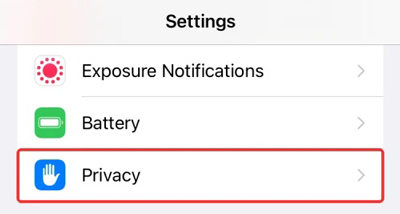
Step 2: Then tap the ‘Location Services’ option.

Step 3: Then scroll down to the list of app and then select ‘System Services’.

Step 4: Now you will see a list of system services on the screen and then scroll down and toggle of the ‘Status bar’ option.
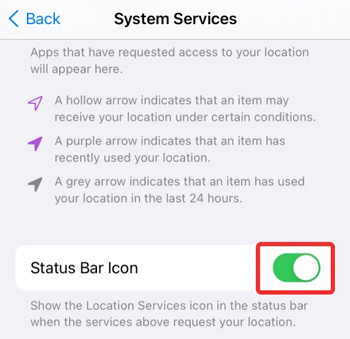
Step 5: Lastly, the location icon is no longer appears on the top of the screen/ status bar.
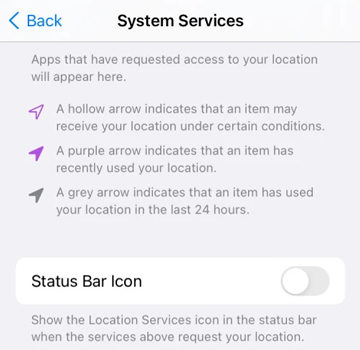
What If Location Icon is Still Always ON?
Way 1: Use iToolab FixGo to Fix Location Icon Always ON
If you’re still facing location icon is still always on, we recommend using the iToolab FixGo program to resolve this problem. FixGo can handle as many as 200+ system issues without data loss. You need to perform the following steps to resolve icon is still always on.
Step 1: Download and install the iToolab FixGo on your PC. Select the Standard Mode, and click Fix Now.

Step 2: Click on the “Download” button to start downloading the preferred iOS firmware for your device..

Step 3: After successful downloading of the firmware package, click on Repair Now.After that, you have fixed the problem easily!

Way 2: Spoof GPS Location with iToolab AnyGo
If you have already applied all the tips and tricks which are mentioned above and still the Location Icon is always ON, then you must use an extremely useful tool named iToolab AnyGo to protect your privacy. AnyGo can help you spoof GPS Location on Your iPhone/iPad easily. What’s more, you can simulate GPS movement along any custom path at a natural speed. Not only that, AnyGo is incredibly handy when playing location-based games, such as Pokemon GO. The tool is compatible with the latest iPhones and iOS 16.

People Also Ask about Location Icon
Some of the FAQs that might come up in your mind are discussed below:
Q1: How to leave System Services ON but don’t want the icon?
If you want to leave System Services ON but don’t want the icon, you can do it easily. So, go to Settings > Privacy > Location Services > System Services and scroll down to Status Bar Icon.
Q2: How to show or hide the arrow icon?
If you want to show or hide the arrow icon you can simply go to Settings > Privacy > Location Services > System Services and scroll down to Status Bar Icon to show or hide the icon.
Summary
We have discussed in detail that why the Location icon appears on the status bar and how to remove an arrow icon from the status bar step by step. Also, we gave the best solution of using athe extremely useful tool named as iToolab FixGo which can easily fix your iphone problem easily!

