Purchasing a second-hand iPhone or any electronic device is very cheap. Besides, a second-hand gadget poses several risks to your life. The iPhone might be restricted from accessing some services or locked. It would be best if you also were very careful not to buy a stolen iPhone.
Before rushing to acquire any used iPhone, go through our guide so that you may know how to check if iphone is stolen. We have provided all the information you may need to make sure you are safe.
Part 1. Why should you avoid buying a stolen iPhone?
Certainly, most people do not wish to acquire a stolen iPhone because of the moral predicament it may cause. Even if that is not a problem with you, many reasons make a stolen iPhone, not a good choice.
You stand a risk of being arrested by the police and being charged in a court of law. The iPhone can also be taken back to the owner without any compensation. That aside, the iPhone has built-in features that can make it unusable completely when it is stolen.
A special feature by Apple’s Activation Lock makes the device unusable unless the previous user signs out of the Apple ID account. Therefore, this means the owner can use the Apple ID to identify the location of the iPhone.
Additionally, most cell carriers share the same blacklist for stolen gadgets. This implies that as long as the iPhone is reported stolen, you can’t use it even if you bypass the activation lock.
Part 2. How to know if an iPhone is stolen (3 Steps)
Below are the steps you can use to find out if the iPhone is stolen or not. Don’t hesitate to use them even when the seller claims to be the iPhone’s original owner.
Step 1. Get the IMEI number.
The IMEI number on an iPhone can be found in different places:
- Under Phone’s settings
- On the original receipt details
- Inscribed on the SIM tray or at the backside of the iPhone
- Adjacent to the barcode on the device box

To get the IMEI from the iPhone settings, go to the Settings app, open General, then About. You will find the IMEI number listed pathway down this menu.
- Open your iPhone’s settings, then tap on the Settings app icon. The settings app looks like a grey with gears on it.
- Click on the General tab. This tab is close to the top of the settings page.
- Tap About at the top of the General page to open details of your iPhone.
- Scroll downwards to the “IMEI” part. You will see the IMEI title at the lower section of the About page.
- The number you see at the IMEI title’s right is your iPhones IMEI number. The number shown to the right of the MEID title below the IMEI title is your MEID number.
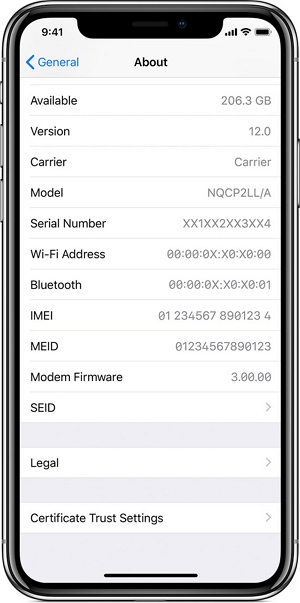
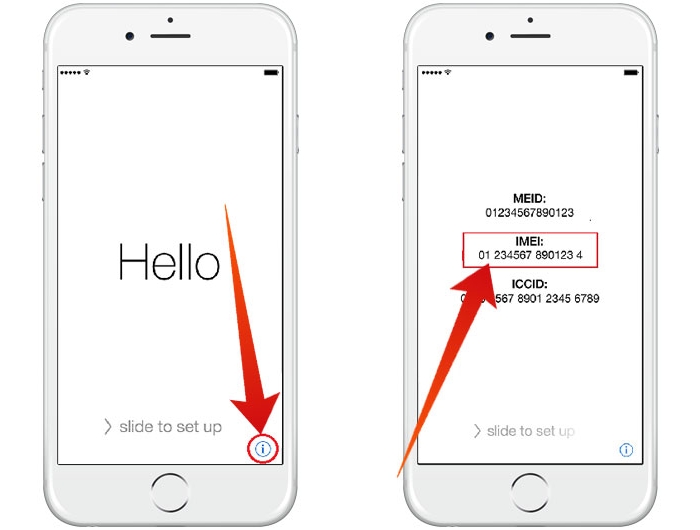
Step 2. Choose a IMEI number checker.
After finding the IMEI number from the vendor, enter it into different websites to check if it is reported as stolen or not. Since most websites share the same database and others don’t, we advise you to check the IMEI number in each.
Other websites offer a limited number of free IMEI checks per day. Most of them tell if the iPhone is locked with Activation Lock or signed in to iCloud.
Both of these security features require the original owner to have signed out of the iPhone before you use it. Below are the websites you can use.
- IMEI Pro: Before clicking the Check button, ensure that I’m Not a Robot box checked.
- Swappa: You can register a free account. Before starting the scan, ensure the Blacklist check box is enabled.
- CTIA Stolen Phone Checker: Ensure the I’m Not a Robot box is checked before you click the submit button. This website is only available in the USA.
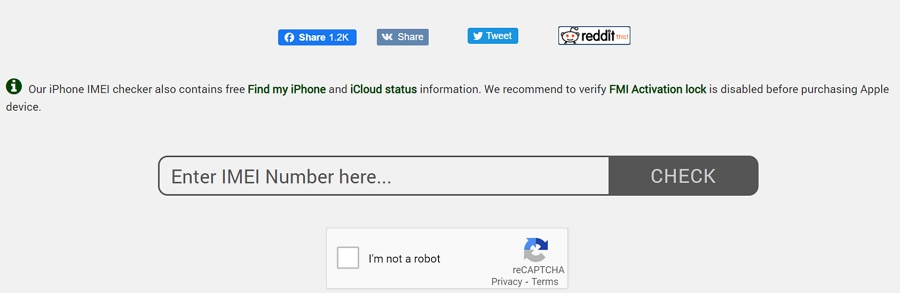
Step 3. Check if the IMEI number is clean.
We take https://stolenphonechecker.org/ for example. This is a public service offered to minimize the number of buying stolen mobile phones.
- Go to https://stolenphonechecker.org/ in your web browser.
- Tap on the consumer tab found on the left side of the page.
- Key in your iPhone’s IMEI number and click on the “Check a Device Here”. Finally, type your iPhone’s IMEI number. This option offers five free checks per day.
- Tick the “I’m not a robot” box, then click SUBMIT. A pop-up menu will be displayed with your iPhone information showing if it is blacklisted or not.
- Click on review the “Device Status” details near the top of the page. If your iPhone’s IMEI number is clean, you will see a message “Not stolen or reported lost” to the right.
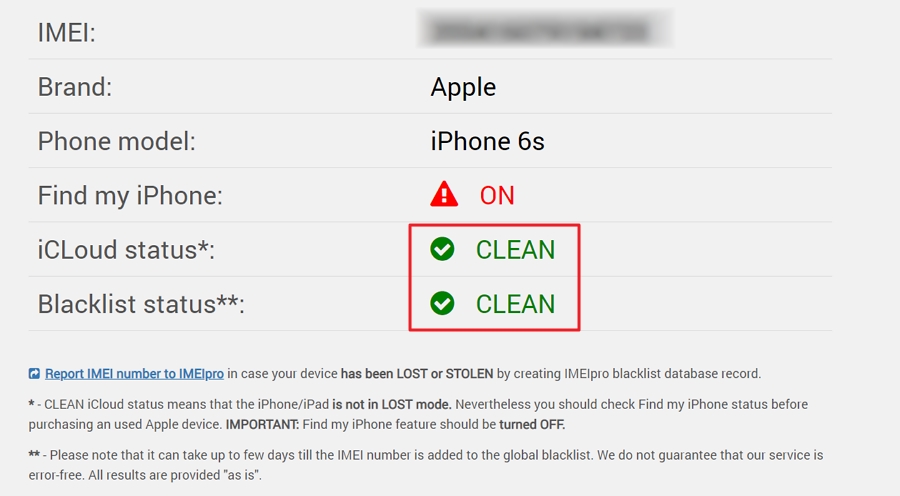
If the search comes out clean, and unfortunately, the iCloud Activation Lock and Find my iPhone is turned on, request the vendor to sign out the current account and scan again. Pay for the iPhone if no account is signed in.
Extra Tips for Accidently Brought a Stolen iPhone
People may find out they brought a second hand iphone which is stolen when they paid for it, ’cause it’s much cheaper. So when they found out that th iphone was stolen from the above three steps and it has already icloud activation lock and screen lock, what should they do? If they wanna get access into the iphone and check the iphone’s owner, then a third-party software iToolab UnlockGo comes to help. This tool can help you remove screen lock and bypass icloud passcode without the previous passcode.
Here’s the steps to use it.
Unlock Screen Passcode
🖍 Step 1: Install UnlockGo on to your computer and then run the program. Connect the locked iPhone to the computer using USB cables and as soon as the program detects the device, click “Start”.
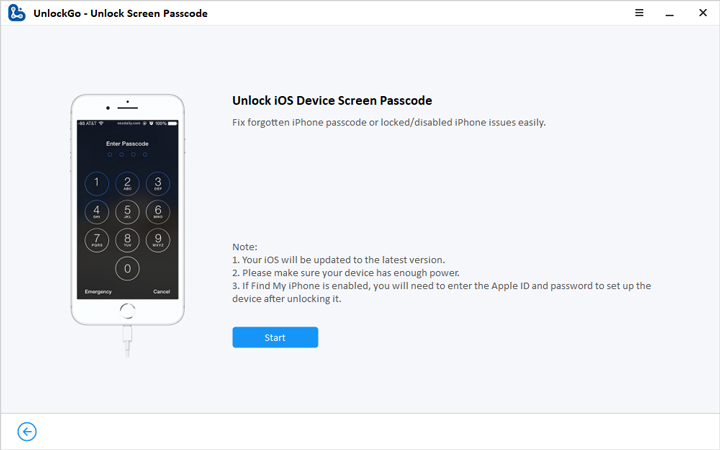
🖍 Step 2: You will need to download the latest firmware for the device before unlocking it. Click on “Download” to download the necessary firmware.

🖍 Step 3: Once the firmware download is complete, click on “Unlock Now” and UnlockGo will immediately begin unlocking the device.

Keep the device connected to the computer until the process is complete.
Bypass iCloud Passcode
🖍 Step 1: Connect your device to the personal computer. From the home screen, select “Remove iCloud Activation Lock”, then “Start” to continue. Using a USB cord, connect your phone to the computer.


🖍 Step 3: Remove iCloud Activation lock
After you’ve completed the jailbreaking process, double-check that you’ve connected the correct device before removing the Apple activation lock. Next, check the information on your device on the screen, then click “Remove” to proceed. UnlockGo will begin to unlock your device’s iCloud activation lock.
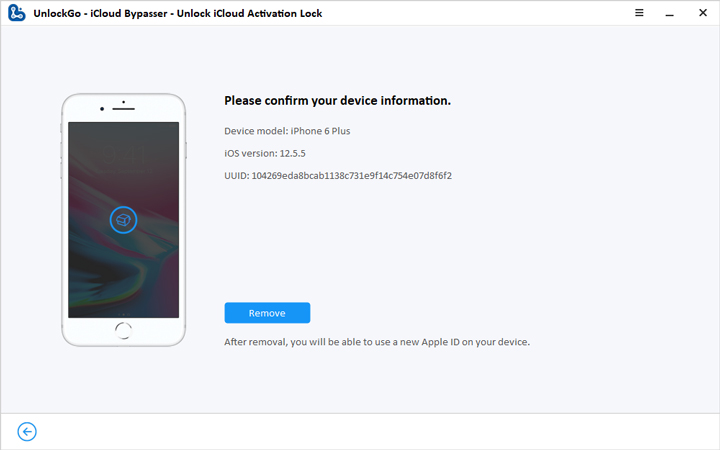
Conclusion
There are a variety of methods to tell the iphone is stolen or not, and it’s much easier to get access into the iphone to know the previous owner’s information from third-party applications – iToolab UnlockGo that are quick and easy. If you are looking for the quickest and simplest way to get into your device, then it will be your best choice.

