If you are an iOS user, then you must have never gotten a chance to get bored of using your Apple device. We are saying this because Apple keeps introducing new features to make its products easier to use. Recently, it announced the release of a new version of iOS, iOS 16 Public Beta, offering some very cool features, such as configuration of lock screen, passkeys, and mail services, etc.
Aside from these additions, iOS 16 also brings out several new and exciting features. But many people complained their iPhone couldn’t use those new features, so this guide will specifically talk about features and issues concerning messages in the latest iOS update.
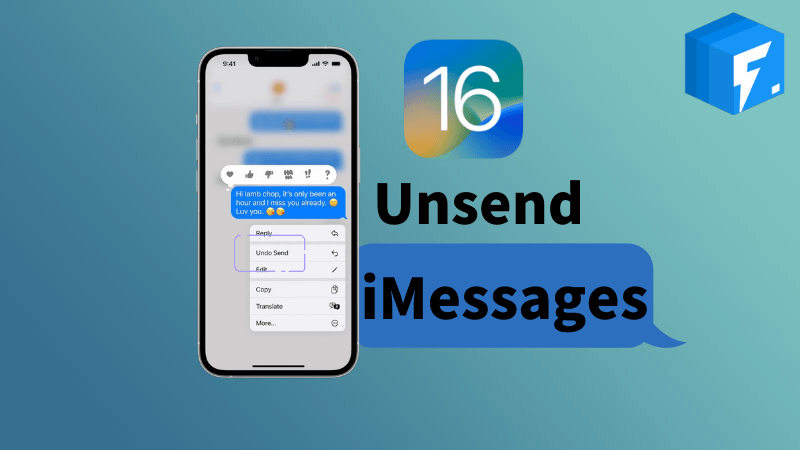
Part 1. Can You Unsend an iMessage?
The latest iOS update has made it possible to unsend any unwanted iMessage. In this section, you will compare the unending iMessage feature in iOS 16 and its immediate predecessor, iOS 15.

However, in iOS 16, you will see the addition of two new options, i.e., Edit and Undo Send. If you tap Edit, an onscreen keyboard will appear, using which you can edit your message. Similarly, by tapping Undo Send, you can reverse the operation of sending the message. However, ensure to perform this reversal within 15 minutes.
Part 2. How to Unsend iMessage iPhone/iPad
In this part of the guide, you will learn how to undo send your iMessage on iPhone/iPad after upgrading them to iOS 16. Now, if you are wondering If there is a way to unsend a message in iOS 16, then yes, such a way does exist. And here is how you can do it in the following easy steps:
Step 1: Run the iMessage application on your newly upgraded iOS 16 iPhone/iPad.
Step 2: Select the message you want to unsend and press it for a long time.
Step 3: Hit the Undo Send option once the menu appears.

Part 3. How to Edit iMessage Text
This part of the guide is meant to help you edit a message you have already sent on iMessage. Remember, editing the message within 15 minutes after sending it is important. Also, if your device has not been upgraded to iOS 16, upgrade it to utilize this feature.
After getting your device upgraded to iOS 16, follow these given steps to edit your message on iMessage:
Step 1: Open iMessage and select the message you want to edit.
Step 2: Press and hold the chosen message until a menu appears.
Step 3: Select the Edit option.
Step 4: Make your desired changes in the message’s body.
Step 5: Tap the blue checkmark to confirm the changes.
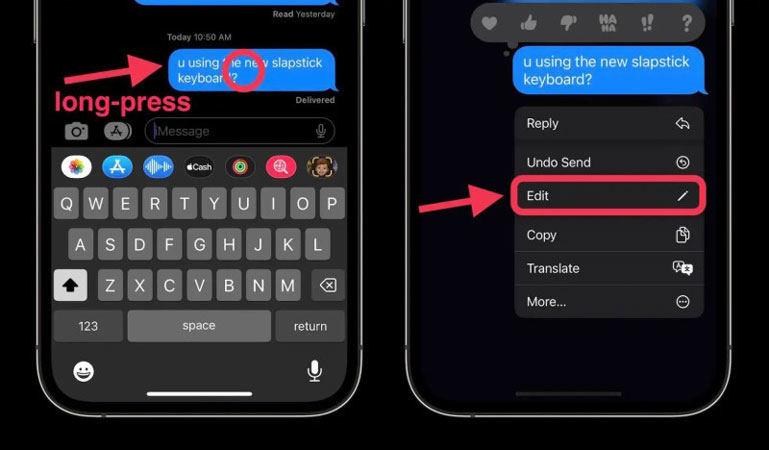
Bonus Tip: How to Fix iMessage Not Working after Update
Although the iOS 16 update is not officially out yet, you can still try it by downloading its beta version. However, your iMessage may not work after this update, indicating a software problem. Any such problem can also lead to your iMessage not working correctly, mainly because iOS 16 is a new OS and is very vulnerable to such software crashes and problems.
To counter these types of software problems, we have designed an ultimate tool, iToolab FixGo, to help you eliminate various issues on your iPhones, iPads, Apple TVs, and other Apple devices. Our product is duly tested and guarantees every customer 100% satisfaction.
Now, you might be looking for why your iMessages are not working after the update. Well, there can be different underlying reasons causing these problems. For example:
- iOS failed to update itself properly to the current version.
- Any restoration failures can also cause this problem.
- Your iPhone can get stuck in a boot loop after you update its OS.
All of these issues can lead to improperly working of your iMessage application. To get rid of these problems, you should use FixGo. It is a hassle-free and easy-to-use product that you can download and use in three simple steps, check the detailed information about Unsend and Edit iMessages Not Working on iPhone/iPad here.
Also Want to Know: Other New Features After Update
Some of the following features have been added in the newly released iOS 16’s beta version. They are:
- Lock screen gallery: With features available in this category, you can choose your personalized gallery and customize fonts and colors. You can even create your patterned emojis along with numerous other features.
- iMessages: iMessages have also acquired a lot of new features in the upcoming version of iOS. For example, it allows editing a text message if you want to within 15 minutes of sending it. The new version also allows you to undo sending any message, and that too, within 15 minutes’ period.
- Passkeys: iOS 16 will also introduce the passkeys feature that prevents phishing. This will add up to the online security of Apple users worldwide.
- Mail Services: New Mail features will allow you to improve your search results and see a larger view of the shared content. Like messages, you can also undo a sent email before it makes its way to the recipient’s inbox.
Conclusion
In this article, you learned about how you can edit and delete messages on iMessages in the latest iOS update. However, if this application faces some issues after the iOS update, try iToolab FixGo, to eliminate the problem. FixGo can easily be cited as your one-stop shop where you can cater to all your issues related to iPhone, iPad, and other Apple devices.
iToolab FixGo
Fix Unsend/Edit iMessages Not Working on iPhone in iOS 16.0
- Easily update and downgrade your iPhone and iPad operating systems with no data loss.
- Fix iMessages not working issues in 3 easy steps.
- Fixes unresponsive iOS and iPadOS.
- Interactive user interface.


