Huawei erecovery mode is an excellent option for Android users who would love to install custom ROMs and troubleshoot the issues. There is a separate partition allocated as the light-weighted runtime recovery mode in your Huawei device. Booting the device into recovery mode can be different for each model, and in this article, we will guide you on how to enter recovery mode using your Huawei device.
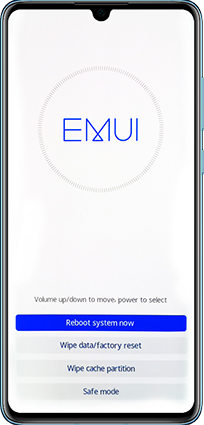
What is Huawei Recovery Mode?
As stated earlier, Android Operating System defines a separate location on the device for the Recovery mode environment. The Recovery mode comes in handy in resolving most of the software issues.
For example, when the phone gets stuck at the start, it doesn’t matter whether you use Huawei P30 Recovery mode or Huawei P20 Recovery mode; it still helps resolve it. It will clean the cache of the device, the internal memory of your mobile and allow you to restore the Huawei device to its factory settings so that your mobile remains as of the first day.
Data pertaining to Recovery mode is stored on a different partition than the system partition. That way, if there’s something wrong with the main partition, still users able to access the recovery options to try and fix it. It is important to note that Huawei Recovery mode will erase all information and data, backup data before performing recovery mode or hard reset.
How to Enter Huawei Recovery Mode?
Enter Huawei/Honor Recovery mode
Entering the recovery mode on Huawei can resolve many issues related to OS, but it is not a panacea that will solve all the problems, including issues related to hardware. By using the Huawei recovery mode, follow the below steps to enter the Huawei honor recovery mode.
Step 1: To enter the Recovery mode, the device needs to be switched off. To power off the device, press and hold the Power button.
Step 2: To reboot the device, use the Volume Up and Power buttons together.

Step 3: This will reboot the device into Recovery mode. Then release the buttons when you see the Recovery options on the screen.
Step 4: Use the Volume Up/Down buttons to select the options in the Recovery mode and use the Power button to confirm it.
Enter Huawei MediaPad Recovery mode
Are you interested in booting Huawei MediaPad recovery mode? It allows the Huawei MediaPad users to use hidden functionalities like rooting and performing different installations.
To send the device to Recovery mode, follow the below procedure:
Step 1: If the MediaPad is switched on, press the Power button for a few seconds to turn it off.
Step 2: Press and hold the Volume Down and Power buttons until you see the Recovery mode on the screen.
Step 3: Use the Volume Up/Down buttons to move through the Recovery options and confirm using the Power button.
How to Exit Huawei Recovery Mode?
Once you have used the recovery options to update and recovery the system on Huawei, getting out of the mode is simple. Sometimes, exiting the Recovery mode can be difficult when the phone’s button is malfunctioning, and doing the force reboot would do the trick.
To exit the recovery mode:
- Use the Reboot system now, an option in the Recovery mode to restart the device automatically.
- Reboot the phone will exit you from Recovery mode. Once the device reboots, it will start in the normal mode.
What is Huawei/Honor Recovery Mode Used for?
Huawei Recovery mode provides you with lots of functions to use. The functionalities may differ depending on the phone’s brand and model. Huawei P20 lite Recovery mode, Huawei P30 lite Recovery mode, Huawei P30 pro Recovery mode, and Honor 9 lite Recovery mode contain some standard options below.
Reboot system now
Using this option enables the user to restart the device in normal mode.
Apply update from ADB
This option is specifically designed for people with good knowledge of Android SDK and coding. The Android Debug Bridge helps connect the phone to the PC and troubleshoot using commands.
Wipe data/factory reset
To wipe all your data, including images, videos, apps, and settings, Wipe data/factory reset would be the ideal option. It also wipes the cache in the partition.
Wipe cache partition
All the apps use cache partition to store different information. We can use the Wipe cache partition option to clear those cache spaces. This would not delete the app but delete the temporary files generated from the app. Wiping cache can resolve many problems, including freezing the screen and speeding up the device.
Conclusion
This article gave you a complete guide on using Huawei Recovery mode when there is an issue. You can easily exit the recovery mode without getting stuck with the solutions we brought. In summary, Recovery mode is a great option you can use to resolve most of the software-related issues in your Huawei device.
UnlockGo (Android)
Android Unlocker
- Remove all Android screen locks, PIN, password, pattern, fingerprints, face lock
- Unlock Samsung screen lock without data loss
- Covers over 15 mainstream brands, 2000+ Android models
- Bypass Samsung FRP lock on Android 5~12







