It can be irritating when Tenorshare iAnyGo stops working after an iOS upgrade or other software issues. iAnyGo is a location spoofing app that lets users modify their GPS position on iOS devices. This function can be beneficial in a variety of situations, including while using specific location-based apps or playing location-based games. In some cases, iAnyGo users have reported difficulties, such as being unable to spoof their location effectively.
A Reddit user shared their experience “I can’t spoof anymore”. Explaining how they could no longer spoof after trying many apps. This article will provide an extensive method to resolving the most common iAnyGo not working problems, as well as alternatives to consider.
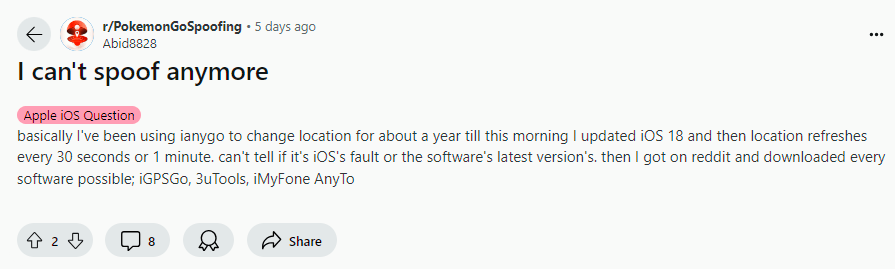
Part 1. Why is My iAnyGo Not Working After iOS 18
Several causes can cause iAnyGo to stop working with your iPhone or Android smartphone, particularly after a system upgrade. Here are some of the most common concerns and how to fix the location spoofer not working with iOS 18.
✅ Solution 1: iAnyGo, update to the latest version
One of the most prevalent issues is iAnyGo’s failure to load resources after installation. This is frequently due to an older version of the app or assistance application. To repair it:
Step 1: Update your iAnyGo software to the most recent version. Check the Tenorshare official page for updates.
Step 2: If you are still having trouble, reinstall iAnyGo and restart your device.
✅ Solution 2: Uninstall and reinstall iAnyGo
iAnyGo Failed to Load Resource” error, may be due to missing or corrupted resource files within the app. This issue can prevent iAnyGo from functioning properly. To fix this problem:
Step 1: Make sure your device is linked to a reliable internet connection, as missing resource files may fail to load without one.
Step 2: Restart your device and then relaunch iAnyGo, which will refresh the app and resolve minor issues.
Step 3: Uninstall and reinstall iAnyGo to replace any corrupted or missing resource files if the problem still occurs.
✅ Solution 3: Get help from iWhereGo Genius for POGO & MHNow
Another common problem users encounter is location spoofer not working with iOS 18 accurately. This can result in the app failing to spoof or update your location properly. A quick fix is to use a helper app, like iWhereGo Genius.
Step 1: Download and install a helper app like iWhereGo Genius, which is designed for better location spoofing and management.
Step 2: Open the helper app and allow it to access your location settings. This helps detect and set precise coordinates for spoofing.
✅ Solution 4: Clear Cache to Fix iAnyGo
iAnyGo isn’t showing gyms or Pokéstops in Pokémon Go, the problem may stem from cached data within the app. Cached data can interfere with location-based features. Fortunately, clearing the cache can resolve this issue.
Step 1: Access the iAnyGo settings.
Step 2: Clear the app cache and restart iAnyGo to update the data.
Step 3: Reboot the Pokémon Go app or game settings to guarantee appropriate location syncing.
✅ Solution 5: Check the USB cable to fix the iAnyGo
One typical reason location spoofer not working with ios 18 is a poor connection between the device and the PC. If iAnyGo fails to connect to your iPhone, try these steps:
Step 1: Make sure the USB cord is correctly attached.
Step 2: Use a different USB port or cable.
Step 3: To renew the connection, restart both your iPhone and computer.
✅ Solution 6: Turn Off Developer Mode to Fix Not Working
After changing your iPhone’s location, remember to turn off developer mode so that your GPS location can stay all the time in iOS 18.
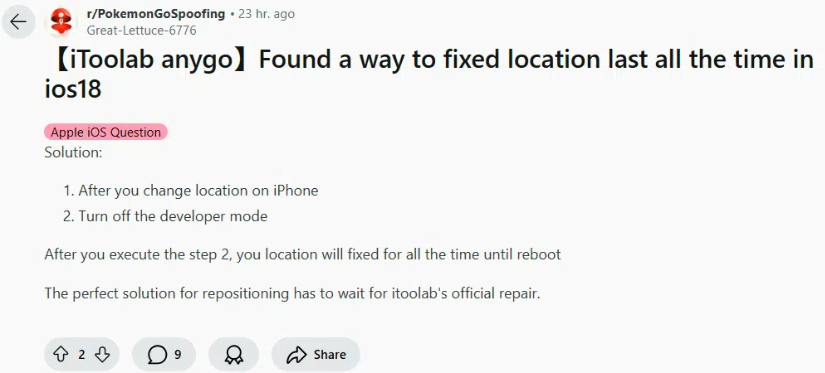
Part 2. Is There a Best Location Spoofer for iOS 18
iToolab AnyGo Location Changer allows you to alter your iPhone or iPad’s GPS position with a single click. It’s perfect for playing location-based games and testing location-based apps because it lets you imitate your location anywhere in the world. You can also share your fake location with friends and family via social media apps without disclosing your true location.
It lets you choose your preferred path and speed, so you can play location-based games like Pokémon Go without moving an inch. This application is particularly useful if you wish to mask your true location to avoid online tracking. With a few clicks, you can alter the location of your iPhone.
Key Features of AnyGo Location Changer:
- Excellent iPhone/iPad location changer without jailbreak.
- Fake GPS Pokemon Go for Android and iOS devices.
- Simulate GPS movement along any custom path using the joystick.
- Collect and import popular GPX route files for future use.
- Mock up to 15 devices’ GPS locations at the same time.
- Works nicely with location-based social applications and augmented reality games.
- Full compatibility for iOS 26 and Android 16.
- Note: Download iWhereGo Genius for free to resolve Pokemon Go error 12 and MHNow GPS signal difficulties.
1-click to cheat GPS in Pokemon Go & MH Now
389,390,209 people downloaded
Here is how to use iToolab AnyGo when iAnyGo not working:
Step 1 Download, install, and launch iToolab AnyGo on your personal computer. Click the “Start” button, then connect your device.

Step 2 On the next page, iToolab AnyGo will show you a map with your current location. If your current location is wrongly recorded, click on the “Center On” symbol to discover it.

Step 3 Tap the “Teleport” symbol in the top right corner of the screen. The tool will now prompt you to input the destination where you want to teleport to. Click the “Search” button to proceed.

Step 4 The system will now use the new location as your current location. Tap the “Go” button to confirm the new location.

Part 3. Extra Tips for Avoiding Location Spoofer Not Working
Try these suggestions to keep clear of typical complications and guarantee an easier experience if you’re having trouble with Fake GPS Go Location Spoofer not working:
✔ Use a Spare Phone Device: Spoofing apps can sometimes interfere with daily phone usage. Using a dedicated spare phone for location spoofing minimizes interruptions and prevents issues like battery drainage or app crashes.
✔ Update to the Latest System: Make sure your device’s operating system is updated to the latest version. Outdated systems may have compatibility issues with spoofer apps, causing them to malfunction or fail entirely.
✔ Download the Latest Spoofer Tools: Always use the most current version of your spoofing app. Developers often release updates to fix bugs and improve compatibility with new systems or game updates, so keeping the app up to date ensures better performance.
✔ Clear Cache and Data: Spoofing apps can accumulate cached data over time, which can slow them down or cause glitches. Clear the app’s cache regularly to keep it running.
Conclusion
In this article, we presented several solutions to the problem of iAnyGo not working and recommended a better alternative. It may be simple to spoof your device’s location, but be sure you do so safely and properly. AnyGo Location Spoofer enables you to spoof a location without jailbreaking. The tool has many exciting features to provide at a low cost.


