“I am facing the iPhone not sending picture messages error. Is there any solution available that can enable me to send images to my colleagues quickly?”
Much like any device, iPhone can also malfunction. The error that occurs the most is where you are unable to send picture messages. Still, it doesn’t mean there is no way out of such a predicament. To learn how to fix the iPhone 11/7/xr/6 not sending picture messages issue, simply follow our guide!
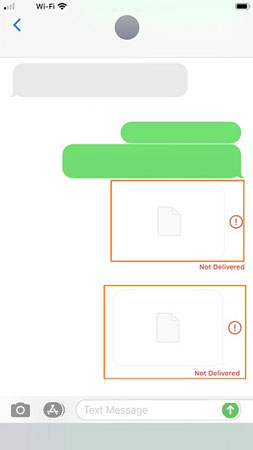
Why is My iPhone Not Sending Pictures?
The fundamental difference between iMessages and Messages is that how you send data. Your cellphone carrier is the force that powers the Messages app, which comes with a green message bubble.
Meanwhile, with the iMessages app(blue message bubble), you can send pictures to the other person using an internet connection(WiFi/Mobile Data).There could be many factors that prevent the iPhone from sending images via the Messages or iMessages application. One of the primary reasons is that you are not connected to the internet to send pictures via iMessage or your cellular network is down, disallowing you to share photos via MMS.
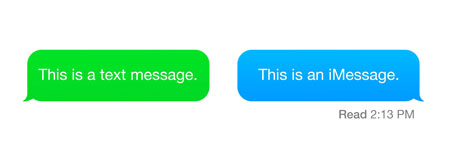
How to Fix iPhone Not Sending Picture Messages or iMessage?
Whenever the iPhone not sending photos problem occurs, you can apply the following techniques and send pictures in no time!
Case 1. iPhone Not Sending Picture Messages in iMessage
If the iPhone is not connected to any WiFi network or mobile data, such complications will occur. Ensure you have enabled an active internet connection on your device.
Disable and Enable iMessage
This tip fixes the issue the majority of the time. You simply have to disable the iMessages app and then enable it to start sending pictures to anyone you like! The steps are as follows:
- Open Settings and locate the Messages option.
- You will find iMessage at the top of the list.
- Disable the iMessage app, and after a few minutes, switch it on again!
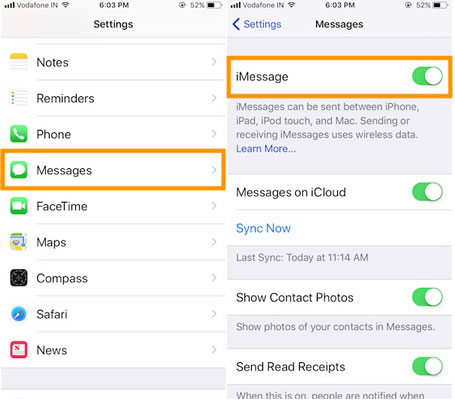
Reset Network Settings
There might be something wrong with your network causing the photos not sending on iPhone complexity. Under such circumstances, we suggest resetting the entire network settings. If you don’t know how then follow the instructions stated below:
- Access the Settings app and tap on General.
- From there, press Reset!
- Lastly, tap the Reset Network Settings option to wipe every connection history stored on the iPhone.
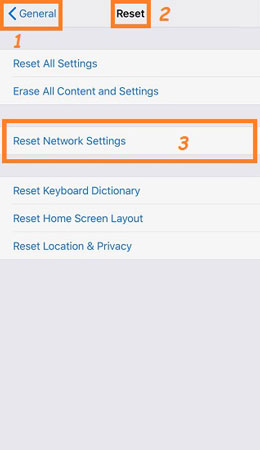
Ensure that the Other Person Has Enabled iMessage
If the person you are sending the pictures to via iMessage hasn’t enabled the utility, then they won’t be able to receive them. Make sure that iMessage is running on their device. Similarly, you can try sending the photos to another user to verify that there is no issue with your phone.
Check Server Issues
If something is wrong with the Apple Servers, then all the built-in apps on the iPhone, including iMessage, will not function properly. Verify whether Apple Servers are down or not by accessing this link!
Case 2. iPhone Not Sending Picture in Messages
As discusses, the Messages app function with the help of your cellphone carrier. The photos you share on that app are sent via MMS. Here is how you fix the picture messages not sending iPhone errors!
Check Whether MMS Messaging Is Enabled
MMS must be enabled on the iPhone for you to send and receive photos via the Messages app. Here is how you can activate it:
- Go to Settings and press Messages.
- From there, enable the MMS Messaging option under the SMS/MMS section.
- That’s it!
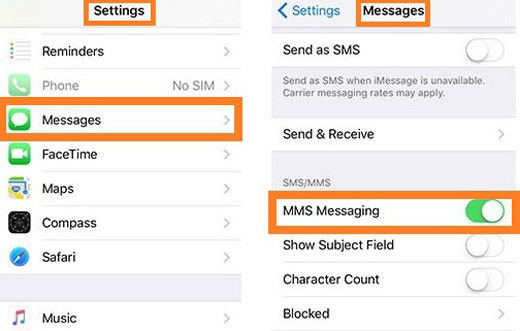
Restart Your iPhone
This method is pretty much similar to the first tip mentioned in Case 1. Simply restart the phone and see whether you can send images to the other user or not.
Contact Wireless Carrier for Help
If you are still not able to send or receive MMS on via your iPhone, we suggest contacting the customer support of the cellphone carrier. There is a chance that they haven’t activated MMS on your SIM card, which could prevent you from sharing any media using the Messages app.
Best Tool to Fix iPhone Not Sending Picture Messages – iToolab FixGo
If none of the tips reaps results for you, there is some underlying system issue with your iPhone causing the trouble. You can opt for the services of iToolab FixGo to resolve the iPhone not sending picture messages problem. It is since the software is capable of identifying and fixing 200+ iPhone/iPad system issues. You simply have to install the application on your Mac/Windows desktop and connect the device to initiate the process.
To learn the method further, go through the following steps to manage iToolab FixGo and enable sharing photos via Message and iMessage.
Step 1: Launch iToolab FixGo on your desktop and connect the troubled iPhone with it. Select the Standard Mode and click on Fix Now.

Step 2: After that, download the latest iOS firmware for your iPhone device, and store it on your computer.

Step 3: Press Repair Now, which will start uploading the firmware on your iPhone. After everything is done, disconnect the iPhone from the PC and send photos to any person you want!

Conclusion
Each tip stated in this post can quickly fix the iPhone not sending picture messages problem. It is since none of them asks you to possess any technical skill. However, if you still cannot fix the iPhone 11/7/xr/6 not sending picture messages error using the conventional means, then there is no better option than using iToolab FixGo. Its intuitive interface assists in fixing the iPhone system issues with high efficiency.

