Worldwide, millions of people are enjoying the amazing game Pokemon Go. The game occasionally has technical problems despite having a large fan base. You likely experienced Pokemon Go’s initial launch issues, which are a common occurrence.
Your ability to identify these mistakes and figure out how to fix them will determine how smoothly you can play games. With the use of this article, you may resolve common Pokemon Go errors such as Error 36, Error 29, and Error 15. We’ll assist you in resolving any questions and fixing Pokemon Go mistakes. Continue reading!
Issue 1. Pokemon Go Remote Raid Error 36
⛔ Problem: Pokemon Go Remote Raid Error 36 occurs when players attempt to join a remote raid but are unable to enter the raid group. This Pokemon Go error 36 is frustrating as it prevents you from participating in raids with your friends or team, potentially missing out on rare Pokémon.
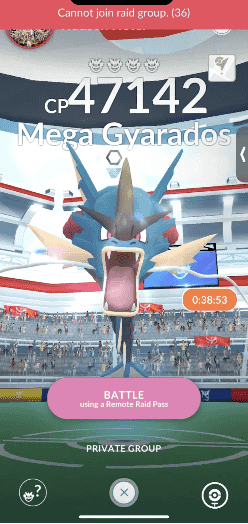
✅ Fix 1: Clear Cache Files
For Android: Select Apps from the Settings menu. Click Manage apps, then choose Pokemon Go. The Storage icon will appear; click on it. Clear cache > Clear data.
For iOS: Uninstall and reinstall Pokemon Go to clear the cache and data.
✅ Fix 2: Leave the Raid and Rejoin
Simply leaving the raid and rejoining it often resolves the error. This method has been successful for many players.
✅ Fix 3: Go Through the Menus Slower
If you navigate through the menus too quickly, Pokemon Go error 36 may occur. To avoid this, slow down your taps, leaving at least one to two seconds between each step in the joining process.
Issue 2. Pokemon Go Access Denied Error 15
⛔ Problem: Pokemon Go Access Denied Error 15 is an error that occurs when the game’s security systems detect unusual or suspicious activity associated with your IP address. Pokemon Go error 15 could be due to excessive requests, abnormal traffic patterns. After this access to the game may be temporarily or permanently blocked, preventing you from playing.
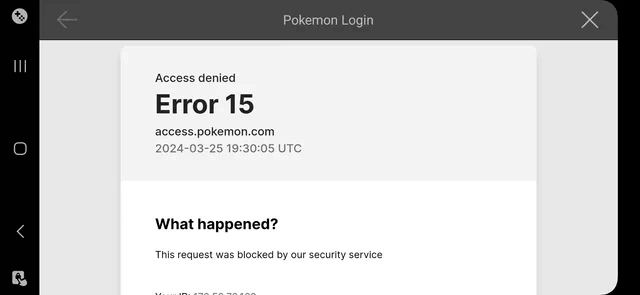
✅ Fix 1: Restart the Router
Restarting your router is the easiest approach to fix this error. By renewing your IP address, you can bypass the security ban.
✅ Fix 2: Make use of a Location Spoofer
Try utilizing a location changer/spoofer if resetting your router doesn’t work. By changing your virtual location or hiding your IP address, these solutions let you rejoin the game.
✅ Fix 3: Delete All Data and Caches
Delete the data and cache from your browser or app is another way. It has the ability to erase any stored data that might be aggravating the problem.
Issue 3. Pokemon Go Error 29 Gym Battle
⛔ Problem: Pokemon Go Error 29 generally happens when you quit a gym battle because of a mistake or another player activity, but the game doesn’t accurately record that you’ve done so. The game throws Error 29 when you attempt to resume the gym battle, which stops you from carrying on with the fight. Particularly while attempting to finish duties or win a gym, this might be frustrating.
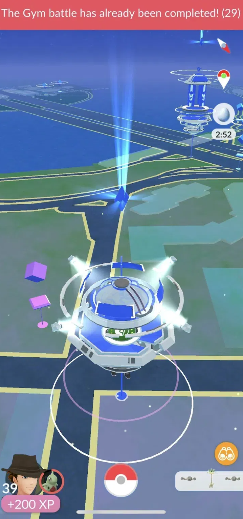
✅ Fix 1: Wait for 10 Minutes
The simplest fix is to wait for 10 minutes before attempting to rejoin the gym battle. This allows the game to reset and properly register that you’ve left the previous battle.
✅ Fix 2: Try a Different Gym
If you encounter Pokemon Go Error 29 at a specific gym, try battling at a different gym instead. After successfully battling at the new gym, return to the original gym and try rejoining the battle.
✅ Fix 3: Avoid Spinning the Photo Disk
Some users have reported that spinning the Photo Disk during gym battles can trigger Error 29. To prevent this, avoid spinning the Photo Disk when entering or exiting gym battles.
Know More about Pokemon Go Error Issues
Q1. How to bypass Pokemon GO error 12?
To bypass Pokemon Go Error 12, which often occurs due to location spoofing, you can use tools like iWhereGo and AnyGo. These apps help you change your GPS location safely and avoid detection by the game’s system.
Q2. Why is Pokemon Go not tracking my location?
Pokemon Go may not be tracking your location if there are problems with the GPS, if the app’s settings are off, or if location services are turned off. Navigate to Apps & Notifications under Settings. Turn on “Location” by selecting the App Name, opening Permissions, and selecting it.
Q3. What does GPS signal not found mean?
Pokemon Go displays the message “GPS signal not found” when it is unable to get location data from your device. When your device’s GPS is turned off this may occur in places with weak signals.
A Proven Tip for Fix Pokemon Go Error [Done in 3 Mins]
Tired of Pokemon Go errors ruining your fun? Don’t worry! A quick fix is to use AnyGo Location Changer and iWhereGo POGO Genius. These tools help you spoof your location and enhance your gaming experience without needing to move physically. AnyGo helps you set a new location with just one click, making your gameplay smoother. iWhereGo POGO Genius allows you to walk automatically and explore different areas in the game easily.
It will not only enable you to navigate the game without physically traveling, but it will also fix nearly all of the bugs.

168,282 people have downloaded it.
- Top-notch iPhone/iPad location changer without jailbreak.
- Fake GPS Pokemon Go on Android and iOS devices.
- Simulate GPS movement along any custom path with joystick.
- Fully support the latest iOS 26/Android 16.
- Collect and import popular GPX route files for next use.
Any player can use the simple tools, the iWhereGO POGO Genius and the AnyGo location switcher, in the following ways:
Step 1 Visit the iWhereGo POGO Genius website and download the app onto your device.
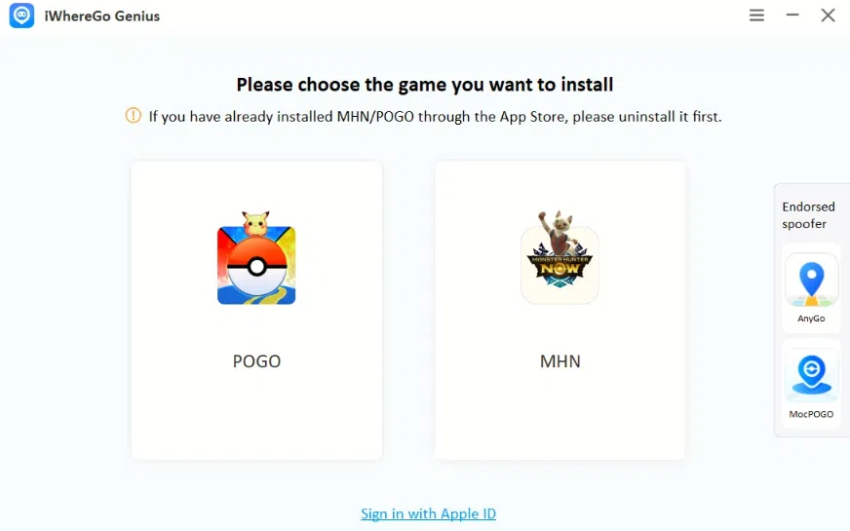
Step 2 Launch the app and take a moment to explore its features and connect with AnyGo.
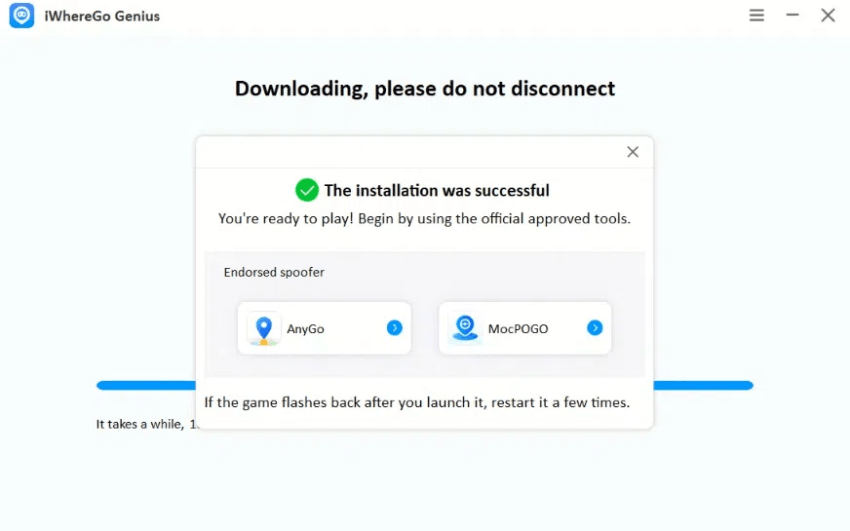
Step 3 Go to the AnyGo website, download the software, and connect your iPhone or iPad to your computer with a USB cable.
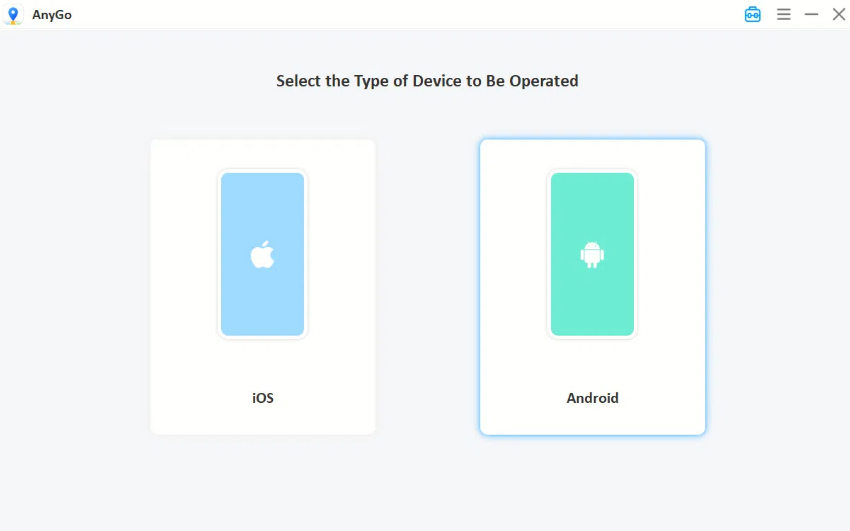
Step 4 Enter a new location or select one on the map using AnyGo.

Step 5 Click “Go” to set your new location in the game.

Final Verdict
Errors in Pokemon Go don’t have to be difficult to fix. While Pokemon Go is an entertaining game, some glitches might ruin your experience, such as the Remote Raid Error 36, Access Denied Error 15, and Gym Battle Error 29. Fortunately, these problems have straightforward fixes and the appropriate equipment to handle them.
It is possible to resolve typical Pokemon Go errors by using programs such as AnyGo Location Spoofer. You may quickly shift your position in the game using AnyGo, which makes it simpler to participate in more raids, catch more Pokémon, and explore new places without really moving. If you’re having trouble with Pokemon Go problems, consider utilizing AnyGo to improve your gameplay.

