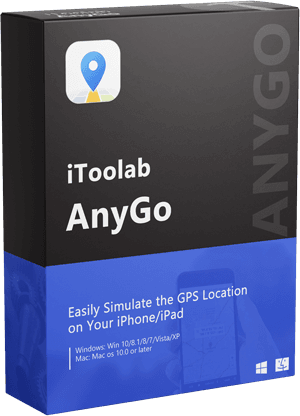Pokemon Go is the most popular AR-based mobile game right now. Its popularity is so diverse that millions of players spend several hours catching different Pokemon characters. In saying that, however, even Pokemon GO can run into different glitches from time to time.
Recently, many players have encountered the “Pokemon Go failed to detect location” Pokemon Go Error 12 while trying to play the game. The error is quite common and both iPhone and Android users can encounter it. The good news is that it’s not a highly critical error and you can easily troubleshoot it on your own. In this article, we have put together a list of different solutions to fix the Pokemon Go failed to detect location on both Android and iOS.
Why Does Pokemon Go Say “Failed to Detect Location 12 While Spoofing”
Before diving into the solutions, it’s crucial to understand what triggers the said error. Here are some of the most common reasons why does Pokemon GO say failed to detect location on your iPhone/Android device.
1. Find My Device Option Is Enabled
When “Find My iPhone” is enabled on your iDevice, it’ll restrict Pokemon Go from accessing the GPS location. As a result, you’ll see the “Pokemon Go failed to detect location” error on your screen.
2. Mock Location Is Not Disabled
If you’re using an Android device and have enabled the “Mock Location” feature, Pokemon Go won’t be able to connect to GPS and you’ll run into the said error.
3. Using An Unreliable GPS Spoofer
Many Pokemon Go players use geo-spoofing tools to manipulate their phone’s GPS location. However, if you use an unreliable GPS spoofer, it’ll most likely cause you to run into different unexpected errors.
4. Unable to Receive GPS Signals
In many cases, poor GPS signals can also trigger the “Pokemon Go failed to detect location” error. For instance, if you’re inside a building, your phone may not pick up the GPS signals properly. If that’s the case, go into an open area and simply reboot your device and see if you acquire the GPS signal or not.
5. Other Uncertain Reasons
Apart from the above four factors, several other reasons can cause the error as well. For instance, if you’re using an incompatible version of Pokemon Go, you’ll run into the said error.
Actionable Ways to Fix Pokemon Go Failed to Detect Location 12
Now that you know what triggers the “Pokemon Go Failed to Detect Location 12”, let’s check out how to fix it.
- Way 1. Enable Location Service
- Way 2. Reboot PoGo
- Way 3. Clear PoGo data
- Way 4. Use A GEO Spoofing Tool
Way 1. Enable Location Service
The first way to fix the error is to enable “location service” on your device. It doesn’t matter if you own an Android device or an iPhone, make sure to enable “Location Services” so that Pokemon Go can easily detect the location. To do this, go to “Settings>Location” and toggle the switch to turn on the feature.
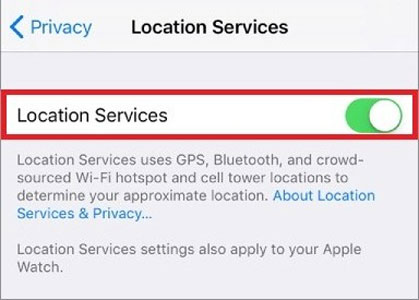
Way 2. Reboot PoGo
If enabling the location services doesn’t fix the problem, the next step would be to reboot Pokemon Go. Simply bring up the app drawer and close Pokemon Go. Then, wait for a while and relaunch the app. You might have to repeat the process multiple times until Pokemon Go perfectly detects the location.
Way 3. Clear PoGo data
You can also fix Pokemon Go Error 12 by clearing app data (cookies and cached files). For people who don’t know, cookies are temporary files that are automatically created by the OS to speed up the initial launch. As a result, the game takes comparatively less time to load. However, if these cookies continue to pile up, they can also trigger different errors. That’s the reason why it’s always crucial to clear app data from time to time.
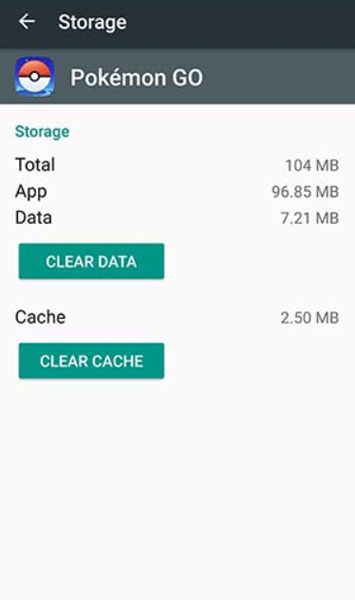
On your Android device, go to “Settings>Apps” and click “Pokemon Go”. Then, tap the “Storage” option and click “Clear Data” and “Clear Cache” buttons to delete cookies. Now, relaunch Pokemon Go and see if the problem is fixed or not.
Way 4. Use A GEO Spoofing Tool
One of the infamous ways to fix the “failed to detect location Pokemon Go” on an iOS/Android is to use a geo spoofing tool. This will help you manipulate your phone’s GPS location at your convenience and play the game without any hassle. But, as we mentioned earlier, it’s important to choose a reliable geo spoofing app to do the job.
We recommend using iToolab AnyGo Location Spoofer. It’s a professional geo-spoofing tool for iOS/Android users that’ll help you change your GPS location with one click. It comes with a dedicated “Teleport Mode” that’ll allow you to change your current location to anywhere in the world.
✅ Note: AnyGo Failed to Detect Location in Pokemon Go? Try iWhereGo POGO Genius to fix Pokemon Go failed to detect location 12 for free.
Follow these steps to change your GPS location on an iPhone using iToolab AnyGo.
Step 1: Install and launch AnyGo on your computer and connect your iPhone using a lightning cable. Then, click “Start” to get started.

Step 2: You’ll be prompted to a map with the pointer showing your current location. Then, enter a location name in the top search bar.

Step 3: Once you’ve chosen a location, the pointer will automatically move to the selected location. Finally, click “Go” on the dialog box and your location will be changed instantly.

For Android Users Only
If you’re facing the Pokemon Go Error 12 on an Android device, you can also troubleshoot the problem by disabling the “Mock Location” feature. It’s an exclusive Android setting that allows users to set a default mock location app on their device. However, if you aren’t using any geo spoofing app, it would be better to disable “Mock Location”.
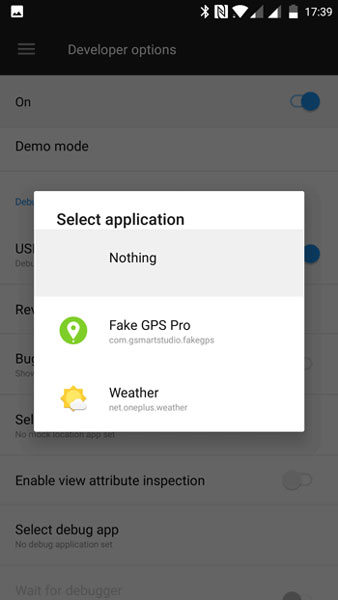
Go to “Settings” and scroll down to the end of the screen. Select “Developer Options” and locate “Mock Location”. Click the option and then select “Nothing” from the list.
Also Read: Pokémon Go GPS Signal Not Found on iPhone? How to Fix
Conclusion
Therefore, that wraps up our guide on how to troubleshoot the “Pokemon Go failed to detect location 12 iPhone“. If you’ve been encountering the said Pokemon Go Error 12 for a while, the above-mentioned methods will help you fix it and continue catching Pokemon without getting interrupted.
iToolab AnyGo
Well Designed for Location-based AR Games
- Multiple modes to fake GPS movement.
- Simulate walking, cycling or driving at a variable speed.
- Share your virtual location on social media.
- Fully support the latest iOS 17/Android 14.