Pokemon Go has evolved a lot since its initial release, introducing new and exciting features that keep players engaged. Trainers explore predefined paths, discover new areas, and encounter unique Pokemon using features such as the “Routes” system that not only enhances game adventure but also encourages interaction with the real world. However, many players have faced issues with the “Pokemon Go Routes not working” as some may fail to load or routes don’t show up at all. Such issues disrupt the gaming experience of players who rely on routes for the completion of certain tasks, participating in special events, or earning rewards. The failure to access routes can be because of reasons, including server issues, device settings, or even software bugs.
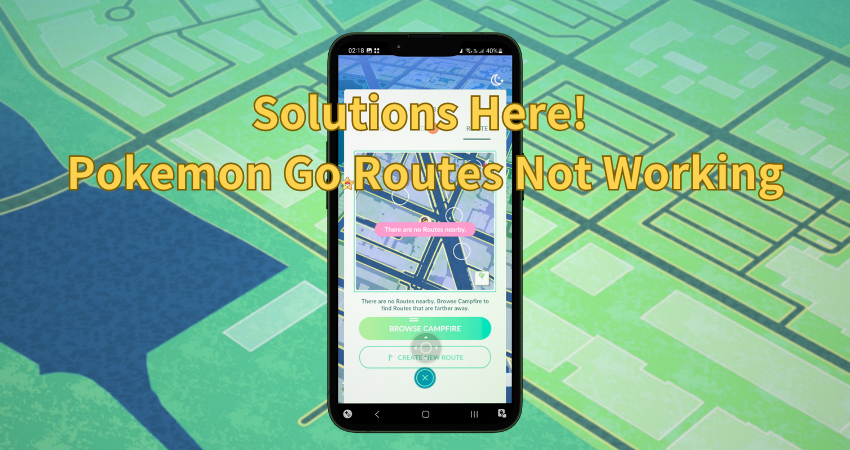
In this guide, we’ll discuss the common causes why Pokemon Go routes might not be functioning correctly and solutions to fix the issue.
Part 1. Why Are There No Routes in Pokemon Go
There can be several reasons that you might not see any routes in Pokemon Go, resulting in frustration for players who rely on routes to catch rare Pokemon, explore, or complete special tasks.
⛔Geographic Availability: One of the reasons why routes might not be visible in your game is that the feature is being steadily rolled out and may not be available in your region yet. New features are often released in phases to test them out and ensure stability. Therefore, some players may gain access before others. If routes aren’t showing up in your area, wait for the feature to reach your region.
⛔Connectivity Problems: Pokemon Go relies heavily on stable internet connections and server responses to display routes and other features. Server issues such as downtime or maintenance can cause routes to not load correctly. In case your internet connection is unstable or weak, you may experience problems with routes such as routes not appearing or disappearing intermittently during gameplay.
⛔Software Bugs: Pokemon Go sometimes experiences bugs that can disrupt gameplay. Outdated versions of the app can also cause certain features, including routes to malfunction. Ensuring that you have an updated version of the app installed can help reduce the chances of encountering these types of issues.
Part 2. What to Do When Pokemon Go Routes Not Working
Troubleshooting can help you in case your Pokemon Go routes are not showing up. The following are five effective solutions to get those routes back on track.
- Solution 1: Check for Pokemon Go Updates
- Solution 2: Check Server Status
- Solution 3: Restart the App and Your Device
- Solution 4: Check Your Location Services and GPS
- Solution 5: Contact Pokemon GO Support
Solution 1: Check for Pokemon Go Updates
One of the reasons for Pokemon Go routes not showing up is that your app may be outdated and if you’re running an outdated version, features like routes might not function properly. Developers frequently release new updates to introduce new features, fix bugs, and improve performance. To check for updates, go to Google Play Store (Android) or Apple App Store (iOS) and look for the Pokemon Go app if an update is available, download and install it, then restart the app. Running the latest version will ensure that you have access to all the new features. Enabling auto updates can prevent future issues, as your app will always be kept up to date without requiring manual checks. Keeping the app updated is the most effective way to resolve issues that cause routes to disappear.
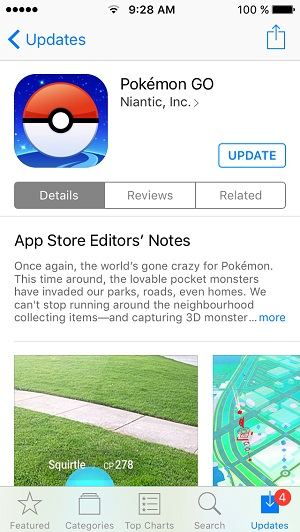
Solution 2: Check Server Status
Niantic’s server issues can also result in Pokemon Go routes not working. Pokemon Go relies on Niantic’s servers to provide real-time data, including routes. If the servers are down or experiencing high traffic, the game might not function properly, and routes could disappear or fail to load. Visit websites like DownDetector or check Niantic’s official Twitter account for any updates regarding outages or scheduled maintenance. In some cases, high traffic can cause routes to load slowly or intermittently disappear in this case, give it a few minutes and then restart the app to check again. By staying informed about server status, you can avoid unnecessary troubleshooting and simply wait for the server issues to be resolved.
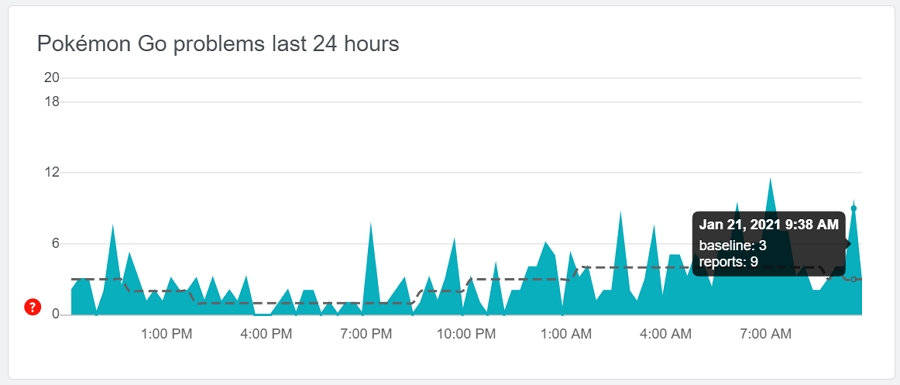
Solution 3: Restart the App and Your Device
When Pokemon Go routes are not showing up, the simplest solution is to restart the app or your device. Apps can often encounter minor bugs or memory issues that affect their performance and restarting the app, or your device can resolve these temporary glitches. First, close the Pokemon Go app completely by accessing the recent apps menu and removing the app then reopen it and check if the routes have reappeared. If the problem continues, try restarting your device. This clears out temporary memory issues and can reset any minor glitches that may be causing the routes to not load. Once your device has restarted, open Pokemon Go again to see if the issue has been resolved.
Solution 4: Check Your Location Services and GPS
Pokemon Go depends on accurate location services to function properly. Pokemon Go may struggle to show routes or track your movement accurately in case your phone’s location services are disabled or not working correctly. Ensuring that your location settings are optimized can help resolve this issue. First, verify that location services are enabled for Pokemon Go. If your location services are already on, try turning them off and back on again to reset them. You can also reconfigure your GPS by moving your phone in a figure-eight motion. This can improve accuracy and may resolve issues with routes not showing up.
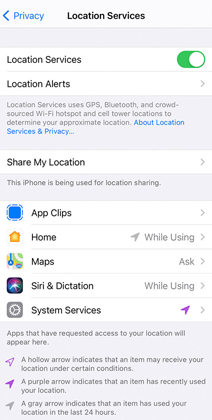
Solution 5: Contact Pokemon GO Support
Contact Niantic’s support team in case the issue persists after trying all the above steps. There might be an issue that requires professional assistance, such as a bug that affects accounts or specific devices. To contact support, open the Pokemon Go app, go to Settings, then Help Center, then Contact Us. While submitting your request, provide as much detail as possible. Providing the details of the steps you’ve already taken to try to resolve the problem will help the support team diagnose the issue more quickly. Niantic’s support team is known for resolving bugs and providing additional troubleshooting steps that may help get your routes working again.
Part 3. Best Trick to Auto-Walk in Pokemon Go At Home
Players that want to hatch eggs, rack up kilometers, or complete tasks in Pokemon Go without leaving the house, using a spoofing tool like AnyGo can be helpful. AnyGo Location Changer allows you to simulate walking in Pokemon Go by changing your location, making it perfect for players who want to advance in the game from the comfort of their own homes.
Using AnyGo, you can set specific routes, control your walking speed, and even simulate real-world movement patterns. AnyGo is designed to be easy to use, and it connects effortlessly with Pokemon Go, therefore while you’re at home your character will appear to be walking in the game. This is especially useful if you’re trying complete distance-based challenges without going outside. AnyGo is the best option for Pokemon Go players who want to maximize their progress without physical movement.

168,282 people have downloaded it.
- Top-notch iPhone/iPad location changer without jailbreak.
- Fake GPS Pokemon Go on Android and iOS devices.
- Simulate GPS movement along any custom path with joystick.
- Fully support the latest iOS 26/Android 16.
- Collect and import popular GPX route files for next use.
How to Use AnyGo for Pokemon Go: A Step-by-Step Guide
Step 1 Download AnyGo on your computer by visiting the official website and completing the installation.

Step 2 Connect the device to your computer using a USB cable.
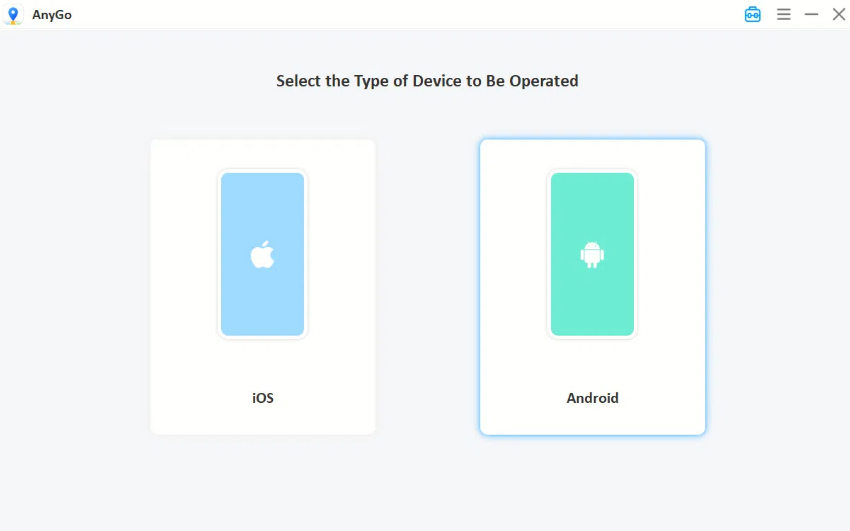
Step 3 Open AnyGo and select the desired location by selecting a point on the map. Customization of the route is also available that your character can follow.

Step 4 Start the simulation by adjusting the speed of your character. It will begin to move along the route, simulating real-world walking.

You can control or change the route at any time as AnyGo allows you to simulate different movements that make your gameplay more dynamic. By following these steps, you can auto-walk in Pokemon Go without leaving home, making progress easy and convenient.
Hot FAQs about Pokemon Go Routes
Q1. Can you do the same route twice in Pokemon GO?Yes, you can follow the same route more than once in Pokemon Go. The game allows you to repeat routes as many times as you’d like but there are some limitations like certain tasks or rewards may only be given once per route and it is not possible to earn the same rewards on repeated attempts.
Note: Explained! How to Follow Routes in Pokemon Go
Q2. How does Pokémon GO track your movement?Pokemon Go can track the location of its users with the help of GPS systems and sensors. It can also calculate speed and distance traveled by the players to exactly locate them on map.
Q3. What do you get for doing a route 7 days in a row?Completing a route 7 days in a row will bring several rewards and bonuses for players such as rare Pokemon, Stardust, and extra coins.
Final Words
In conclusion, you don’t have to worry if your Pokemon Go routes are not working. You can opt for various solutions such as restart your device, update the app, check connection, etc. Moreover, to avoid such discomfort you can go for a better solution. Using AnyGo Pokemon Go will help you to perform tasks from the comfort of your home. For a better experience, keep your app updated and enjoy your gameplay.

