Multiple scenarios require you to use the Realme UI recovery mode when your phone is malfunctioning. For example, your phone is unresponsive, not installing an update, failing to be turned on or off, wiping the device, etc. But what is Realme UI recovery mode?
This article explains this recovery feature while providing step-by-step guides to enter and exit Realme UI recovery. Since your phone sometimes gets stuck on the Realme recovery mode or its touch doesn’t work on the recovery mode screen, you will also learn about their practical solutions with a bonus method to unlock a Realme phone without a password.
Part 1: What Is Realme UI Recovery?
Realme UI Recovery is a mode that can help you fix problems on your Realme devices. You can put your Realme phone into recovery mode to update the operating system or reset your device to factory settings.
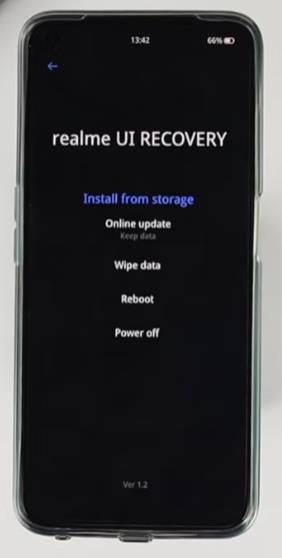
Part 2: How to Enter Realme UI Recovery?
If your phone is not working properly in any case, entering Realme UI recovery mode becomes essential. However, don’t forget to back up your phone data first. Plus, your phone should have over 40% power in charging mode. Let’s comply with the steps to enter Realme recovery mode:
Step 1. Hold the Power button to turn it off.
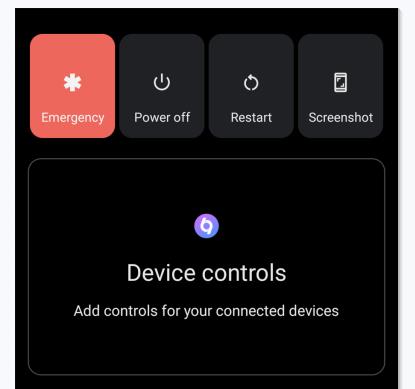
Step 2. Press and hold the Power and Volume down keys until your phone goes into recovery mode. Release both buttons once the Realme logo appears on the screen and choose the “English” language. Then you will see the Realme UI Recovery screen. That’s all!
Some Realme users claim they can’t enter the recovery mode by using buttons. So here is another method to enter Realme recovery mode using ADB commands, for which you must install the latest USB and ADB drivers:
Step 1. Pick up your Realme phone, go to Settings – About phone – Version. Tap seven times on the Build number to enable the Develop options.
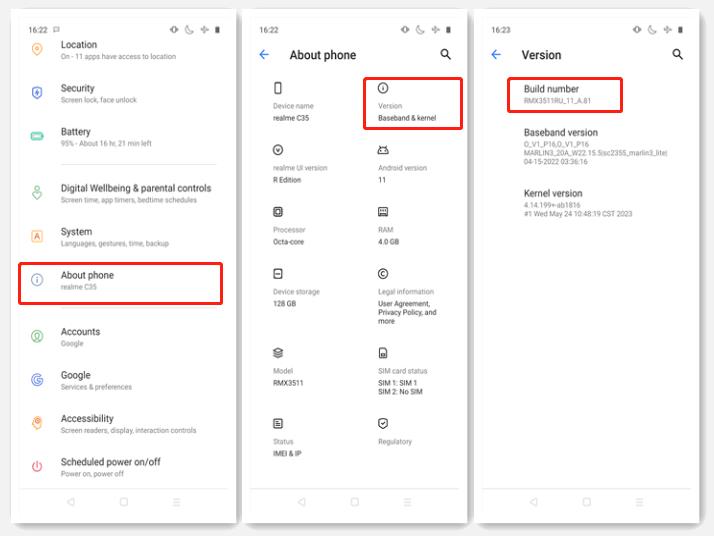
Step 2. Return to Settings – System – Developer options. Tap on the button to turn on USB debugging.
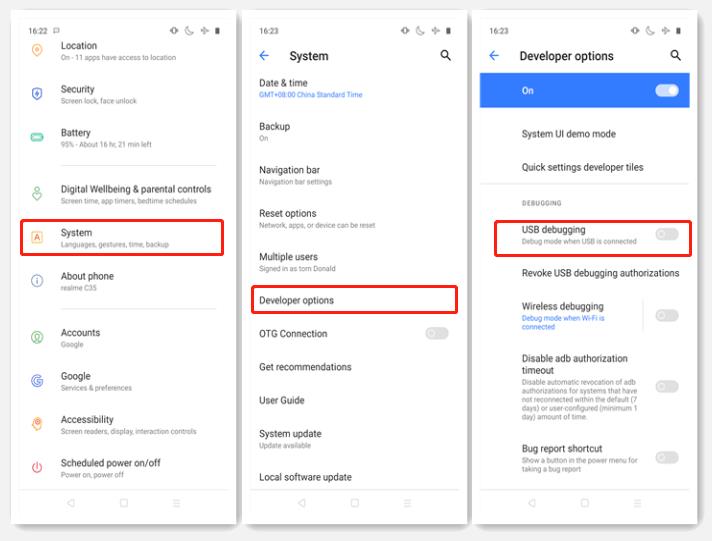
Step 3. Once your phone is connected to your computer through a USB cable, open “CMD/Powershell.”
Step 4. Next, you are supposed to run the “adb devices” command, which will make your system recognize your phone.
Step 5. Lastly, type “adb reboot recovery” command and press Enter to put your Realme phone into recovery mode.
Part 3: How to Exit Recovery Mode in Realme?
After troubleshooting your problems, you need to exit the Realme UI recovery. Below is a brief tutorial on how to exit recovery mode in Realme phones.
From the Realme UI recovery screen, click the “Reboot” button and hit “OK.” You can also click the “Power off” option and tap “OK” to exit the recovery mode.
Part 4: Solutions for Realme UI Recovery Problems
Although Realme UI recovery mode is the best way to make your phone work smoothly, you may get into problems when you put your phone into recovery mode. For example, you may get stuck in this recovery mode or its touch feature not working. What to do now? Here are the solutions to these two leading problems:
4.1 Realme Phone Stuck in Recovery Mode
Is your Realme phone stuck in recovery mode? If yes, let’s find the two solutions to eliminate this issue:
- You can force restart your Realme phone by pressing the Power and Volume Up buttons for 15 or 20 seconds. Now, check if your phone recovers.
- Another solution is to exit recovery mode using the ADB command as “adb reboot” after installing ADB on your computer and connecting your Realme phone, which is stuck in recovery mode. However, this works only if you have enabled USB debugging beforehand.
4.2 Realme Recovery Mode Touch Not Working
For whatever reason, if your Realme recovery mode touch is not working on your phone, here are the two top solutions to overcome this situation:
- You can opt for the preferred option from the Realme UI recovery screen using the volume up and down keys and confirm the choice by pressing the power button.
- If you need to format the device, you’ll need to enter some verification codes. Then this solution won’t be helpful. You can use an efficient third-party program to format your phone.
Bonus Tip: How to Unlock Realme Phone without Password via Recovery Mode?
If you don’t have a password to regain access to your phone, iToolab UnlockGo (Android) should be your way to go instead of the Realme UI recovery mode. It can remove all kinds of lock from your Realme phone, like password lock, PIN lock, pattern lock, and privacy password.
Other features you can’t miss:
- Remove Google account verification after reset from Samsung, Xiaomi, Redmi, vivo, OPPO and Motorola devices.
- Supports 15+ Android brands, and 6000+ Android phones and tablets.
- Forgot Samsung PIN/pattern lock? UnlockGo (Android) can help you unlock early Samsung devices without losing data.
- It can help you factory reset Samsung devices in one simple click, and it’s free to use.
Here are the steps to remove the screen password from Realme:
Step 1 After installing and launching iToolab UnlockGo (Android) on your computer, choose the “Remove Screen Locks” – “Unlock Screen Lock” option and press “Start.” Also, connect your phone to the computer with a USB cable.

Step 2 Before connecting, you need to confirm your phone brand, which is “Realme” in this case.

Step 3 Put your Realme phone into recovery mode by holding the Power and Volume down keys.
Step 4 Once your phone is in recovery mode, follow the on-screen instructions to remove its password. Once done, your phone will restart. Then you can set a new password to protect your device.

The Bottom Line
Going through this post, you must have known the Realme UI recovery feature and how to enter and exit this mode. It even offers different solutions if your phone gets stuck in this recovery mode. However, if you want to unlock your phone without knowing the password, iToolab UnlockGo (Android) is the ultimate solution. Try it now and set up a new password for your Realme phone.


Good morning
Sir mere phone mai recovery mode aa gya hai mai usko kese hatau ya online update de du ydi mai online update de bhi du to kya mere data gayab ho jayega ydi data bachane ka koi or option hai to aap mujhe bataye aap ke is upkar ke liye mai sada aabhari rahunga
Thank you
Hi Md, do you mean that you want to exit recovery mode?
HOW TO EXIT RECOVERYIN REALME NARZO30 PRO