Did you notice any strange interference on your calls? Do you suspect that you are being watched? In fact, with everything we see on the Internet today, it is not difficult to think about this possibility. Because technology allows this kind of thing. The problem, however, is that in addition to location, those who track a cell phone have access to all kinds of information about the user. So if you suspect someone is looking out for you, the best way to protect yourself is to unravel this mystery with us.
How Can I Know That My Phone Has Been Tracked?
1. An unusual rise in data usage
People don’t pay attention to data usage when they especially use Wi-Fi. Monitoring applications must send regular reports, which are a high data-consuming job. Unexplained data usage can be a clear sign that your phone data is being synced with another suspicious website, the hacker’s server. To check the apps that use data, open the Settings and tap on the Data usage. Under the section, you will see a list of all the applications that consume data with the amount. You can check whether there is any external app running in the background without your knowledge from that list.
2. Battery getting discharged faster
Does your mobile battery barely last a couple of hours? It is a symptom that something strange is happening, although not decisive to talk about hacking. Manufacturers often release updates to operating systems that “eat” the battery of the older terminals. It also depends on the use of your mobile. If you only check the mail or, on the contrary, you spend hours on YouTube with the screen brightness at maximum can be the reasons for draining of battery. However, if you use the phone as usual and the battery fails, you can check what happens by going to the Settings of your mobile and looking for “Battery.” You can check how you consume the battery of your mobile and see if there is something that sounds strange to you.
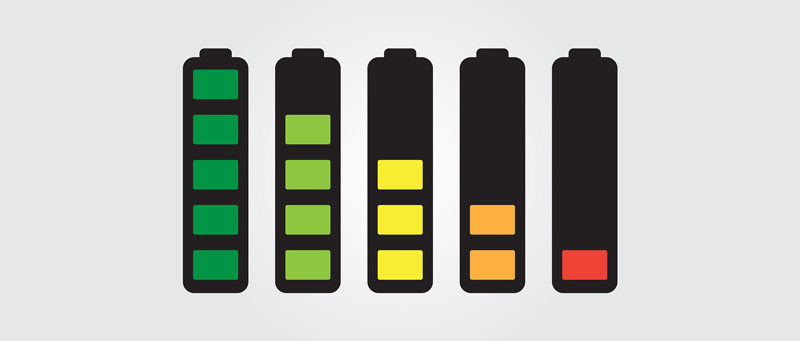
3. Activities during Standby
When you are not using your mobile, it should be completely silent, except for calls, notifications, and alarms. If it makes any inexplicable noise, lights up the screen suddenly, or reboots for no reason, someone could be controlling it remotely. However, if you see the screen lights up constantly, it can be a reason that hackers could be controlling the mobile using an app. Normally, we put our phone to sleep mode or standby mode when we don’t use it. During this mode, no background apps can be run, and if you come across any job is executing, it could be a clear sign of hacking.
4. High battery temperature
If the mobile phone is suddenly hotter than usual, it may have been hacked. Overheating could be caused by a malicious application running in the background. This app could also cause the battery to drain faster than usual. If you run any app that consumes high battery power, the phone getting heated is a common feature. But when the phone is in an idle state and if you feel the battery is getting heating up, it is a clear sign that some apps are running in the background. The apps run in the background may not always be malicious apps, but it is important to close any apps that consume high battery and run in the background.
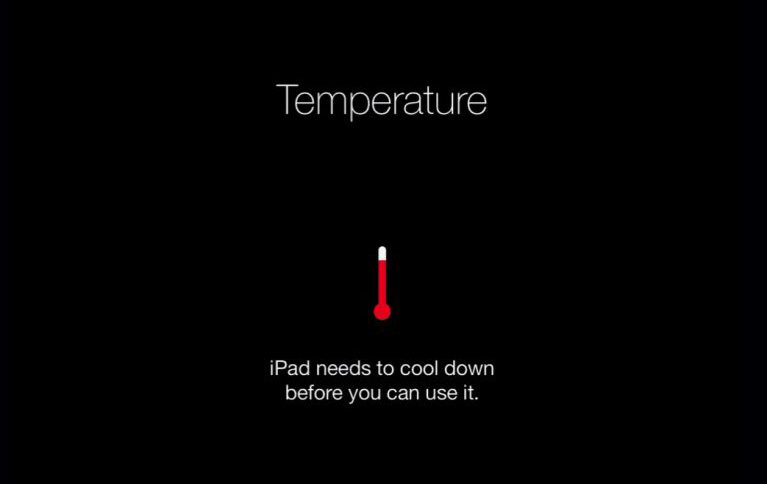
5. Rebooting without reasons
If the phone starts to restart out of nowhere, it could mean that it is being tracked. The malware on the phone interferes with its normal operation, essentially causing it to crash and reboot randomly. But it is not always the same case. Due to a software error, your phone might get rebooted. The best thing is to reset your phone and try again. If the issue persists, it can be due to some app crashing with your installed apps. One time or twice, if your phone rebooted automatically doesn’t mean it’s been hacked. If the rebooting happens continuously, it is time to be cautious.
6. Taking longer to shut down
When the phone is turned off, you have to complete tasks that are in progress to be completely switched off. That could include data sent remotely to the hacker, which could dramatically extend the time required to shut down until the process is complete. Normally, during the shutdown process, all the active apps and kernel processes are closed. If the process takes an unusual amount of time to shut down, it can be why your phone is hacked and a malicious app is running in the background. Hence, the instant shutdown doesn’t complete, and you have to wait for a few seconds/minutes to complete the whole process.
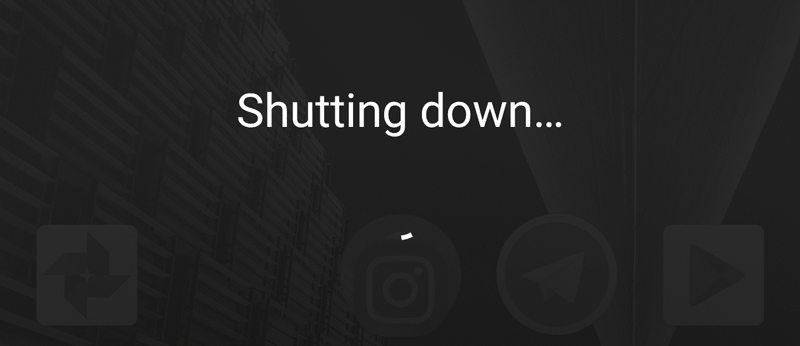
7. Unusual sounds during calls
If you hear any unusual crackling or background noise, and if the other person’s voice sounds too far away or choppy, someone may have infiltrated the call and is listening to your conversation. Because nowadays, telephone signals are transmitted digitally. It is becoming less common for these strange noises to be attributed to a bad signal, especially if you usually have a good connection from the place where you call.
8. Poor cell phone performance
If the device suddenly stops working at the correct speed, it may have been infected with malicious code. Although current “smartphones” are not designed to be eternal, it is not normal that they slow down suddenly. Something like this could be caused by a “malware” (computer virus) that runs in the background, overheating the terminal and quickly draining the battery. Normally, present models of mobile devices are capable of handling multiple apps simultaneously without affecting the performance. But when their apps consume high CPU, degrading the performance is commonly seen.
How Do I Stop Someone From Tracking My iPhone?
1. Turn Off Significant Locations to Stop Maps Apps Tracking
To provide personalized services, normally any map service you use to store the data. The data can be in the form of the names of the places you visited, the number of times you visited them, etc. These location data are normally saved in the system database and can be deleted from the system. Also, these location data are end to end encrypted, and no person from Apple can read them.
To remove the data, go to the Settings icon in the iPhone and select Privacy. Under Privacy, tap on the Location Services and then System Services. Next, tap on the Significant Locations. You can delete any selected location or delete all the location data. To delete a single location, tap on the location and tap on Edit, followed by the Delete icon. To clear all the records, tap Clear History, which will clear all the related data with the location.
2. Stop Social Apps Tracking via Location Faker
iToolab AnyGo
AnyGo is the best software to avoid exposing your location data to the public. Using the application, you can simulate the current location to a fake location without jailbreaking your iPhone. You can search for any location globally and even import customized routes to avoid detection on your location. This application is highly used by users who use location-based games and services. By hiding your identity, you can protect your data from theft. It is compatible with many iOS versions and provides keyboard and joystick mode for easy control. There is no learning curve in using this application, and with even 1 click, you can teleport to the location you want.
You can download the latest version of iToolab AnyGo from here.
📖 How-to Steps
Step 01: Get the AnyGo application
First, download and install the application on your PC. Then double click on the icon and launch the software. Click on the Start button in the window.
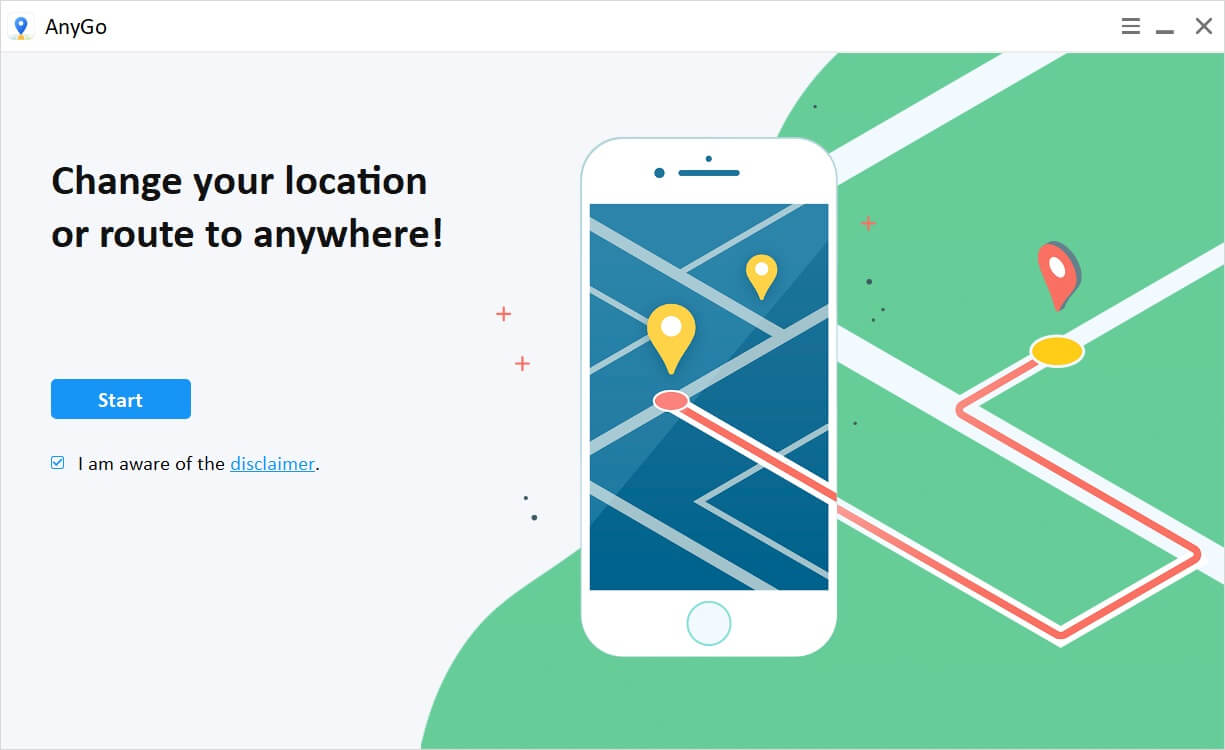
Then plug in your iPhone using the USB to lightning cable and If you connect multiple devices, please select the correct one from the device list. AnyGo can fake the location of multiple devices at the same time.
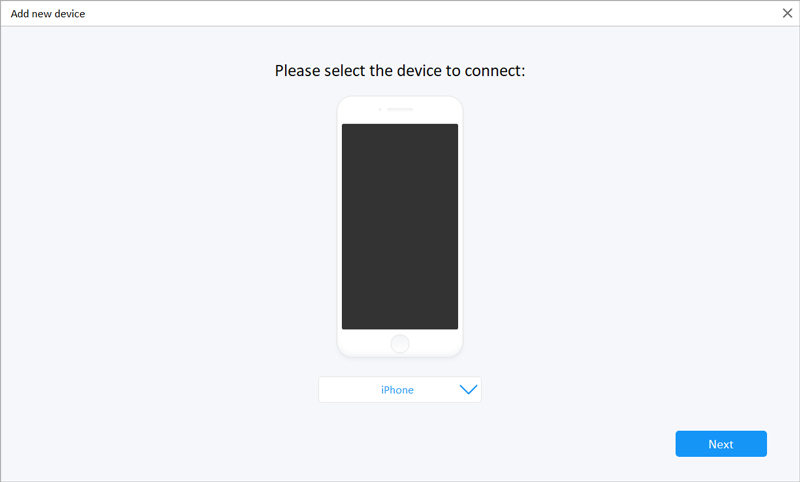
After that, click on the Teleport icon and type the location that you want to teleport in the search bar. Next, click the Search button.

At last, click on the Go button in the card to locate the fake location. You will be redirected to the new virtual location on the map.
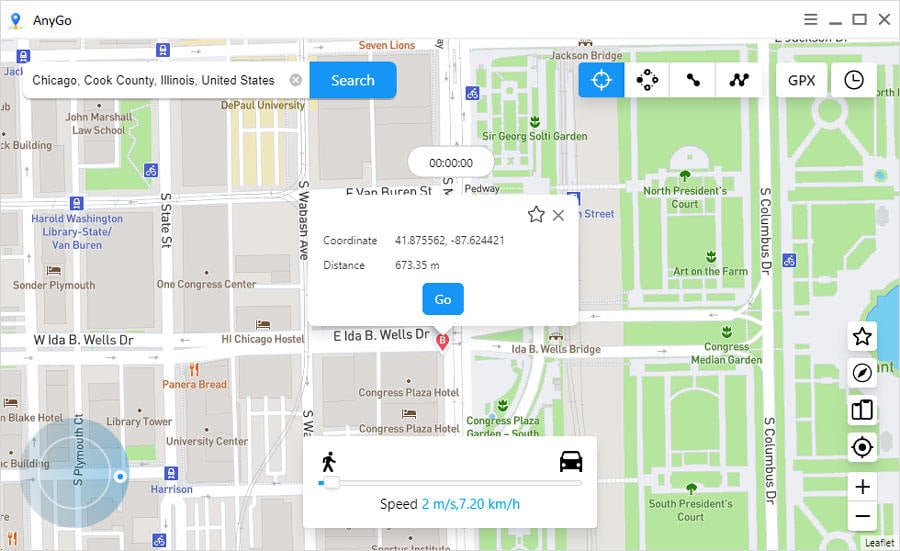
3. Use Private Web Browser
Private browsing is a common concept used by many users to avoid remembering their search history, passwords, and website visits. In Safari, you can use this feature to avoid remembering this information and protect your private information while blocking some websites from tracking your data. It is the same as we use Incognito mode in our browser when we surf the internet.
To enable Private browsing:
- Open Safari browser on your iOS device
- Next, tap on the new page button and add a new tab.
- Then tap on Private to add a private tab.
- Finally, tap Done.
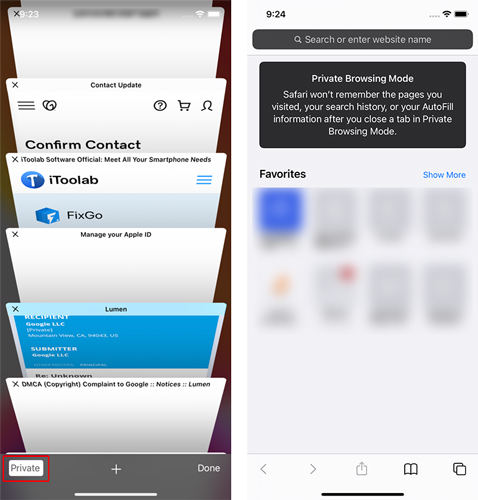
Note: When browsing through the private tabs, the theme changes to a dark color, unlike normal browsing, indicating that they are on private browsing mode.
4. Stop Google Tracking
Google uses a feature called Location History to record all the details of the locations that you visit. It is done through the location history feature, and the user needs to be logged in with the Google account. If the location history feature is in On mode, the location details are gathered and saved in a separate file of yours. This data is collected to provide a customized and personalized service to the users. By turning off this feature could result in the malfunctioning of some apps, and Google won’t provide you a personalized service.
In any case, if you want to turn off the feature, follow the below procedure.
- Go to the Google app on your iPhone and tap on the profile yours. If you have logged out from the account, you need to log in to the account.
- Under your avatar, you can find the button called Manage your Google Account. Tap on that.
- Then tap on the Data & Personalization tab and select the Location History under the Activity Controls card.
- If the Location History toggle is set to On, drag it to the left to turn it off.
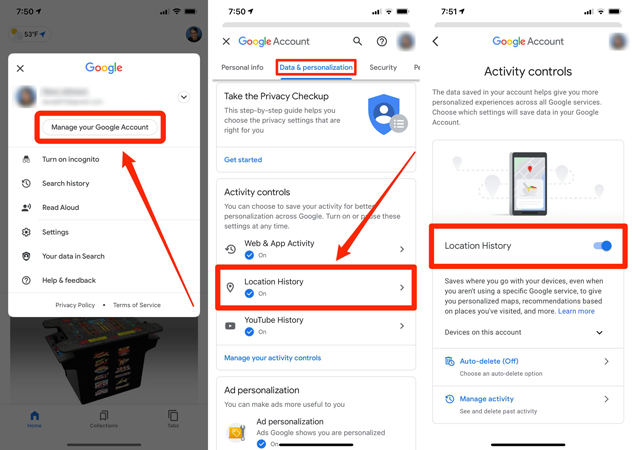
5. Control Permissions of Apps
For the operation of some apps, location services are compulsory, and without enabling that, the app won’t behave as normal. Once you install an app that requires location permission, it will prompt notification to ask permission. At that time, you can choose 1 of the three options.
- Tap Allow granting permission to use the location every time the app opens
- Tap Don’t Allow to deny permission
- Tap Ask Next Time to allow the app to use the location for the first time, but it continues to ask permission when the app opens again.
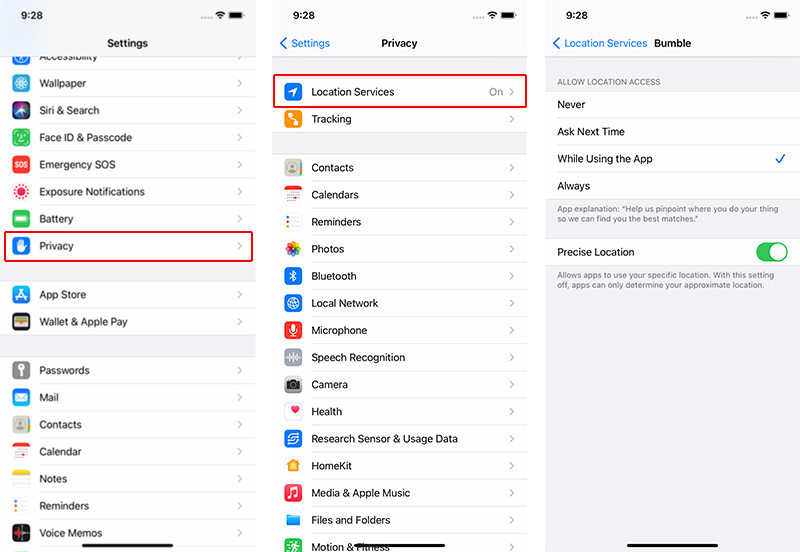
You can control the apps that should use location and shouldn’t by changing the settings.
- Tap on the Settings icon on your iOS device and tap on Privacy.
- Under Privacy, tap on the Location Services.
- Here, you can see all the apps installed on your phone and what uses the location service.
- To change the permission for each app, you can click on the app and select the type of permission you want to assign from below.
- Never: Deny access to location service
- Ask Next Time: Every time the app opens, you need to provide the permission
- While Using the App: This feature enables the location feature only when you use the app. If the app is running in the background, the location service is set to off.
- Always: Grant permission to use location service.
How Do I Stop Someone From Tracking My Android Phone
1. Change Location Settings on Android Phone
On your Android device, removing the location data is much simpler than doing on the iPhone. Google maintains a separate page called the Location History page, where you can get all the places you have visited. This data is collected only if you have traveled with the device and logged into your Google account while traveling. If you have logged into a different Google account while traveling, all your location data is stored in that. To remove all those data, you need to log into each Google account separately and follow the below procedure.
- First, go to the Location History page using your Android device.
- At the top right corner, you can see the icon with 3 dots. Tap on that to go to Settings.
- Now tap on Delete all Location History and check the box to agree that you delete data with your consent.
- Finally, tap Delete.
2. Control Location Permissions of Apps
For iOS users, Android users can also check the apps that use the location service and provide permission as required. To find the apps that use your phone’s location, follow the below procedure.
- Swipe down from the top and find the GPS location icon.
- Tap App permission.
- Find the apps that use your phone’s location under Allowed all the time, Allowed only while in use, and Ask every time permission sets.
- To change the app permission, tap on the app and set it as required.
- Stop an app from using your phone’s location
You can set the apps that can access the location using settings. For an app like Google maps, location is necessary, and we need to grant it. But now, some games and social media platforms too ask for location permission which we can deny.
- Find the app that you want to change the permission.
- Touch and hold the app for a couple of seconds
- Tap App info and tap Permissions.
- Under Permissions, tap on Location.
- As the permission, you can set All the time, Only while using the app. Ask every time or either Deny as the permission.
3. Use Private Browsers on Android Phone
Private browsing helps the users to avoid getting tracked for what they search or the passwords they use. To use private tabs in your Android device;
- First, open the Google Chrome app. Normally, it is installed by default on your Android device.
- Next, tap on the 3 dots near the search bar and select the New Incognito tab.
- The new private tab is opened, and all the websites you search using that tab are not recorded.
To close the private tab, you can tap on the cross mark, and it will be closed. To open a tab again, you can follow the above steps. Once you in the private browsing, the whole theme would change into dark black color to notify the user that they are in incognito mode.
4. Use VPN to Prevent your Phone from Being Tracked
Thunder VPN is one of the easiest VPNs to use as it has a simple design accompanied by a search service that makes everything even easier than you thought. The special thing is it is free, and no need to register or purchase a subscription. The service comes with a new ad-blocker and a malware protector that will also be very useful for you. The speed and efficiency with which its technical team solves the problems of its users give this VPN all the confidence necessary for you to use it. Thunder VPN allows you to connect to more than 100 servers in different countries, which will undoubtedly help you find the server that best suits your needs.
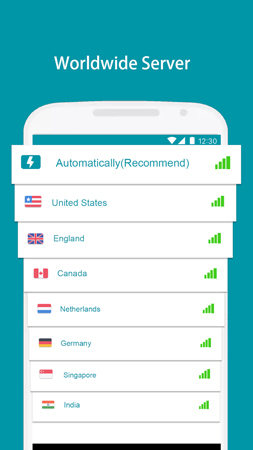
Summary
If you have been concerned about these numerous spying possibilities, the advice is that you have an antivirus and check your phone periodically for any viruses. Always allow permissions only to the trusted apps downloaded from trusted servers. If you are not sure about the app’s validity, use the feature to allow permission only one time. This article covers all the possible areas you could be hacked, and we have provided the solutions for that. Follow our article; then you could be safe from all these intruders.

