In this guide, we are going to be looking at exactly what an iPhone restore means. With so many terms that can point towards one or more functions of your iPhone, it is important to understand what they mean so you can use them appropriately.
Let’s get started.
What Does Restore iPhone Mean?
When you choose the “Restore iPhone” option in iTunes, it is important to note that this action will remove all data and settings from the device. But if you had created a backup of the data on the device before the restore process, you can use that backup to restore all your apps, music, settings, and other data back to the device.
It is also worth noting that the “Restore iPhone” button is primarily useful when there is an issue with the device and all other solutions that you try have failed to fix the issue. If your device is not working as it should, restoring it will fix the problem, but you may want to take a backup of the data on the device to avoid losing data.

What Happens When Restore my iPhone?
There are several things that will happen when you restore your iPhone in iTunes. To begin with, iTunes will install the latest version of iOS on to the device. All the settings will be restored to their default settings. Any data on the device including downloaded applications, songs, videos, calendar information, and any other data on the device will also be deleted.
This is why it is important to have a backup of all the data on the device if you choose to restore the device. Once the restore process is complete, you will be able to get our data back by restoring the backup.
What Is the Difference Between “Restore Backup” and “Restore iPhone” in iTunes?
Since these two terms are often used concurrently, you may wonder how “restoring a Backup” differs from “Restoring an iPhone”. After all, both functions can be accomplished in iTunes.
Restoring a backup is the process of restoring content back on to an iPhone from a backup that was taken sometime in the past. This process restores data and content like app settings, home screen layouts, and other types of data. You may also be able to restore account login information if the backup was encrypted.
Restoring an iPhone on the other hand is a process that wipes all data and apps from the device and reinstalls iOS. This process essentially resets the device to its factory settings and when it is complete, the device will only have the latest version of iOS and the Apple stock apps.
Keep in mind that Find my iPhone must be enabled for both processes to work.
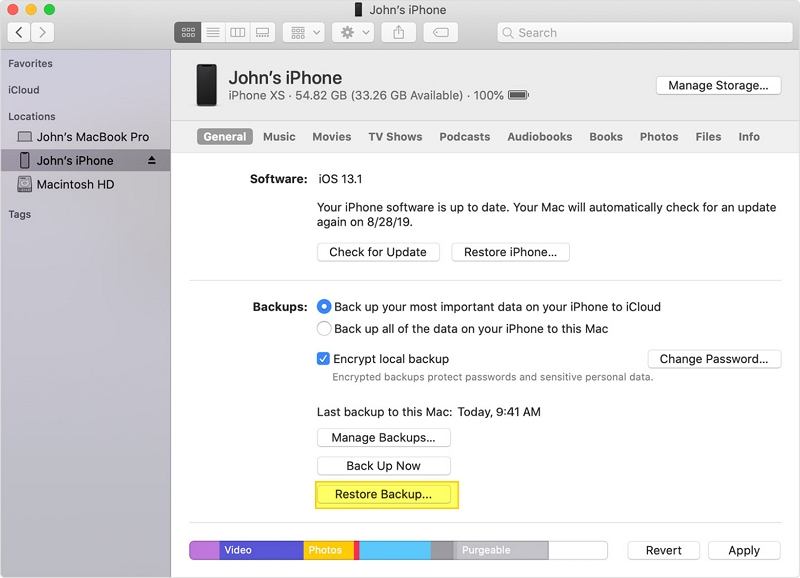
What Is the Difference Between Reset vs. Restore iPhone?
It is also equally as easy to mistake resetting your iPhone with restoring your iPhone.
A reset is different from a restore in that is a much lighter way of formatting the device back to factory settings. It can be done via the Settings app on the device and you will not need to connect the device to the computer to do it.
You can also choose to reset all the settings on the device to factory settings or just the network, keyboard dictionary, home screen layout, or the location and privacy settings.
In contrast, restoring your iPhone will format the device to factory settings, erasing all the data and settings on the device including the iOS firmware. This is the option to choose if you want your iPhone to go back to the state it was in when you first purchased it.
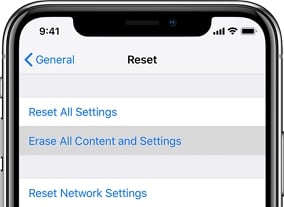
Why Restore an iPhone?
There are several reasons why you would want to restore your iPhone. They include the following:
- The main reason why you would want to restore your iPhone is to repair it. A restore is a great way to fix some of the common iOS issues that can be caused by corrupt software, faulty apps, or software issues. It the solution you should try when all other solutions have failed.
- You will also want to restore the iPhone if you want to transfer ownership of the device to someone else. Since it completely wipes all the data and settings, restore it the best way to make sure that the new owner will not get any of your personal information.
- Restoring the device can also increase its performance. When your device has too many apps and too much data from these apps, it can eventually become bogged down, affecting its performance. Restoring the device erases all data and refreshes the device, making it one of the best ways to improve the performance of the device.
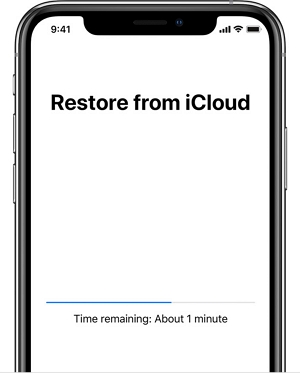
How to Restore an iPhone
Restoring your iPhone is a simple process although we must recommend that you not only backup all the data on the device before attempting a restore. You may also want to remove the Apple ID from the device by turning off Find my iPhone. Here’s how to do it all:
Step 1: Begin by choosing a way to back up all the data on your device. You can choose to backup your device in iTunes or iCloud.
If you are going to choose to backup via iCloud, go to Settings > iCloud > Backup and then tap “Backup Now”.

If you choose to back up the device on your computer, connect the device to the computer using USB cables and open iTunes. Click File > Devices > Backup.
Step 2: With the backup complete, you will then need to turn off Find my iPhone. To do that, go to Settings > iCloud and then toggle the switch next to “Find my iPhone”.
Step 3: Now connect the iPhone to the computer and when it appears in iTunes, click on it and then click on the “Summary” panel.
Step 4: Click “Restore iPhone”. Click “Restore” again to confirm you want to restore the device. Keep the device connected until the process is complete.

What If the Restore Won’t Help?
Yet sometimes even a restore is not enough to fix some of the issues that your device can experience. If you find yourself in this situation, then we recommend using iToolab FixGo. This third-party iOS system repair tool can fix just about any issue with the device without affecting the data on the device. The following are some of the most important features:
- It is one of the best ways to prevent data loss on a device that is not working properly.
- It is also one of the best ways to fix more than 200 of the most common iOS stuck issues including a device that is stuck on recovery. mode, apple logo, recovery mode loop, and other issues without causing data loss.
- It is also very easy to use and you will not need any tech expertise to repair the device.
- It is fully compatible with all iOS devices and the latest iOS 14.


