In this article, we take a closer look at iPhone’s lost mode. In particular, we will describe what happens when you put your iPhone on Lost mode and what does lost mode do on iphone.
Let’s begin with exactly what lost mode does on your iPhone.
Part 1. What Is Lost Mode on iPhone?
Lost Mode can only be activated if you have enabled Find my iPhone on your device before you lost it. You probably have as Apple will often prompt you to do this when you set up iCloud for the first time.
To enable “Find my iPhone” go to Settings > Your Name > iCloud > Find my iPhone and make sure that “Find my iPhone is turned on.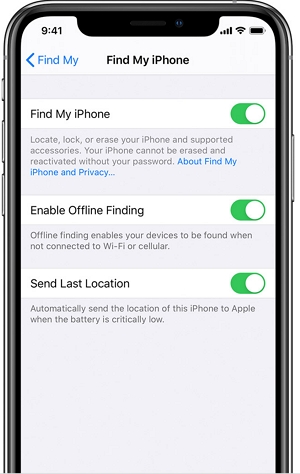
Part 2. What Happens When Put iPhone on Lost Mode?
Password required to unlock iPhone
When your iPhone is in Lost Mode, the iPhone’s passcode will be required to unlock it and Face ID or Touch ID will not work. If the iPhone doesn’t have a passcode, you will be prompted to create one as soon as you put the iPhone in Lost mode. This is meant to protect the device from theft as the thief will be unable to unlock the device by guessing the passcode. An ever-increasing timeout will lock them out of the device with every incorrect guess.
The Custom message and contact number will be displayed on iPhone
You will also be prompted to enter a custom message and a phone number. These will be displayed on the device’s lock screen so that anyone who finds the device will know who it belongs to and how to contact you to return it.
Notifications of iPhone won’t be displayed on iPhone
A device in Lost Mode will also not display notifications on the screen, will not play any alter sounds and any alarms will not go off either. This is another protective feature that is meant to keep your private data and notifications that would ordinarily appear on the screen. FaceTime calls will however remain active, allowing you to call the lost device to try and contact whoever may have the device.
Location service will be turned on
Putting your device in Lost Mode will also help you locate the device easily. This is because the Location service will be turned on as soon as the device is in Lost Mode, allowing you to quickly track the device’s location.
Low power mode will be enabled
Lost Mode will also automatically put the device in Low Power Mode. This is meant to increase the iPhone’s battery life, giving you more time to track the device remotely before the battery dies.
Apple Pay will be disabled
Apple Pay is also disabled in Lost mode and all credit cards linked to the device will be suspended. This is to prevent the device from being used for payments even if the device is offline.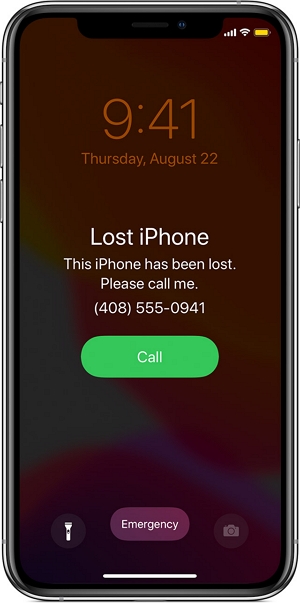
Note: What if the device is offline? If your iPhone is offline, such as not connected to Cellular or Wi-Fi data, or running out of battery power, you will get a “Lost mode pending” message on your iCloud account. The Lost mode will be automatically enabled, when the device is connected to Cellular data or Wi-Fi again.
Part 3. How to Enable Lost Mode on iPhone
With Find my iPhone enabled, you can easily put your device in Lost Mode. Just follow these simple steps:
Step 1: Go to https://www.icloud.com/#find on any browser or the Find my iPhone app on any iPhone or iPad.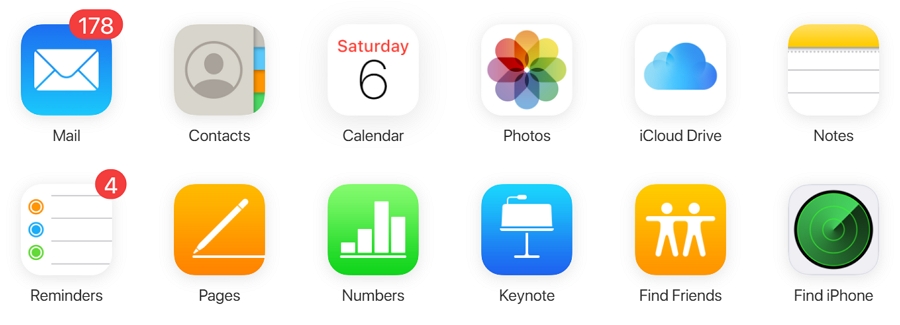
Step 2: Sign in when prompted and then choose the name of the lost device from the “All Devices” list. Click “Lost Mode” to put the device in Lost Mode.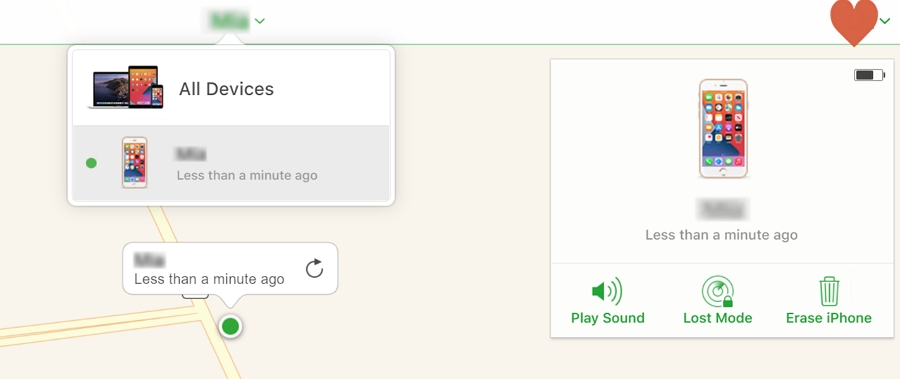
If the device is offline, you can select “Notify me when Found” and you will receive an email when the device comes back online. Please note however that if the device was set to send its last known location, that is what you will see even if the battery is dead.
If you had set up Apple Family sharing, you should also see all your family members’ devices along with yours. You will not however be able to put their devices in Lost Mode unless you can provide their iCloud account password.
Step 3: When prompted, enter the message and then provide a phone number and if your device didn’t have a passcode, set up a passcode to remotely lock the device.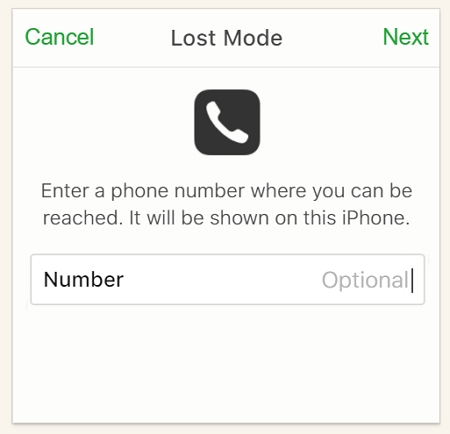
Once all of this is done, your iPhone will be in Lost Mode or will be put in Lost Mode as soon as it is connected to the internet. You can also use the map on this webpage or app to track the location of the Lost device.
When you find the device, you can deactivate Lost Mode by simply entering the device’s passcode or select “Stop Lost Mode” on the Find my iPhone app or website.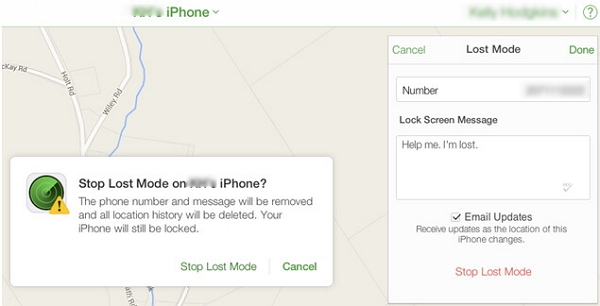
Part 4. How to Unenable Lost Mode
We’ve talked about how to enable lost mode and next let’s get deeper to unenable lost mode. We all know that unenabling lost mode on iphone has three official ways: screen passcode, icloud or Find My iPhone. If you have these passcodes, it’s easy to unenable lost mode, but it will be difficult to solve when you forgot these passcodes and there’s no official solutions for you. So now here offers a ultimate weapon — iToolab UnlockGo to help you when you forgot screen passcode or icloud passcode.
Here’s the steps can instruct when you use this tool to unlock screen passcode or bypass icloud passcode.
Forgot Screen Passcode
Step 1: Download and install UnlockGo on to your computer.
Step 2: Run the program and in the main window, click on “Unlock Screen Passcode” to begin.

< 
Step 4: When the download is complete, click on “Unlock Now” and the program will begin unlocking the device. Keep the device connected to the computer until the process is complete.

Step 1. Download and install the iToolab UnlockGo, connect your device with a lightning cable. Select the “Remove iCloud Activation Lock” option.

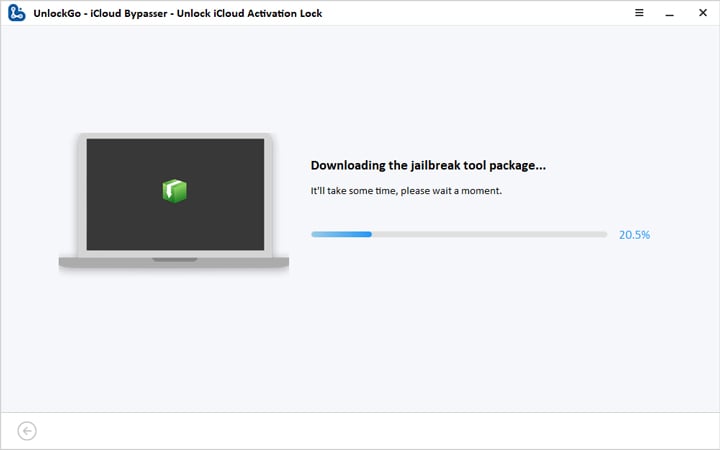

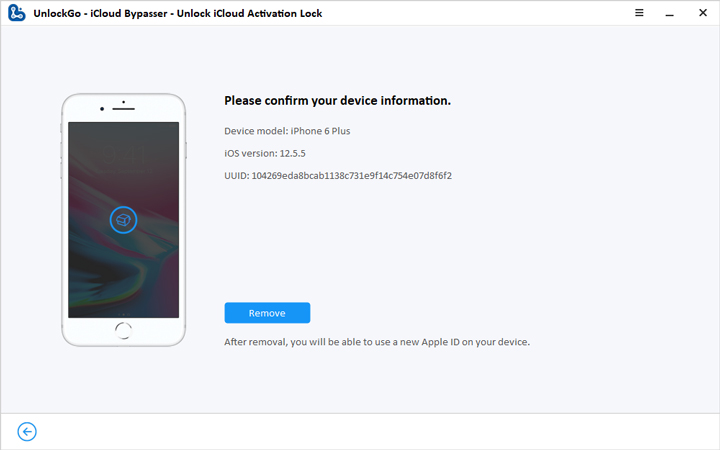

Conclusion
It’s better for your phone for setting lost mode, ’cause it will help you find your phone back when you lost it. And if you wanna turn off it, we also list the easy way to unlock it. iToolab UnlockGo is your best compaion when you have troubles on your iphone/ipad.


Hi,
Am Tanzanian, i can’t remove “lost iphone” system on my phone, i can’t afford to buy one i can’t finish the installments that i have to pay a lot, though the phone had some problem!
Please if there a way i can remove the system before to notice oh know