On December 7, 2022, Apple made an announcement regarding Advanced Data Protection for iCloud. In this announcement, they added important details about this feature and why users need to enable it. They also added how this feature would protect users’ sensitive data and communications. In this article, we will tell you why this feature is important and how you can turn on Advanced Data Protection for iCloud. We will also guide you on how to enable it for iCloud.
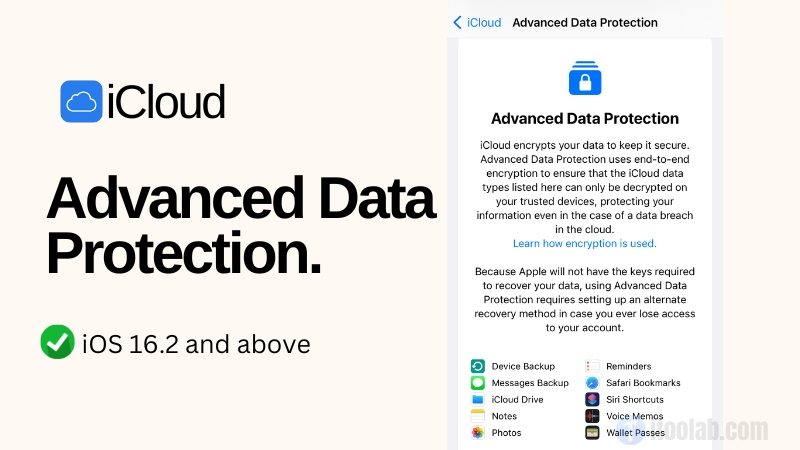
Part 1. What is Advanced Data Protection for iCloud?
Advanced Data Protection, as the name indicates, is an option that provides end-to-end encryption for iCloud data. This feature is highly recommended for those who are concerned about their privacy. Once you have enabled this option, only you will have the key to decrypt the data. In fact, Apple will not have access to your important information and won’t be able to decrypt it without the 28-character recovery key. But the question is should you turn this option on or not? You will find everything in this article.
Part 2. Should I Turn on Advanced Data Protection for iCloud?
As we all know, end-to-end encryption is the best way to protect your data. With this option, no one will be able to access your information; isn’t it amazing? But the question is should you turn on Advanced Data protection for iCloud? Why is this option not enabled automatically? Since this feature is highly recommended, it has some drawbacks as well, such as not having the recovery key. Yes, that is right. If you don’t have the recovery key, you won’t be able to recover your data. But enabling Advanced Data Protection for your iCloud can add an extra layer of security for your data. Using this feature, you can add different end-to-end encryption for various types of data, including your iCloud Keychain and your Home data. Also, remember that this feature can limit some other features of iCloud. For example, you won’t be able to recover your data if you forget the recovery key.
Moreover, it doesn’t work with old devices, so make sure you are running iOS 15, iPadOS 15, or macOS Monterey. In short, if you want to protect your data and can accept the limitations, then this feature is the ideal option for you.
Part 3. How to Enable Apple’s Data Protection for iCloud?
You can easily enable Advanced Data Protection for your iCloud account after checking all the requirements. The steps are the same for all devices, so let’s see how you can enable it on iPhone or iPad.
- Open your Settings application on your iPhone or iPad and click on your Apple ID name.
- Go to iCloud > Advanced Data Protection and Turn on Advanced Data Protection from there.
- Choose Review Recovery Methods and type your 28-character recovery key.
- To continue the process, you have to enter your iPad or iPhone’s passcode.
- Click Done to finish the process.
- Once done, Advanced Data Protection will be enabled for your Apple ID.
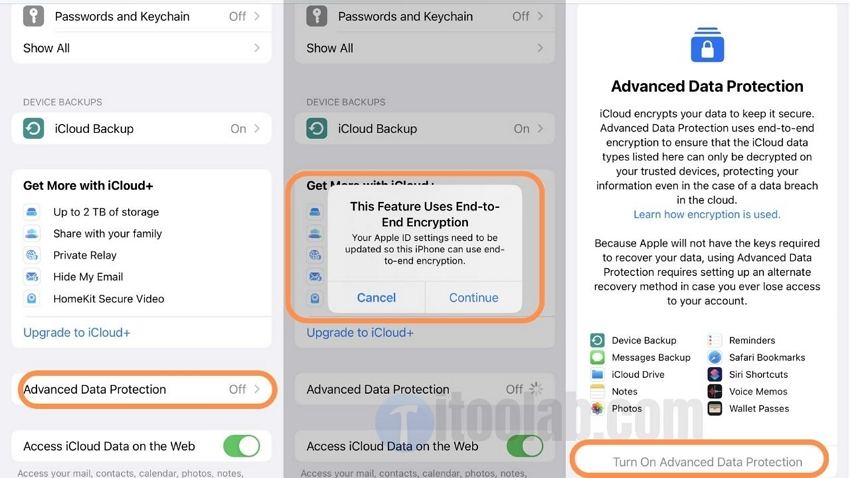
If you are using Mac and want to enable it, then check the steps below.
- Open System Settings > Apple ID > iCloud option on your Mac.
- Scroll down to look for the Advanced Data Protection setting, click on it.
- Choose the Turn On option next to Advanced Data Protection.
- Hit the Review Recovery Methods option and type your 28-character recovery key in the box.
- You will be asked to enter your Mac’s password. Once done, click the “Continue” option to finish the setup.
If you have changed the plan and don’t want to turn on the option, then you can check the process below to disable Advanced Data Protection for iCloud.
- iPhone or iPad: Open Settings, tap your name, then hit iCloud. Then scroll down a bit and turn off the “Advanced Data Protection” option.
- Mac: From the System Settings, click your name, then select the “iCloud” option. Then click “Advanced Data Protection” and choose the “Turn Off” option.
Also Know: How to Get Rid of iCloud Account without a Password?🔥
If you have forgotten the iCloud password and want to get rid of your iCloud account, then iToolab UnlockGo – iCloud Removal Too is the ideal option for you. This software is amazing and helps you remove your Apple ID without any hassle.
UnlockGo – All-in-One Unlock Tool for iPhone/iPad
- Support iOS 11.4 to iOS 16.
- Unlock disabled iPhone without iTunes.
- Remove iCloud Activation Lock on iPhone/iPad without previous owner.
- Delete screen time passcode without password.
- Bypass MDM lock with simple steps.
Step 1 Download the tool and launch it on your PC. Now, from the main dashboard, choose the “Unlock Apple ID” option.

Step 2 In order to delete the iCloud account and Apple ID linked with your iOS device, click the “Unlock” option.
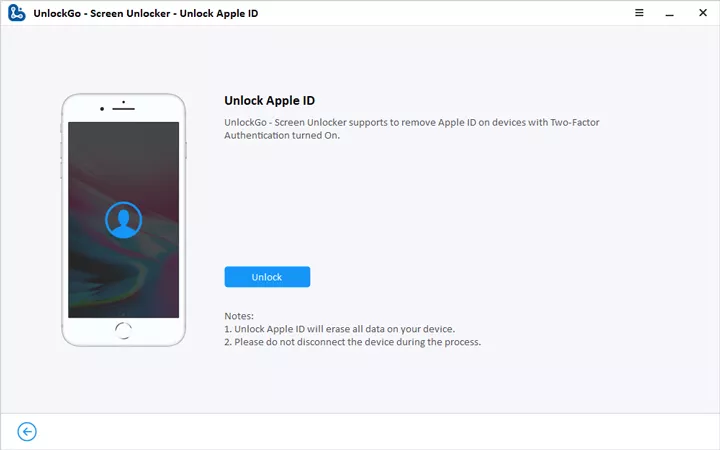
Step 3 Next, you have to see if the lock screen and two-factor authentication are turned on on your device. Now, you will be asked to download the right firmware package on your screen. So, choose the right firmware package and click the “Download” option.

Step 4 Once the package is downloaded, hit the “Unlock Now” option to start unlocking the device. Don’t turn off the device during the process. It will take a few minutes until the process is done.

Step 5 In the end, your Apple ID will be removed. After that, follow the instructions on the screen to set up your device. That’s it! You have finally removed the iCloud account.

Wrap Up: Fully Understood!
Advanced Data Protection for iCloud is a good way to protect your data. It is also helpful in making the end-to-end encryption process stronger. Using this feature, you can protect your data and make your work easier. So, we highly recommend using it if your device supports it. Also, remember that this feature will disable your web access to icloud.com, so don’t forget to check the requirements before enabling it.

