Android devices have become essential resources for communication, entertainment, and productivity in the current digital landscape. Most users use dedicated apps to take advantage of their potential and troubleshoot technical problems. The Android Utility Tool is one such useful application that can be used to flash, remove Google FRP locks, and unlock devices.
The Android Utility Tool helps users to improve their devices, fix them and keep them in working order. So, in this guide, we will discuss everything regarding Android Utility Tool and how you can bypass FRP lock using Android Utility Tool.
What is Android Utility Tool?
Android Utility Tool is a management and repairing tool for Android devices. You can also use it to repair problems through several services, like flashing firmware or unlocking the bootloader and dumping the preloader. It also provides support for system diagnostics and repairs, unlock SIM Network, FRP bypass, and custom ROM installation. The Android Utility tool is a fan-favorite among tech wizards as well as day-to-day users because it is fully compatible with a wide range of Android brands and versions.
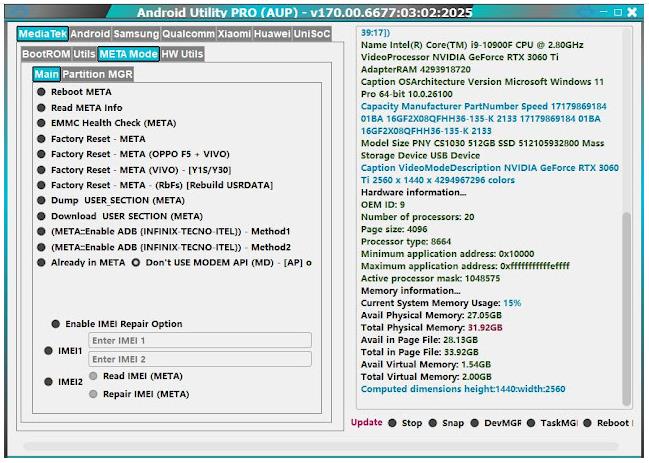
Hot Questions About Android Utility Tool
This section will be dedicated to answering some of the most common questions we have regarding the Android Utility tool. Such as:
What’s the Latest Version of Android Utility Tool?
The latest version of the Android Utility Tool is V170.00.6677. Now it comes with some new features added and also some new updates to run and fix Android devices. It enhances compatibility with numerous Android brands and versions. The update will provide technicians and end users alike with better efficiency and reliability with the software.
Where to Download the Android Utility Tool Latest Version?
Download the Android Utility Tool from the Mobile Team Officials site. You can access the tool using the archive-key password “MobileTeam”. The tool is also available from the website of DM Repair Tech ( the archive key password is “mfdl”). But note that the version provided on this site might not be the current one.
How to Bypass FRP with Android Utility Tool?
FRP (Factory Reset Protection) is a security feature introduced by Google on Android devices to protect users from unauthorized access to their devices. Removing FRP locks from your devices can be a daunting task, but thankfully, the Android Utility Tool FRP bypass makes this process incredibly easy! So, in this part, we will teach you how to remove FRP by Android Utility Tool.
Let’s take a look at the steps to bypass the Samsung FRP lock using the Android Utility Tool:
- First, download and install the Android Utility Tool on your computer. Ensure that Windows Security is disabled to prevent conflicts with the tool. Once installed, launch the tool.
- Connect your Samsung device to your computer using a USB cable. On the welcome screen, click on “Emergency Call” and dial *#0*.
- In the “Main” menu of the tool, click on “Samsung Enable ADB New SEC (MTP).” Wait for a moment to allow the ADB to activate.
- A pop-up will appear on your device asking to allow USB debugging. Click “Allow.”
- Next, click on the “Android” menu in the tool and select “ADB G-Lock Bypass.”
- Wait for the process to complete. Be sure not to disconnect your device during the operation.
- Once the process finishes, your device may reboot automatically, completing the FRP bypass.
Enable ADB Failed? Bypass FRP without ADB Command
If you are having issues enabling ADB or can’t use ADB commands to bypass the FRP, there is an alternative method to bypass the FRP. A tool that can assist you in unlocking Samsung FRP without ADB commands is iToolab UnlockGo (Android). Whether or not ADB is available, this program provides a simple and effective method to bypass FRP locks on Samsung devices.
Main Features of iToolab UnlockGo (Android):
- It offers several solutions to bypass Samsung FRP, thus guarantees a high success rate.
- It’s a easy-to-use program. Even a beginner can bypass FRP lock in a few minutes.
- It supports Samsung, Xiaomi, Redmi, vivo, OPPO, Motorola, and Realme devices.
- Apart from unlocking FRP lock, it can also remove PIN/password/pattern from Android devices.
Here’s how to remove Samsung FRP Lock using iToolab UnlockGo (Android):
Step 1 Download UnlockGo for Android on your PC and install it. Next, connect your Samsung device to your PC with a USB cable. Launch UnlockGo (Android), and click on the Bypass Samsung FRP (Google Lock) feature. To continue through the process, hit the “Start” button.
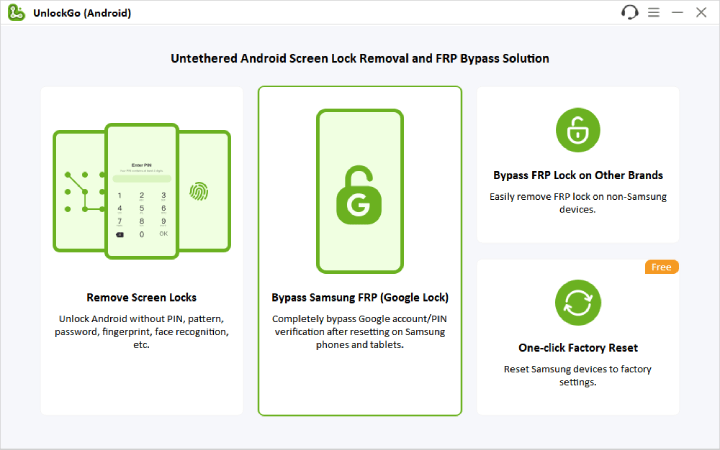
Step 2 Make sure you select this option if you have a Samsung USA model.
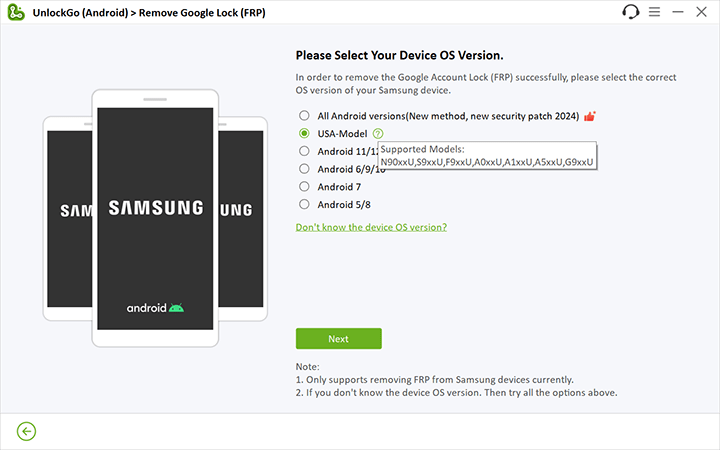
Step 3 UnlockGo (Android) will start to remove Google lock from your Samsung device. Your machine might reboot at various points in this process.
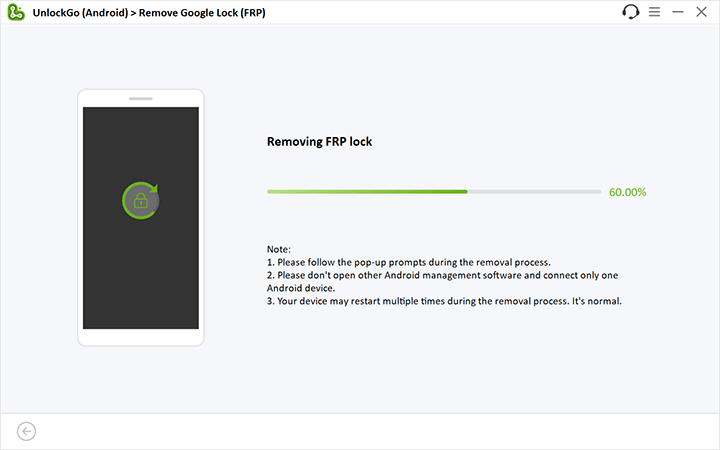
Step 4 Once removed, follow the on screen instructions to finish setting up your Samsung device.
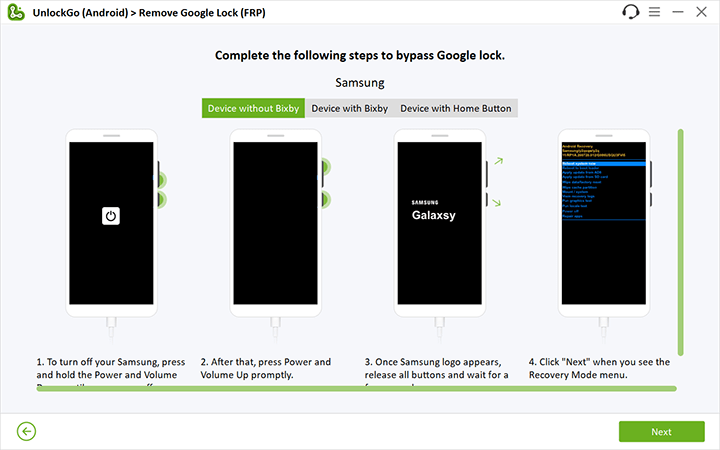
Step 5 After the process is done, restart your Samsung device. The Google account should now have been successfully removed.

Final Words
The Android Utility Tool is a good solution for the management and repair of Android devices. If you are having problems enabling ADB, iToolab UnlockGo (Android) offers the easiest solution. This tool bypasses the FRP Lock without ADB commands and is highly successful. With its intuitive interface and quick response, iToolab UnlockGo (Android) makes unlocking Samsung devices and bypassing Google account verification effortless for novices and professionals alike.

iToolab UnlockGo Android
$10 OFF iToolab coupon code for FRP bypass tool


i want to use it
Hi Kyome, what can we do for you?
how much is android mult tool
Hi Munyaradzi, Android Multi Tools is a free program.
I need it
Hi Ssentume, what can we do for you?
I have put my email but notyet got a link to download the tool ,can you assist me further?
Hi Mugeni , if you want to download UnlockGo Android, you can download from here: https://itoolab.com/android-phone-unlocker/
You don’t need to offer the email address.
hi sir just wannet to use free trial it needs lincenced n code please help if ypu can much appreciate
Hi desmond, the free trial allows you to check the compatibility and factory reset Samsung devices in 1 click. You need to purchase a license code to enjoy the full features. We don’t have free registration code right now.
Thanks
I really trust this tool I think it can help for sometime
Is best so i like it
Android utility tool pro
good tools