Nowadays, every individual keeps a screen lock on their smartphone to prevent unauthorized access by some other person. It’s necessary for keeping your files secure from intruders. However, not every person is good at remembering everything. Such people can’t use their phone in any way.
You may have heard that you can unlock any phone password using emergency call. Does this method still work? If yes, how can you bypass Android lock screen using emergency call? In this article, you’ll learn everything about this method.
Can I Unlock Android Phone Using Emergency Call?
Of course, you can do so and this is possible because of a security flaw on Android 5 (Lollipop) and earlier versions. So, in case you are thinking to bypass Android lock screen using emergency call in the latest Android phones, such as Pixel 10, Samsung Galaxy S25, it’s not possible. Google has fixed this flaw in the Android updates and thus, the emergency dialer won’t work anymore to remove the lock screen.
For these late versions, I recommend that you use a professional unlocking tool.
How to Bypass Android Lock Screen Using Emergency Call?
If you have ever tried to bypass your Android lock screen, then you know that it is not an easy task. But the good news is that it is possible to get rid of screen locks because of security flaws on old Android system.
You need to take advantage of the emergency call, Camera app, copy and paste some special characters.
Steps to Bypass Android Lock Screen Using Emergency Call
Step 1: Activate emergency call
On the device lock screen, hit the “Emergency Call” button to turn it on. This will open the Android emergency dialer screen.
Step 2: Type the symbols
Start writing the special symbols “*” numerous times on the space given.
Step 3: Copy & paste password
Double tap on the characters you have typed. This will highlight the string and copy it. Next, open the lock screen and tap to paste the copied series of characters. Repeat this process several times until the series is not possible to highlight.
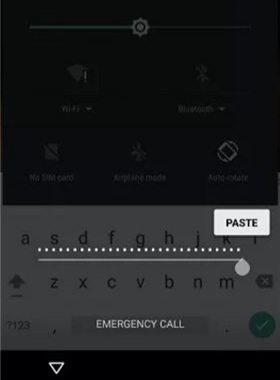
Step 4: Open Settings
Before opening the device setting, you have to open the “Camera” and at the same time, pull the notification panel. Now, press the gear icon to open device “Settings”. Long press and paste the string on the password prompt. Do it multiple times unless the pasting option doesn’t fade way.
Step 5: Remove Screen Lock
Continue pasting the strings till the interface crashed. This will eliminate the lock screen but the camera interface will turn larger. After some time, the camera will crash too and the smartphone screen will unlock. The home screen will show up and then you can use the phone as usual.
4 Alternative Methods of Using Emergency Call to Unlock Android
As we have mentioned above, bypassing Android lock screen using emergency call only works on Android 5 and older Android versions. If your Android phone is running a newer Android version and you forgot the password/pattern/PIN, how can you unlock it? In this part, we will show you 4 different ways to unlock any Android phone without password. Let’s dive in.
- Way 1. Using an Android Unlocker
- Way 2. Do a Factory Reset
- Way 3. Using Google Find Hub
- Way 4. Download Android Multi Tools
Way 1. Using an Android Unlocker
The best Android unlocker we want to recommend is iToolab UnlockGo Android. It’s a convenient screen unlocking tool to remove password, pattern, PIN, face lock and fingerprint. The tool is multifunctional which can help you bypass Android lock screen and Google FRP lock. It’s a must-have tool for technicians and individual users.
UnlockGo Android – Best Android Unlocker
- It can unlock any phone password, like Samsung, OPPO, Tecno, Google, and more.
- It’s compatible with all Android versions, including Android 16.
- The tool is easy to use, and guarantees a high success rate.
- 1-click to unlock Samsung Android 12 devices.
- Unlock early Samsung devices without losing data.
Steps to Unlock Any Android Phone Password Using UnlockGo Android
Step 1 First, install UnlockGo Android on your PC. And then click on the “Remove Screen Locks” to initiate the removal of screen lock. Now, connect your smartphone to the computer.

For Samsung Android 12 devices: Click the link to remove screen locks in 1 click.
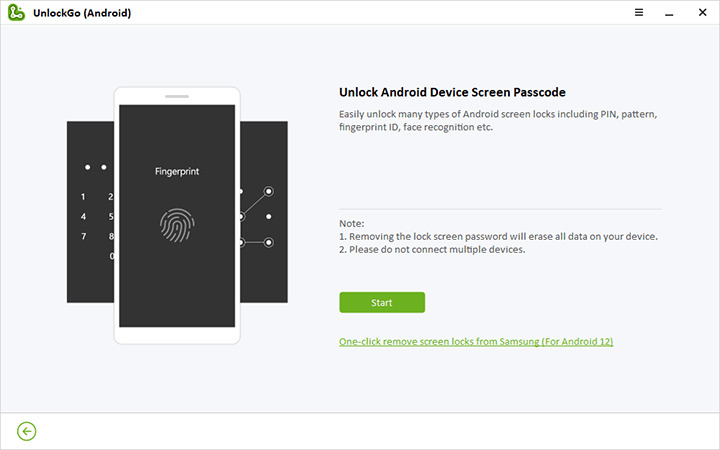
Step 2 The tool supports 15+ Android brands. Choose your device brand to continue.

Step 3 It will download some resource files to help unlock your Android device. Once done, follow the onscreen instructions to set up your phone.
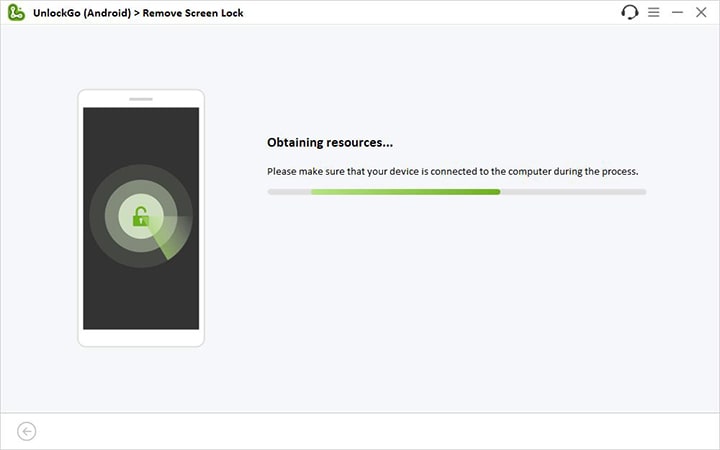
Step 4 Minutes later, your device will be unlocked successfully.

Way 2. Do a Factory Reset
If you don’t have access to your computer, you can factory reset your Android device to remove the screen lock. Please note that all your data stored on the device will be deleted. To factory reset a locked Android device, you need to put it into Recovery Mode. If you have signed into a Google account on the device, you’ll need to enter the previous Google account information to access the device after the reset. In case that you have also forgotten the Google account information, you need to bypass Google lock.
The methods for entering Recovery Mode are similar for different phone brands. We’ll use Samsung as an example below.
Step 1: Shut down the device. Press and hold the volume up and power buttons at the same time.
Step 2: Let go the buttons when the device vibrates and you see the Samsung logo.
Step 3: Use the volume keys to select wipe data/factory reset. Confirm your choice with the power button.
All the data and the screen locks will be removed from your device. The time depends on your data size.

Some Android brands will still ask the lock screen password to factory reset the device even if in the Recovery Mode. For example, OPPO Wipe Data Asking Lock Screen Password
Way 3. Using Google Find Hub
Google Find Hub (Google Find My Device) is used to locate and track a lost/stolen Android device. To protect your personal data, it can also be used to erase the device. All the data, including the screen locks, will be completely erased. So, if you have signed into a Google account on your Android device, turned on the Find My feature, connected to a working network, and you back up your data regularly, this is the best free method for you.
Step 1: Open Google Chrome and log into your Google account.
Step 2: Search Google Find Hub and visit the website.
Step 3: Click on the "Devices" tab. You’ll see all the devices linked to your Google account.
Step 4: Select a device that you need to bypass the lock screen.
Step 5: Click "Factory reset device" to remove the screen lock.
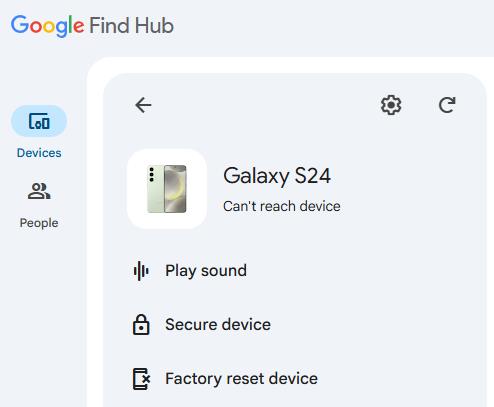
Way 4. Download Android Multi Tools
Android Multi Tools v1.02b is a free and multifunctional tool for Android phones and tablets. It can help check device, reset face/PIN lock, wipe data, exit FASTBOOT mode, and more. This tool only works when you have enabled USB debugging on your device beforehand. It’s simple to use. Connect your Android device to the computer and choose an option, then your Android device will be unlocked.
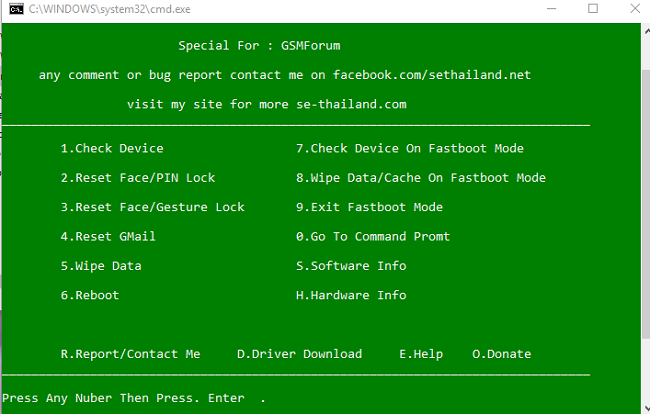
Conclusion
We have analyzed in detail how to bypass Android lock screen using emergency call. But this method only works on Android 5 and lower Android versions. If your Android device is running a newer Android version, you can check the other methods listed in the article. The universal method will be using iToolab UnlockGo Android. It doesn’t have any limitations on the Android brands and versions. It’s a must-have tool for every Android user. Try it now!


my password contains aleast 4 charters and 1 letter
Hi Phindile, what’s your phone model? UnlockGo Android supports almost all Android models.