We set a lock screen on our Samsung phones to avoid anyone accessing the private information. Users can set up any Android compatible screen lock as they wish. However, as humans, we may forget the screen lock used to unlock the Samsung device. In that case, we need to bypass Samsung lock screen to access the device.
We can find many software that can bypass the screen lock, but most of them wipe all the data. This article discusses the methods to bypass the screen locks without losing data.
Bypass Samsung Lock Screen without Losing Data
Do you have the question of how to bypass pattern lock on Samsung A20 or bypass lock screen on Samsung A21? Samsung has introduced a built-in feature called Find My Mobile which we can use to bypass Samsung pin lock/unlock, erase data and locate Samsung phones when needed. When you lose your device and try to locate the device, Find My Mobile can play a major role in locating it. To use this method, users need to have a valid Samsung account.
Step 1: Go to Samsung Find My Mobile website using the PC. Sign in your Samsung account as same as the locked device.
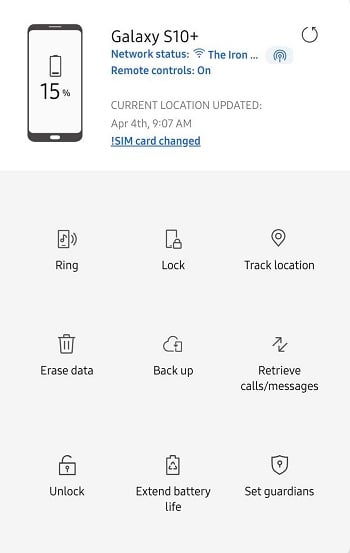
Step 2: You will find the feature buttons on the screen, choose Unlock option.
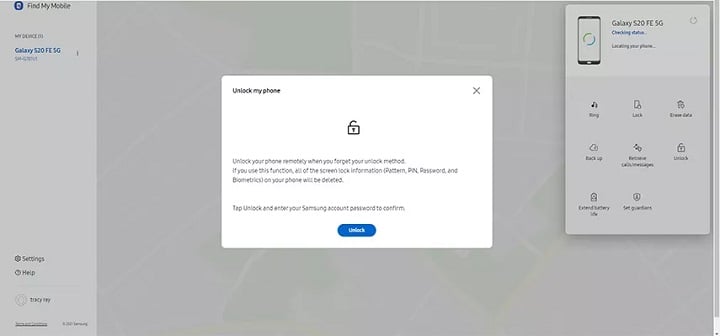
Step 3: After reading the information on the popup window, click on the Unlock button once again.
Step 4: Re-enter the credentials needed for the login and click on the Next button.
Step 5: Select Lock My Screen from the left pane and create a new PIN to unlock the device.
Step 6: After that, click on the Lock button at the bottom.
Step 7: Take your locked Samsung device and enter the new PIN to unlock the screen.
I Haven’t Got a Samsung Account, How to Bypass the Lock Screen?
As we mentioned earlier, users need to have a valid Samsung account logged with their locked phone to use the Find My Mobile function. But all the time, users don’t have a valid Samsung account. For those users, iToolab has introduced a unlock tool that can bypass screen lock in minutes without requiring any accounts.
iToolab UnlockGo (Android) is not a typical Android bypassing tool you find in the market. It is one of the best tools to remove any screen lock type, including PIN, Passwords, Face Locks, Fingerprints and Patterns. Users can use it to bypass Samsung lock screen without losing data in Samsung S7 and earlier models. Besides screen unlocking, UnlockGo (Android) bypasses Google FRP lock on Android 5 and above devices. The specialty is that it supports more than 15 Android brands, including HUAWEI, LG, Motorola, Sony, Samsung etc.
UnlockGo (Android) – Samsung Screen Locks Remover Pro
- Unlock Android compatible screen locks
- No access to Google or Samsung accounts required
- No prior technical knowledge is required to use
- Compatible with 2000+ Android phone and tablet models
- Allows for customized plans
Guide for screen locks removing
Step 1 Connect your device
After installing the UnlockGo (Android), open the software and connect the phone to the PC. Then select Unlock Screen Lock option in the software and click on the Start button on the next screen.

Step 2 Verify device information
Users can select the brand of the phone from the list given. Once it is selected, click on the Unlock button.

Step 3 Boot the device into recovery mode
To boot the Samsung device into recovery mode, users can follow the below procedures.

Step 4 Start unlocking
After entering into the recovery mode, follow the instructions shown on the screen. At the last stage, reboot the device through the option of “reboot system now”.

Step 5 Unlock the device
Finally, set a new password or any other screen lock as desired. To bypass Samsung lock screen without losing data, follow the below method.
Any Method for Bypassing PIN/Pattern Lock on Samsung without Resetting?
UnlockGo (Android) can bypass Galaxy S6 lock screen without reset following with the lower version of Samsung. For example, if you are a Galaxy user, you can bypass Galaxy Tab S10 lock screen using the UnlockGo (Android).
Step 1 Connect the device
As previously, connect the device with the PC. Then select Unlock Screen Lock Without Data Loss option.
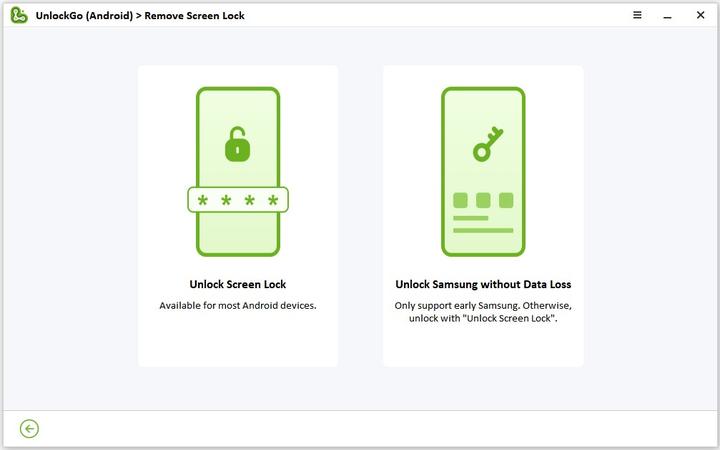
Step 2 Select Device information
Now click on the Start button and then select the device name and device model from the list. If the device model is not available in the list, then we can’t bypass Samsung lock screen without reset. After that, click on the Next button. Click on the OK button to confirm the process on the popup message.
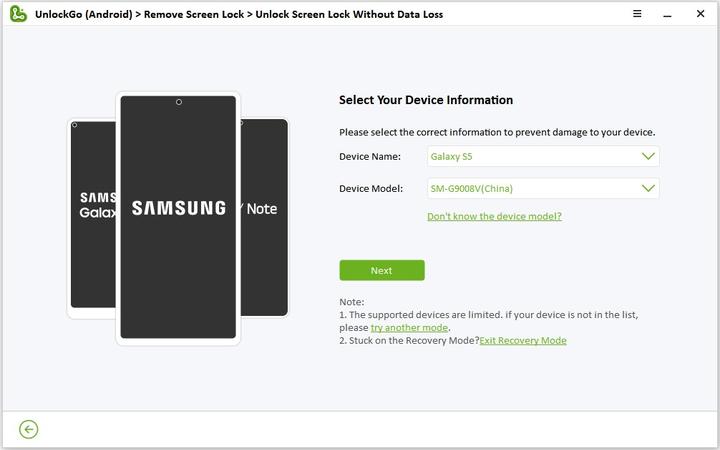
Step 3 Download the data package
To start the bypassing, UnlockGo(Android) will download some packages to the PC. This can take a few minutes, depending on your network.
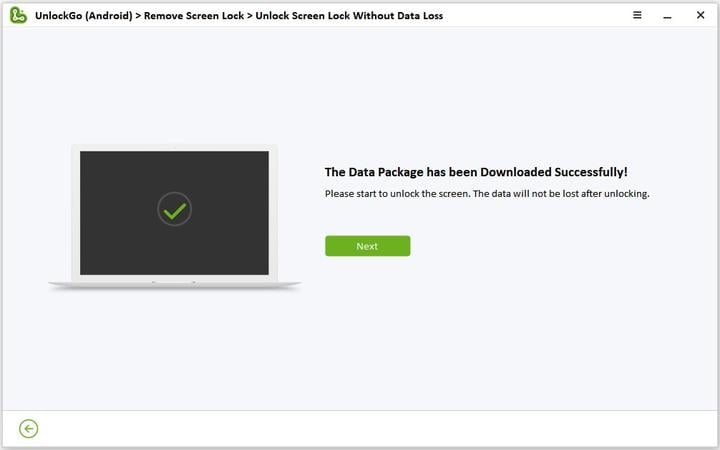
Step 4 Enter Download Mode
To enter into the Download mode, follow all the instructions on the screen. After following all the instructions, click on the Start button.
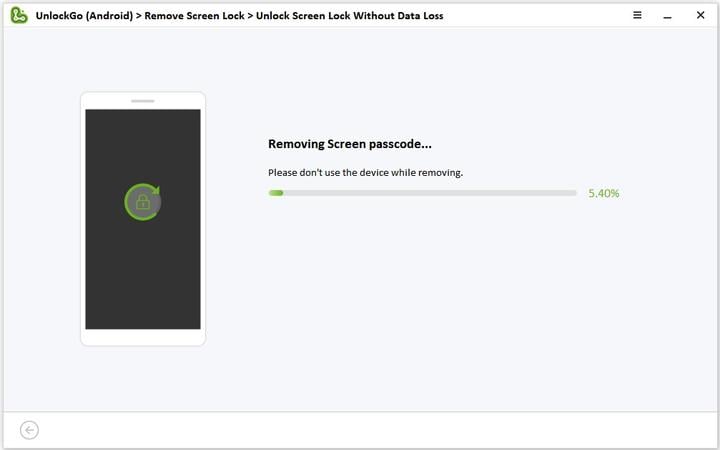
Step 5 Remove the screen lock
When the device is in download mode, UnlockGo automatically starts to remove the screen lock. The whole process can take a few minutes. Once it is done, restart the device and set a new screen lock.
Conclusion
This is how to bypass Samsung lock screen with or without losing data. iToolab UnlockGo (Android) makes it easier to bypass screen locks on any Samsung device in minutes. The tool is safer to use and user-friendly. This is a complete guide on Samsung A50/A12 bypass lock screen or any other Android device. Use the UnlockGo today and provide your valuable feedback.


Hello , how much does it cost to use the software
Thank you
Hi Chris, UnlockGo (Android) has 3 different license plans, namely 1 month plan, 1 year plan and lifetime plan. The 1-month plan costs 29.95 USD. But if you purchase a license plan now, you can save 10 USD.