If you have recently reset or wiped the data on your Vivo phone, you might have faced an issue where you need to verify your Google account. Some users said they can’t verify the Google account after factory reset. This can be frustrating and might prevent you from accessing your phone’s features and apps.
Vivo has provided an official solution to this issue, which involves waiting 72 hours and then providing your account information to verify your Google account. However, if you cannot wait for 72 hours or have forgotten your account information, there are alternative solutions that you can try. In this blog post, we will discuss the official solution provided by Vivo and the quick and easy ways to bypass the Google account verification process on your Vivo phone.
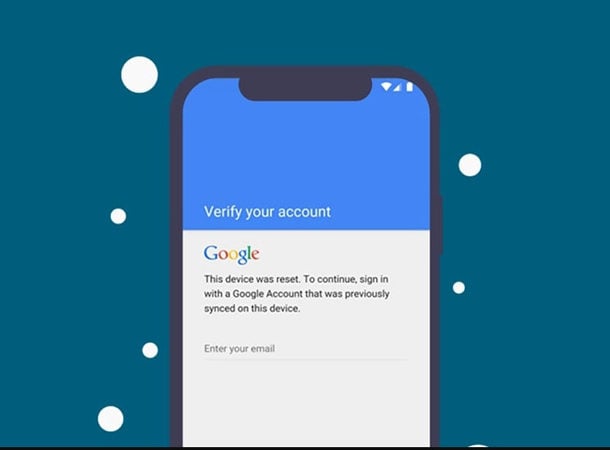
Part 1: Why You Need to Verify Google Account After Reset or Data Wipe
When you perform a factory reset or wipe the data on your Vivo phone, it erases all the data on your device, including your Google account information. This security feature, Factory Reset Protection (FRP), is designed to prevent unauthorized access to your phone in case it gets lost or stolen.
FRP is activated when you sign in to your Google account on your phone. Once you have signed in, your phone will be locked to that account, and you will be required to provide your Google account information to verify your identity whenever you reset your phone or wipe its data. This is to ensure that only the phone’s legitimate owner can access it.
Verifying your Google account after a reset or data wipe is crucial because it allows you to regain access to your phone and its features. You need to verify that your account is locked out of your phone and can use its apps, make calls, or access your data.
Part 2: Official Way to Solve “Can’t Verify Google Account After Reset Vivo Phone”
If you have performed a factory reset or wiped the data on your Vivo phone and cannot verify your Google account, Vivo has provided an official solution to this issue. The first step is to wait for 72 hours and then provide the username and password you used while setting up your Google account for the first time.
This waiting period is a security measure that is put in place to prevent unauthorized access to your phone. After 72 hours, you can enter your Google account information to verify your identity and regain access to your phone’s features.
If you cannot wait for 72 hours or have forgotten your account information, Vivo recommends seeking help from their service centers. A Vivo service center can assist you in verifying your Google account and accessing your phone’s features. It is important to note that seeking assistance from a service center might involve additional costs and time.
Part 3: Quick Solutions to Bypass Google Account Verification on Vivo
If you cannot wait for 72 hours or the official method doesn’t work for you, there are two quick solutions to bypass Google account verification on Vivo phones.
- 3.1. Remove Google Account from Vivo with Vivo FRP Unlock Tool
- 3.2. 1 Click to Bypass Vivo FRP with iToolab UnlockGo Android🔥
3.1. Remove Google Account from Vivo with Vivo FRP Unlock Tool
This method involves using the Vivo FRP Tool, which is a small program for Windows PC that helps users to unlock the Google account locks from any Vivo Android phone. It also allows you to remove the screen lock and enable ADB mode remotely. Here are the steps to bypass the FRP lock on your Vivo phone:
Step 1: Download the Vivo FRP Unlock Tool
The first step is to download the latest version of the Vivo FRP Bypass Tool from Internet. Make sure to download the tool from a trusted source to avoid any risk of malware or viruses.
Step 2: Install the Vivo FRP Unlock Tool
Once the download is complete, extract the files from the downloaded zip folder. Then, open the extracted folder and run the Vivo FRP Unlock Tool setup file as an administrator. Follow the on-screen instructions to install the tool on your computer.
Step 3: Enter Recovery mode
Turn off your Vivo phone. Press Volume Up key and Power button to enter the Recovery mode. Select "Advanced options" and "Reboot with adb" in this menu.
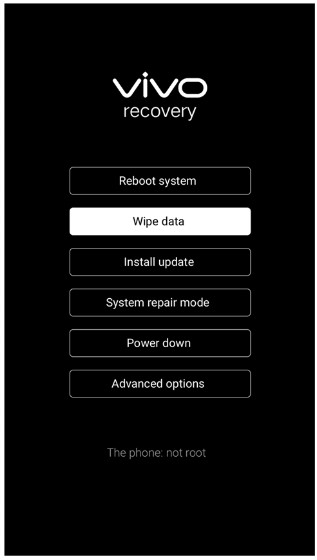
Step 4: Connect your Vivo phone to your computer
Connect your Vivo phone to the computer using a USB cable.
Step 5: Open the Vivo FRP Unlock Tool
Open the Vivo FRP Unlock Tool on your computer. The interface of the tool looks like Command Prompt.
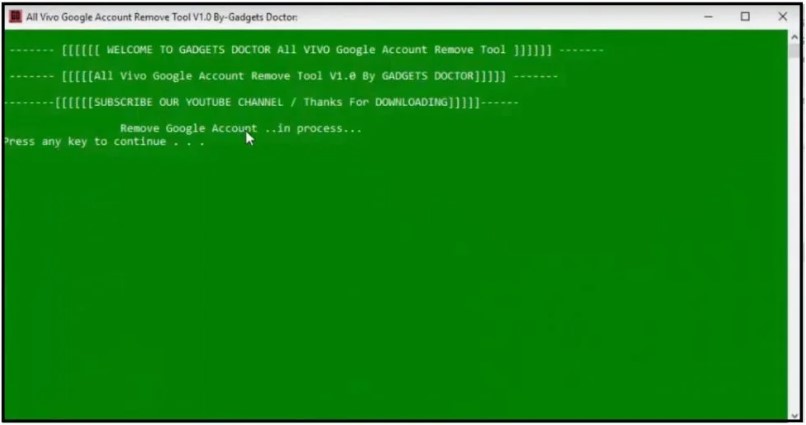
Step 6: Start the FRP Bypass process
Press any key to check your phone status. Once done, press any key to begin the removal process.
Step 7: Restart your Vivo phone
After the bypass process is complete, restart your Vivo phone. You should now be able to access your phone without verifying your Google account.
3.2. 1 Click to Bypass Vivo FRP with iToolab UnlockGo Android🔥
After checking the above method, you’ll find removing Google verification with Vivo FRP Unlock Tool is a little complicated. Don’t panic. We have a much more professional and straightforward tool for you here. The tool we want to recommend is iToolab UnlockGo Android. With this handy tool, you won’t need to verify your Google account after resetting your Vivo phone Android 10-12.
UnlockGo Android – All-in-One Unlock Tool
Still hesitate? Download and install the program on your computer to check how it works.
Step 1 Choose the option "Bypass Google FRP" and click on it.
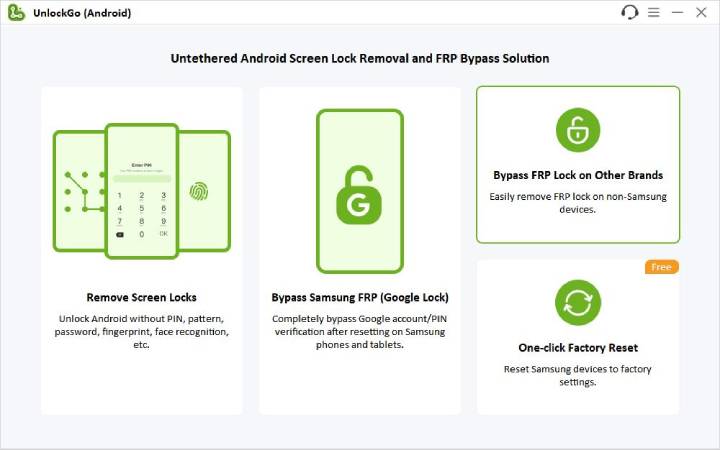
Connect your Vivo phone to the computer, and check whether the device brand is correct or not.
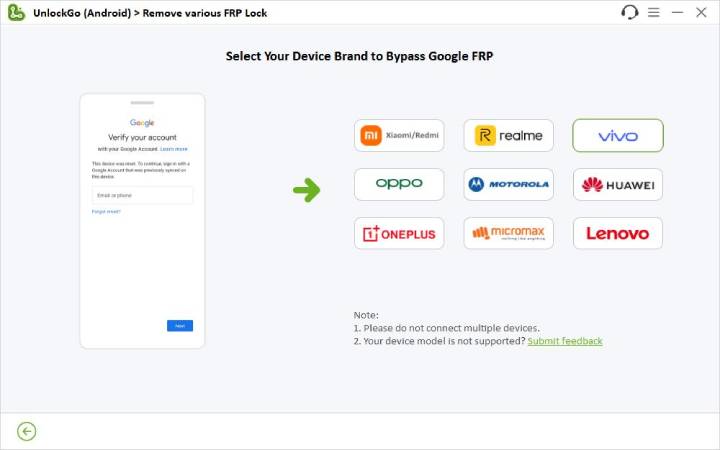
Step 2 Follow the step-by-step guide to set up your Vivo phone.
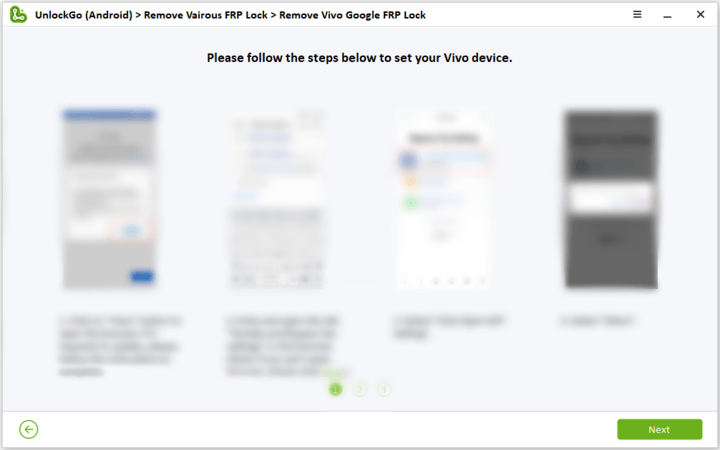
Step 3 A few moments later, the Google FRP lock will be removed successfully. You can access your Vivo phone without verify your Google account information.
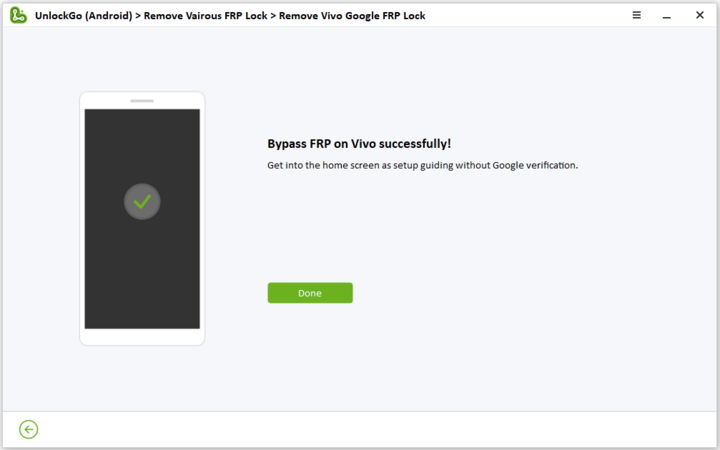
Back Up Your Google Account Credentials Now
Not being able to verify your Google account after resetting your Vivo phone can be a frustrating experience. Even though there are solutions to bypass the Google FRP lock, it’s still a waste of time and money to handle this issue. Therefore, the best solution is to remember or back up your Google account credentials when you set it.
If you still have any questions about Google lock, you can leave a comment in the comment section at the end of the page.



very helpful.
gmail passward lost ,while login issue
Hi Ghose, what can we do for you?