Are you a user who is facing issues on ZTE phone? You might be facing issues like hanging the phone or working slow, or did you forget the password to screen unlock? One possible solution is a factory reset, especially to resolve software-based issues. But if you are wondering how to reset ZTE phone, here is the guide that should be followed. Here, we will show you how to perform a reset and introduce the most recommended software for it.
How to Factory Reset a ZTE Phone without a PC?
There are different ways to factory reset ZTE phones. For users interested in getting it done without using a PC, the below 3 methods would help.
Method 1. Factory reset ZTE phone from Settings
Step 1: Find the Settings app on your ZTE phone and tap on it.
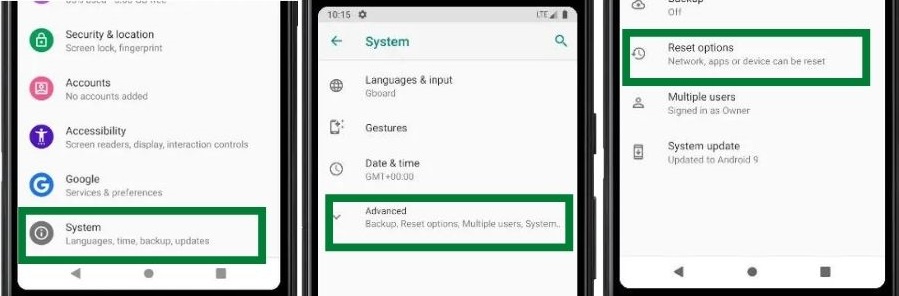
Step 2: Scroll down the list and list the option System.
Step 3: Tap on the Advanced and select Reset options under the System option.
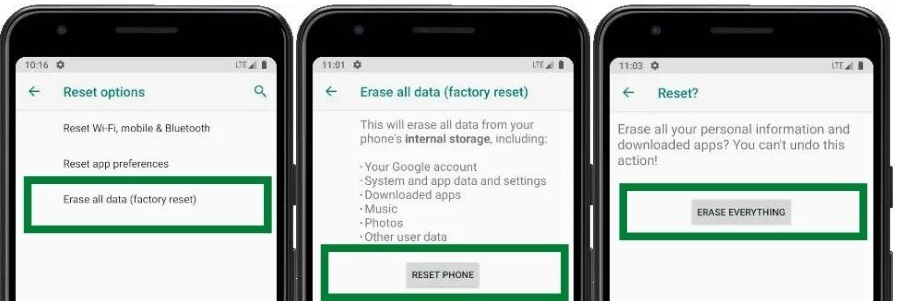
Step 4: To perform a factory reset, tap on the Erase all data (factory reset) or Factory data reset option.
Step 5: You will see a confirmation message appear on the screen indicating that all the data in the device would get wiped out. Read the message and then tap on the Reset Phone.
Step 6: On the next screen, reconfirm the factory reset with the Erase Everything button.
Step 7: If required, provide the PIN or password to continue.
Note: This method is only useful for users who can access the Settings app. If the screen is locked and you cannot access the services, you can check the other methods discussed here.
Method 2. Resetting ZTE phone with master code
Step 1: Turn off the device by pressing the Power button for a while.
Step 2: Then reboot the phone using the Power button.
Step 3: Tap on the Emergency dial option and type the number *983*22387#.
Step 4: In the menu, tap on the Erase Everything option. Then restart the phone to reset the device.
Method 3. Unfreeze a ZTE Android phone using the Power button
Step 1: Turn off the mobile holding the Power button for a while.
Step 2: Hold the Power button and the Volume Up for a few seconds.
Step 3: Release the 2 buttons when the ZTE logo appears on the screen.
Step 4: Now, the ZTE phone has entered the Recovery mode. Tap on the Wipe data option and select Factory reset.
Step 5: Tap on the Reset button to continue the process.
Step 6: Then get back to the previous page by tapping the Back to previous page button.
Step 7: Finally, tap on the Reboot system button to restart the device.
Here, we have elaborated 3 methods on how to reset a ZTE Android. Users can follow any of the above to reset ZTE phone.
How to Reset ZTE Phone with Google Account?
Resetting ZTE phone always needs to be done with caution since it will wipe all the data and settings of the phone. This should be done only if you feel someone has taken access to your account or in case you lose the phone. Once you perform a reset, you won’t be able to use the Find My Device or track it.
Step 1: To reset the mobile, use another phone to which you have access. Open the Find My Device app or use the web portal to access the service.
Step 2: Use the Google account credentials to log in to the account.
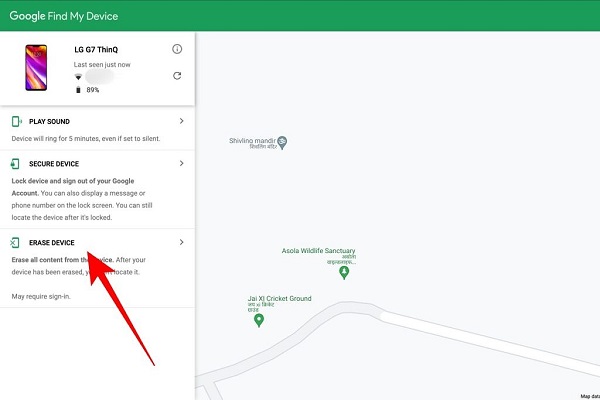
Step 3: Choose the device to reset remotely from the list and tap on the Erase Device option.
Step 4: Sign again back to the Google account if prompted.
Step 5: Tap on the Erase button if asked. Once the process completes, reboot the device.
How to Reset ZTE Phone without Google Account?
Are you a user who bought a second-hand device without access to the Google account, or do you want to know how to reset ZTE phone without a Google account? To regain access to the device, resetting the current settings would help. To ease the screen unlocking process, iToolab has introduced the UnlockGo (Android) software which you can use from the comfort of the home to get it done in a few minutes. UnlockGo for Android will help unlock the screen lock even without access to the Google account from the device.
- Remove all types of screen locks on Android including Password, PIN, Fingerprint, Pattern, and Face
- Unlock Android without any tech skill
- User-friendly interfaces
- Supports over 15 brands and 2000+ Android phone models and tablets
- Allows for customized plans
How to remove screen lock using UnlockGo (Android)
Step 1: Connect the phone to the PC
Once the software is installed, open it, and connect the phone to the PC using the USB cable. After that, click on the “Unlock Screen Lock” option.

Step 2: Confirm device confirmation
Check the phone brand from the list on the next screen and click on the “Unlock” button.

Step 3: Put the device to recovery mode
We need to send the device to recovery mode to unlock the screen. For that, turn off the device using the Power button. After that, hold the Power button and Volume Up buttons together until the recovery mode loads on the screen.

Step 4: Start Unlocking
Then follow the process below to continue until the device reboots.

Step 5: Finalize Unlocking
Click on the Done button to complete the unlocking at the final stage.
Conclusion
If you have ever wondered how to factory reset ZTE phone, this article will guide you. Here, we discussed different ways to unlock the ZTE phone while we recommend trying iToolab UnlockGo (Android) to bypass and remove the screen lock on the ZTE phone. We are more than happy to answer any questions related to the product or the process.

