Most users perform a factory reset to restore the Android device to its original state. However, this can also lead to the FRP lock (Factory Reset Protection) and requires the users to log in with their associated Google accounts.
The FRP is available on devices with Android OS 5.1 or higher and is activated automatically once the user links a Google account.
There is no doubt that FRP is a very useful feature that enhances the security of Android devices. But what happens if you have forgotten your Google account email or password? It means you stay locked out of your device until you enter the associated Google account’s information.
But don’t worry at all! In this guide, we will share free and working methods for FRP bypass on Android 12! This includes the Android 12 FRP bypass method with and without the PC!
Can FRP Lock Be Removed?
Yes, FRP lock can be removed from Android devices via different methods. If you still remember your Google account email, you can visit the Google account’s recovery page to reset the password.
Did you buy a used Android mobile or tablet? You can try to contact the original owner and ask him/her to share the Google account details to unlock the device. But there is a good chance that they’re unwilling to share those sensitive information with someone else.
If the above 2 methods don’t work for you, you can still use an Android unlocker or FRP bypass APK file to bypass FRP on Android 12.
100% Working Method to Bypass FRP on Android 12 All Models💯
When you search the internet, you’ll find many methods stating that they can bypass Google lock on Android 12 devices. Which one is the best? The effectiveness, easiness, and the success rate are important factors to consider.
We would recommend iToolab UnlockGo Android Unlocker to you. This tool was developed by iToolab team, which has years of experience in unlocking Android and iOS devices. Based on the advanced technology, it guarantee a high success rate up to 99.9%. It has been reviewed and recommended by many popular medias and users all over the world. So, UnlockGo Android Unlocker is a tool you must have!
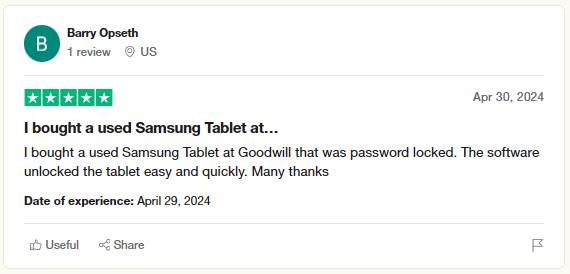
Main Features of UnlockGo Android Unlocker:
- Bypass FRP on Samsung, Xiaomi, Redmi, vivo, OPPO, Motorola, and more running Android 12.
- The tool is easy to use. You can unlock and access the device within 5 steps.
- It offers different solutions to bypass FRP on Samsung, Xiaomi, Redmi, Realme to guarantee the high success rate.
- The unlocking process is fast. You can access the device within several minutes.
- Apart from Android 12, it supports all Android versions with FRP lock, including the latest Android 15.
Please follow these steps to bypass FRP on Samsung Android 12:
Step 1 After installation, launch UnlockGo Android Unlocker and select the “Bypass Samsung FRP” feature. Then connect your locked Samsung phone or tablet to the computer with a USB cable.
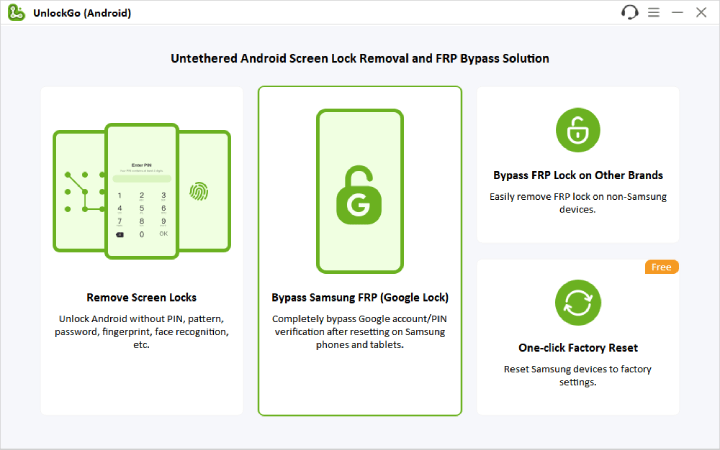
Step 2 On this screen, you’ll see several options to bypass Samsung FRP. For Android 12, you can use the option 1 or option 3. The option 1 is the easiest method to bypass FRP on Samsung Android 12.

Step 3 Now, you will see instructions provided by UnlockGo Android Unlocker. Just follow these detailed instructions to easily access the Test menu (Diagnostic Menu) on Samsung.

Step 4 Now, tap the “Allow” button on your mobile to enable USB debugging. You will also see instructions on the PC screen from UnlockGo Android Unlocker.

Step 5 Once the USB debugging is allowed, the tool will start its FRP removal process. The process will only take a few seconds and your device will restart several times.

Note: If you own a USA model running Android 12, you can choose the USA-Model option. It can help you unlock the device with 1 simple click.
No PC? Manual FRP Bypass on Android 12 – Free
What if you don’t have a PC? In that case, you can try the manual bypass method! This method is very complicated, and the unlocking process is long. So, please follow each step carefully.
1. Enable Talkback
- Press and hold the Volume Up + Down buttons simultaneously until you see a prompt on screen. Now, press and hold the Volume Up + Down buttons again to turn on TalkBack.
2. Enable Voice Command
- Now, draw the reverse L pattern “_|” on the screen and then tap “While using this app”. This will allow the Android Accessibility Suite to record audio.
- You will see another prompt asking you for confirmation. Tap on “use voice command”.
3. Launch Google Assistant
- Say “Google Assistant” and then select the “Use without a Google Account” option. This will launch the Google Assistant on your Android device. Now, complete the setup by selecting “English” as the language.
- After that, say “Open Settings” to open the Settings on the Android device.
4. Turn off Talkback
- Now that the Settings menu is open, tap on “Accessibility” and open Talkback settings. From here, turn off Talkback.
5. Disable Apps
- Return to the Settings menu and then tap on Apps. After that, select the “see all apps” option. Now, you need to “Force Stop” and then “Disable” the following apps:
-Android Setup
-Google Play Services
6. Accessibility Menu Shortcut
- Navigate back to the Settings menu and then tap on “Accessibility – Accessibility menu”. Next, enable the Accessibility menu shortcut.
7. Return To Hello Screen
- Now, you will see an “Accessibility button” on the screen. After that, just press the back button to reach the “Hello” screen.
8. Complete Initial Setup
- Tap on the Start button and complete the initial setup. When asked to connect to a network, press Skip.
9. Open Google Assistant
- You will then reach a screen saying “Checking for updates”. From here, tap on the accessibility button and then choose Google Assistant.
- If it doesn’t work and you just keep seeing the loading icon, press the back icon until you reach the network setup. From here, connect to a WiFi network and then return to the “Hello screen”. After that, press the Volume buttons to activate TalkBack.
- Now, draw the reverse L pattern “_|” on the screen and then tap “use voice command”.
- Next, say “Google Assistant” to launch the app. Once it is open, tap on the “profile” icon in the top right corner to open the settings. After that, disable the Talkback by holding both Volume buttons.
10. Enable Google Play
- Scroll to the bottom and tap on Privacy Policy. Once the page loads, tap on the share icon and select the “Messages” app. Next, tap on “New Message” to send a new message.
- In the To field, enter 112 and then type “www.youtube.com” without quotes. Press the send button, and you will see an error that the message was not delivered.
- Now, tap on load preview and then tap again to open the YouTube app. You will see a prompt to enable the Google Play Services.
- Simply tap on the Enable button, and once you reach the app info screen, press Enable again.
11. FRP Bypass
- Press the back button several times till you see the “Hello screen”. Next, complete the initial setup and press Skip when asked to connect to a mobile network.
- As soon as you see the “Getting your phone ready” on screen, press the back button to open the “Connect to Wi-Fi” page.
- After that, press the “Set up offline” button and tap on continue. Now, just complete the setup and press Skip when asked to set a screen lock.
- And that’s it! You have successfully managed FRP bypass on Android 12 by using the manual method!
🔔Here’s a list of the issues that you may face with the manual FRP bypass method for Android 12:
- No technical support at all. So, if you get stuck at any step, you would be on your own.
- The voice commands may not work at all, or you may experience issues.
- Disabling or stopping the apps can also cause issues on some devices.
- Many users have also reported that they can’t open the Settings menu.
To Conclude
In this guide, we have looked at all the popular and latest methods for FRP bypass on Android 12. However, you must have realized by now that the manual method for FRP bypass is just too complicated. In addition, the success rate of this method is also very low.
That’s why we highly recommend you use iToolab UnlockGo Android Unlocker today! That’s the guaranteed way to get rid of the Google lock within minutes (no complicated steps at all).


i cant get in my android phone to read my email and i hope i can figure out how to unlock my phone so i can use iti dont no anything about it my son bought it 2nd hand an we dont have the persons name or anything
Hi tony, what’s your device brand and Android version?
I can’t start my hisense u30 lite
Hi Paul. I have a vortex cmg101. I’m locked out because my ex can’t remember the Google password. We were going to give the tablet to our youngest son, but not we can’t even get in it.
Hi Athena, I am sorry to tell you that UnlockGo Android Unlocker can’t bypass FRP on Vortex phone right now. As far as I know, there is no program to do that. I suggest that you contact Vortex official for help.
Lupa sandi
Hi Rahman, iToolab UnlockGo Android can bypass FRP lock and remove all kinds of screen locks on Android devices. What’s your brand and model? What kind of lock do you want to unlock?