If you want to bypass FRP lock with Talkback feature but it’s not working, you are not alone. The TalkBack accessibility feature allows many users to skip Factory Reset Protection (FRP). However, with each version of Android, the security is getting better and better making it ineffective in most scenarios.
This blog will provide answers to why bypassing FRP with TalkBack is more difficult now, guiding you to take right steps, and an alternative route when TalkBack bypass fails.
Part 1: Why Is It Getting Harder to Bypass FRP Using Talkback?
Bypassing FRP with TalkBack was pretty common till date. TalkBack allows you to activate voice commands on the setup screen. Users could say commands such as “Open Google Assistant” or make gestures to bring up menus, eventually allowing them to side load APKs or create new accounts without authenticating the existing Google account. It was compatible with many older Android devices.
However, Google has been fixing these loopholes. Android 15 comes with serious changes to the FRP system that makes it much more difficult to bypass. It does not allow you to install any new apps, set a lock screen PIN or password, or add a new Google account. Additionally, enabling OEM unlocking and bypassing the setup wizard won’t bypass Google lock.
Part 2: FRP Bypass Talkback Not Working? Check the Right Steps
In case you’re stuck and unsuccessful in bypassing FRP using the TalkBack exploit, then you need to make sure that you are following the right steps. Each version of Android OS may need different APK files, and minor errors may block the entire process. Here are the right steps to bypass FRP on Samsung Android 11/12 with Talkback.
1. On the Welcome screen of your Samsung device, press volume up + power buttons simultaneously.
2. You’ll be prompted to either use or don’t Talkback, press on “Use”.
3. Repeat the 1st step and you’ll be taken to the TalkBack screen.
4. Close the tutorial, and go back to the Welcome screen, where you’ll be asked to allow TalkBack to make phone calls, press Allow.
5. Make a backward L pattern on the screen which will bring up the “Allow TalkBack to record audio”. Tap on “While using the app”.
6. Tap on “Use voice commands” and then say out loud “Google Assistant”.
7. Press the volume up and power buttons together to turn off the Talkback.
8. Tap on the keyboard icon and type YouTube. It will open YouTube app.
9. From there, go to the profile icon – Settings – About – Google Privacy Policy – Accept & Continue – No thanks.
10. It will open Chrome browser, where you’ll have to search for “itoolab.com/frp-bypass-apk/”
11. Scroll down and tap on “Open Files Shortcut on Galaxy Store”.
12. Follow the on screen steps and install Files shortcut.
13. Go back to the site and press on “Package Disabler Pro.apk” and then download it.
14. Once complete, go back to that screen and press on “Bar Settings.apk”.
15. Once both downloads are complete, open the Files app and go to Downloads.
16. Install Bar Settings, then open it and press Accessibility – Installed apps – Notification bar.
17. In Notification bar settings, turn on Notification Bar and Notification Bar shortcut.
18. Go back to Files Shortcut and then install Package Disabler.
19. After installing, swipe down the screen and go to Settings – Privacy – Permission manager – Files and media.
20. Press the three dotted icon at the top right corner and press the Show system.
21. Scroll down and open the Package Disabler Pro settings.
22. Change the permission from “Don’t allow” to “Allow management of all files”.
23. Disable Wi-Fi and open Package Disabler Pro app and ENABLE ADMIN.
24. Turn Wi-Fi on again and press on the Activate button.
25. Follow on screen instructions and then search for “Setup”.
26. Mark tick on “Android setup” and then tap on “Samsung Setup wizard”.
27. Tap on “Clear data” and go back to the home screen and the FRP will be bypassed successfully.
Part 3: FRP Bypass Talkback Not Working? Bypass FRP without Talkback
As you can see, it’s complicated to bypass FRP with Talkback. And the voice command may be not available during setup. Therefore, the best solution is to bypass FRP without Talkback. There are many ways to bypass FRP without Talkback, but the most reliable and easiest way is to use a FRP bypass tool like iToolab UnlockGo Android.
Main Features of iToolab UnlockGo Android:
- Bypass FRP lock on Samsung, Xiaomi, Redmi, vivo, OPPO, Motorola, and more brands.
- It’s compatible with Android 5-15.
- The tool is easy to use. You can unlock the device with several simple clicks.
- It allows you to regain full access to the device within minutes.
iToolab UnlockGo Android can bypass Google lock on several Android brands. Here, we will take Samsung as an example.
Step 1 Free download and install UnlockGo Android on your computer. Connect your Samsung device to the computer with a USB cable, then select Bypass Samsung FRP on the screen.
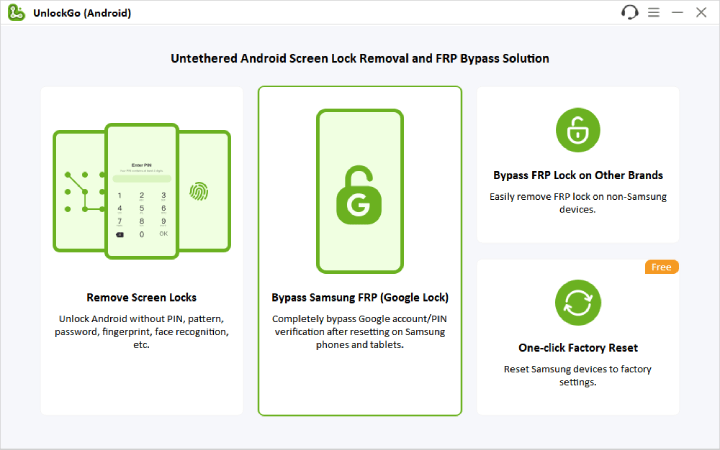
Step 2 UnlockGo Android offers several options to bypass Samsung FRP. You can choose one based on your Android version, device model, or chipset. Here, we will take the All Android versions as an example.

Step 3 Pick up your Samsung device and follow the onscreen instructions to enter the FRP code to access the diagnostics menu.

Step 4 Then allow USB debugging on your device.

Step 5 In a few seconds, the FRP lock will be removed. Your Samsung device will reboot automatically. Then you can access the device without the previous Google account verification.

Conclusion
Using the Talkback feature to bypass FRP lock is free, but sometimes it won’t work. If your device is running on an old Android version and FRP doesn’t work, then you should check the right steps in this guide. If your device is running on a new Android version and you can’t bypass FRP with Talkback feature, we highly recommend that you try iToolab UnlockGo Android. It’s the best FRP bypass tool in the market.

