“Controversial Pixel 6 fingerprint sensor is not inside the Pixel 6a”. Have you seen this type of topic discussed recently related to the fingerprint sensor of both Google Pixel 6 and 6 Pro? The main reason for this is the high number of cases reported that Pixel 6 and 6 Pro fingerprint sensor not working. It is reported that the fingerprint scanner is slow and unreliable.

Is there any way to make it faster? Today, we will be discussing different ways to resolve problems with the fingerprint scanner.
Google Pixel 6 Fingerprint Sensor Issues
1. Slow unlock speeds
Many users complain that they had to keep their fingers on the scanner for a good number of seconds to unlock the device. This is a clear indication of a problem related to the sensor. If the user has clean fingers and the environmental conditions don’t affect the scanner, there must be a problem with the Pixel 6 fingerprint reader. Some users called this fingerprint scanner the slowest in-display fingerprint sensor on any flagship.
2. Poor recognition
The slowness and the scanner’s inability to identify the owner’s touch is a serious issue reported on this Google Pixel 6 Pro fingerprint sensor. Even if you have set multiple fingerprints to unlock, due to the issues in the sensor, the user gets denied unlocking the device. This forces the user to unlock the device using any other unlock method like a PIN or passcode. This problem is nothing to do with the user perspective and solely relates to a problem in the software or hardware of the sensor.
3. Break fingerprint scanner after discharging
Another issue reported was that the fingerprint scanner stopped working out after the user ran out of battery on the phone. Even after a restart with a charged battery, users couldn’t unlock the device. For some users, resetting a new fingerprint option was also missing from the settings menu after the restart.
4. Unlocked by others’ fingerprints
Getting unlocked your phone from someone else finger creates a serious security issue which many Google Pixel users have undergone in the recent past. Even though the fingerprints weren’t registered on the phone, some users could unlock their devices using the Pixel 6 fingerprint sensor. This issue is worse than all the other 3 problems discussed before. Hopefully, the continuous updates from Google will eliminate this issue.
Fix Fingerprint Unlock Not Working on Pixel 6 and Pixel 6 Pro
1. Update your system software
Google recommend updating to the latest patch to minimize the issues related to the fingerprint sensor. Google released a patch in January 2022 addressing the issue, but it didn’t make a huge difference among users. The March 2022 update partially resolved the problem for many users, but still, Google provided a completely optimal solution.
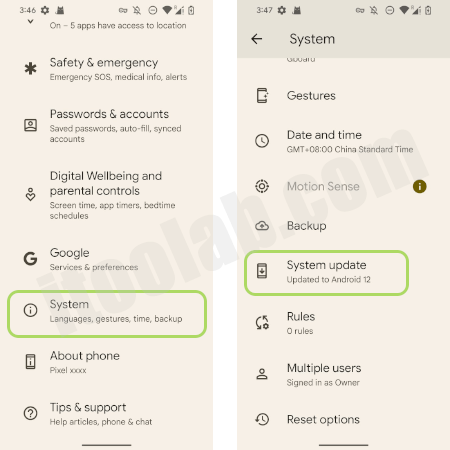
To update the system OS, go to the Settings app, select the System option, and tap on System update.
2. Change your screen protector
Sometimes your Pixel 6 fingerprint sensor not working with screen protector can slow down the fingerprint, reducing the sensitivity. Many argue that there is nothing to do with the screen protector. But we recommend using a certified screen protector to avoid any implications. Always go for the thinner screen protectors to avoid affecting the sensitivity. The screen protectors are mostly cheap, but unknowingly it can be another reason for the slow performance.
3. Unlocking in bright outdoor sunlight
When your Pixel 6 or Pixel 6 Pro fingerprint sensor fails in outdoor light, it is always recommended to cover the fingerprint sensor slightly using your hand. On the other hand, try to keep the finger on the sensor to unlock the device. Another solution is to go to a place with less light exposure and try the fingerprint sensor. This eliminates the natural light affecting the performance of the fingerprint sensor.
Tips to Make Pixel 6 Fingerprint Sensor Faster
1. Increase touch sensitivity
Increasing the touch sensitivity is the first tip we are bringing to you. Some users have found increase the sensitivity would make their Google Pixel 6 fingerprint scanner faster. If you are a user who has a screen protector, increasing the sensitivity would help you in a big way.
Go to the Settings app and find the Display option to increase the sensitivity. Tap on that and scroll down to the bottom to find the toggle to enable increased touch sensitivity.
2. Add additional copies of your fingerprint
Another possible solution is to register more fingerprints by placing fingers in different positions. This increases the possibility of unlocking the device using the fingerprint sensor.
Step 1: To set a new fingerprint, go to the Settings app and find the Security option.
Step 2: Tap on the Security option and Screen lock enter the phone passcode.
Step 3: Then select Add Fingerprint option to add new fingerprints by placing the thumb in different positions.
Also, try different lighting conditions, including outdoor sunlight and dark and indoor lights. This was an effective method for some users, and trying this method wouldn’t bring any harm.
3. Disable animations
By default, Google Pixel 6 or 6 Pro use animations for transitioning and scaling. Sometimes these animations could affect the performance of the fingerprint sensor.
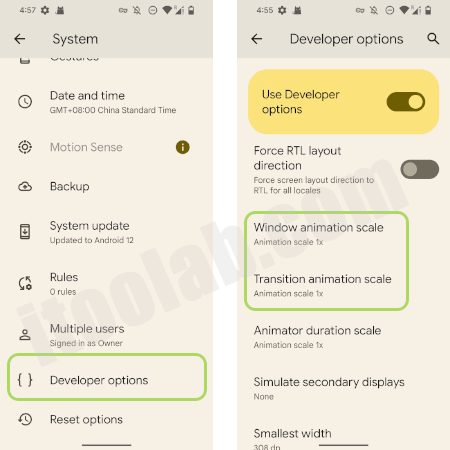
To check whether the animations affect the sensitivity of the fingerprint sensor, you can go to the System menu and select the Developer options. Then Scroll down to Window animation scale, Transition animation scale, and Animator animation scale options. You can either reduce the scale or completely turn it off. Try changing the values and trying the Pixel 6 fingerprint sensor to ensure it enhances the performance.
Note:
To activate the Developer options, go to Settings › About phone › tap on Build number 7 times.
Ultimate: Remove Fingerprint When Google Pixel Locked
After trying all the above methods, if you are still struggling with Pixel 6 fingerprint sensor issues, we might need to use another method. As a solution for it, iToolab has introduced software which can remove any screen lock on Android devices.
iToolab UnlockGo (Android) is one of the best software to remove any Android compatible screen locks, including PIN, Pattern, Password, Face Lock and Fingerprints. If you struggle with Google Pixel, UnlockGo (Android) would be the ideal solution. It is compatible with many Android brands, including Samsung, HUAWEI, Motorola, Xiaomi etc.
Apart from that, it supports bypassing Google FRP lock on Samsung devices. Users with Samsung S7 and lower can remove the screen lock without losing the data. iToolab UnlockGo (Android) can be installed on any Windows 7 and above devices.
- Remove all screen locks on Android 2.0 and above
- User-friendly and no technical knowledge required
- Screen removal in Samsung S7 and below costs no data loss
- Bypass Google Lock (FRP) on Samsung devices
- Supports 15+ brands and 2000+ Android phones
How to remove screen lock
Step 1 Connect Google phone with PC
After installing the UnlockGo(Android):
- Connect the mobile phone to the PC using the USB cable.
- Open the software and click on the Unlock Screen Lock option.
- On the next screen, click on the Start button.

Step 2 Verify the device information
Check the device information shown on the window and verify it. You can change the brand as required using the drop-down list. Then click on the Unlock button.

Step 3 Boot the device into recovery mode
To boot the Google Pixel 6 or 6 Pro into recovery mode, switch off the device. Then boot the device holding Volume Down and Power keys together. When you see the Android logo, press and hold the Power button again; while holding that, press the Volume Up to enter the recovery mode.

Step 4 Start Unlocking
Follow the instructions on the screen to continue the unlocking.

Step 5 Unlock successfully
After removing the screen lock, reboot the phone.
Why Google Pixel 6 Comes with These Fingerprint Sensor Problems
The main reason for the Google Pixel 6 fingerprint sensor not working is the Optical Sensor. Optical fingerprint scanners are commonly seen in low-end mobile phones. Most high-end devices, including the Samsung S21, uses ultrasonic fingerprint scanners. The ultrasonic scanner works by transmitting ultrasonic waves over the scanner. These waves can map any pores on the finger. On the other hand, optical scanners use the light reflected from the finger to unlock the device, which is not the most accurate.
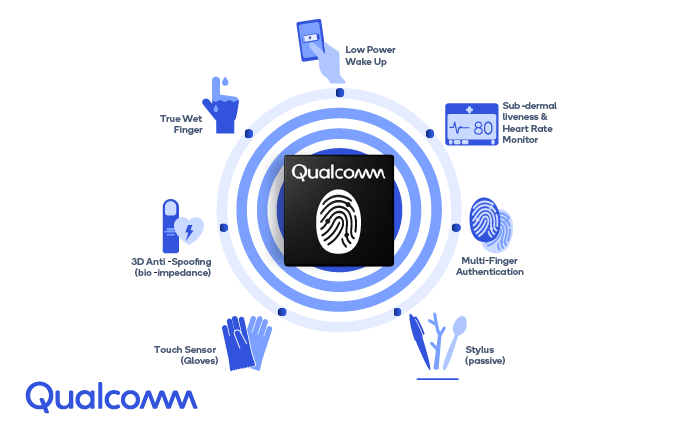
By using high-resolution fingerprint images, optical scanners can be easily unlocked. So, Google Pixel needs to do more security work to unlock the device, which takes more time than ultrasonic scanners.
We're sorry for the hassle. The Pixel 6 fingerprint sensor utilizes enhanced security algorithms. In some instances, these added protections can take longer to verify or require more direct contact with the sensor. Try troubleshooting steps: https://t.co/uTbifE5Uyo. Thanks. ^Levi
— Made By Google (@madebygoogle) November 6, 2021
Also, optical scanners are vulnerable to bright light, and users need to unlock the device in an environment with less brightness. If the fingers are oily or dirty, light entering from the finger to the scanner will be impeded and avoid unlocking the device.
With time, more and more features and security patches will be addressed to the optical issue in Google Pixel 6 fingerprint scanner. Though ultrasonic scanners are the best to use, optical fingerprint scanners won’t get disappeared.
Conclusion
Many users are yet to find solutions for Pixel 6 fingerprint sensor issues. Hence, this is a problem raised by the software or hardware; as users, we have to wait until Google provides a proper solution. If your device is locked and wants to remove the fingerprint, we recommend using iToolab UnlockGo (Android). It will remove the screen lock and allow you to set a new lock. With the time, we hope Google will release a Pixel 7 fingerprint sensor which is reliable and safe to use.

