In the fast-paced digital world, mobile devices are essential for communication, work, and entertainment. Yet, being locked out of your device because of forgotten passwords, FRP locks, and networking restrictions is a serious issue. To counter this, Griffin Unlocker provides an effective solution to unlock most smartphones.
And this user-friendly tool is already a favourite tool for mobile repair professionals thanks to its compatibility with the majority of smartphone brands. In this comprehensive guide, we’ll walk you through a complete Griffin Unlocker Tool review, including its key features, supported devices, performance and value proposition in the current market. Keep reading to learn more.
Griffin Unlocker: What You Need to Know First
Griffin Unlocker Tool is an all-in-one software utility that can unlock a wide variety of phones quickly. The tool supports more than 15,000 models while offering an interface suitable for both a novice and an expert.
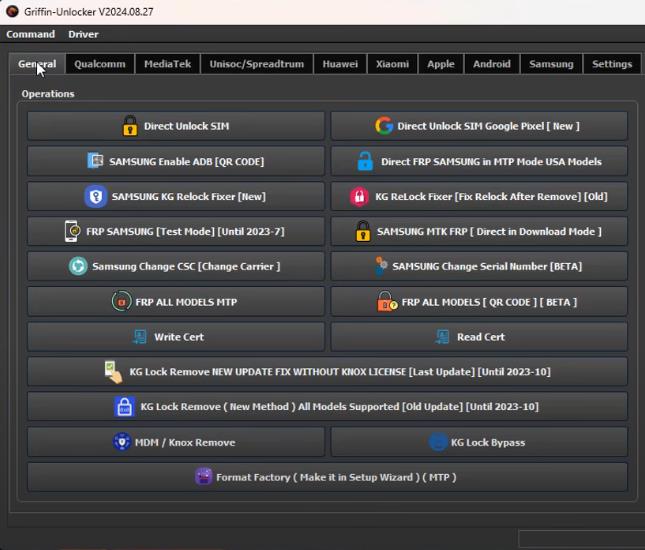
Key Features
- It provides unlocking support for Samsung, Huawei, Xiaomi, LG, OPPO, vivo, Realme, OnePlus, etc.
- It features functions such as SIM unlock, FRP unlock, MDM unlocking, IMEI repair, Bootloader unlock on different chipsets such as Qualcomm, MTK, Kirin, and Apple.
- With an intuitive GUI, users can run operations with a single click for a smooth workflow.
- Does not require the use of extraneous boxes or dongles; just an active account and a USB cable suffice.
- Users receive efficient unlocking solutions with it since it is regularly updated with new models and features.
Supported Brands and Models
Griffin Unlocker supports a wide variety of brands of smartphones including:
- Samsung
- Huawei
- Xiaomi
- LG
- OPPO
- vivo
- Realme
- OnePlus
- Google Pixel
- Apple
- Infinix
- Itel
- Lava
- Alcatel
- ASUS
- Lenovo
- Gionee
- Wiko
- Blackview
- BLU
That level of support allows users to tackle unlocking needs across a wide selection of devices.
Pricing
Griffin Unlocker comes with flexible subscription plans designed to meet diverse user requirements:
- 3-Month Plan: $35
- 6-Month Plan: $55
- 12-Month Plan: $70
How to Use Griffin Unlocker Tool
Griffin Unlocker Tool is an ideal tool for unlocking various smartphone brands, such as Samsung, Huawei, Xiaomi, and others. This tool provides full-box solutions like FRP lock, screen lock as well as network restrictions. So before getting into how to use the tool, you need to know how to download and install it first.
How to Download Griffin Unlocker Tool
Download the latest Griffin Unlocker Tool from their official website. The latest version (2025.03.26) is around 154.84MB in size and is compatible with Windows 7, 8, 8.1, 10 (both 32-bit and 64-bit).
Moreover, download the Driver All in One (Offline) package from the same page. It guarantees that all required drivers are present, thus ensuring smooth communication between your computer and the phones that you wish to unlock.
How to Install the Griffin Unlocker Tool
- You’ll have a compressed WinRAR file after downloading. Extract it using a tool like WinRAR or 7-Zip to wherever you want on your computer.
- Go to the folder where you extracted the file, and double-click GriffinUnlocker. Exe file and run it to start the installation wizard.
- The installation wizard will walk you through the process. Accept the licence agreement, select the installation directory, and install it.
- Install drivers from the “Driver All in One (Offline)” package so that your computer can communicate with various smartphone models.
- After the tool is installed, you may open the Griffin Unlocker Tool using the desktop shortcut or via the start menu.
Now that you have installed the tool, you are ready to explore all of its features and unlock devices.
How to Bypass FRP Lock Using Griffin Unlocker
The FRP lock is a security measure implemented in Android devices that protects the phone from unauthorized access. Griffin Unlocker offers the easiest and most reliable way to unlock FRP locked devices using a QR code method on supported devices. To unlock the FRP lock, follow this step-by-step guide:
1. Launch the Program
- Launch the Griffin Unlocker Tool. Go to the General tab and click the FRP ALL MODELS [QR CODE].
- Connect your Android device to your PC using a USB cable.
- Make sure your device is on the Welcome screen.
2. Access QR Code Scanning
- On the welcome screen of your phone, tap three times on the screen.
- This will open the QR Code scanning interface.
3. Scan the QR Code and Connect to Wi-Fi
- Use your device to scan the QR code displayed on the tool.
- Connect your phone to a Wi-Fi network and press Next.
4. Device Setup and MDM Screen
- Wait for the device to prepare for the Work Setup.
- On the “This device belongs to your organization” screen, tap Next.
- Again, wait until you reach the MDM service page.
5. Enable System Permissions
- Turn on “Allow modify system settings.”
- Tap the Back arrow at the bottom of the screen.
- On the next screen, click Accept and Continue.
6. Enable USB Debugging
- When the “Your device isn’t private” screen appears, tap Next.
- In the pop-up window, allow USB debugging.
7. FRP Removal Process
- Griffin Unlocker will automatically begin the FRP removal process.
- Once complete, restart your device.
8. Setup Your Device Normally
- After rebooting, your phone will be unlocked and ready to use.
- You can now complete the setup process without FRP restrictions.
Griffin Unlocker Tool Not Working? The Easiest Fix Here
Griffin Unlocker is a strong unlocking tool, but can cause a lot of problems such as failed connections, and software crashes. If you’re dealing with these issues, then there is a proven tool that works on most mobile devices and Android versions. If you are looking for an excellent alternative to Griffin Unlocker then try iToolab UnlockGo Android Unlocker. This tool makes Android unlocking easy and convenient – perfect for anyone.
Why should you choose UnlockGo Android Unlocker?
- The tool is multifunctional. It allows you to bypass Google lock, remove screen locks, and factory reset Samsung in 1 click.
- It supports 15+ Android brands, and 6000+ models.
- It can bypass Google lock on some popular brands in 1 click.
- The tools works perfectly on Windows and Mac systems.
- You can free download the tool to check the features before purchasing.
Here’s how to bypass Samsung FRP on Android 14 using UnlockGo Android Unlocker:
Step 1 First of all, you will have to download UnlockGo Android Unlocker and install it on your computer. Connect the Samsung phone to computer by using a USB cable. Then, launch the software. On the home screen, select Bypass Samsung FRP (Google Lock) and press the Start button to proceed.
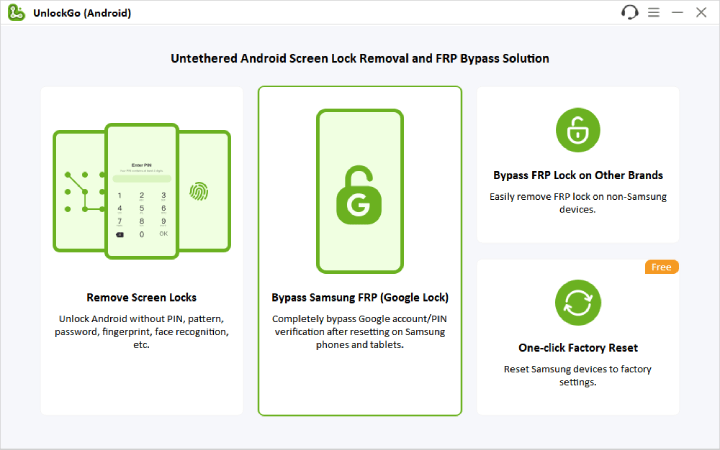
Step 2 UnlockGo Android Unlocker offers several options to bypass Samsung FRP. You can choose one based on your Android version. If your device is a USA model, make sure to choose this option before proceeding.
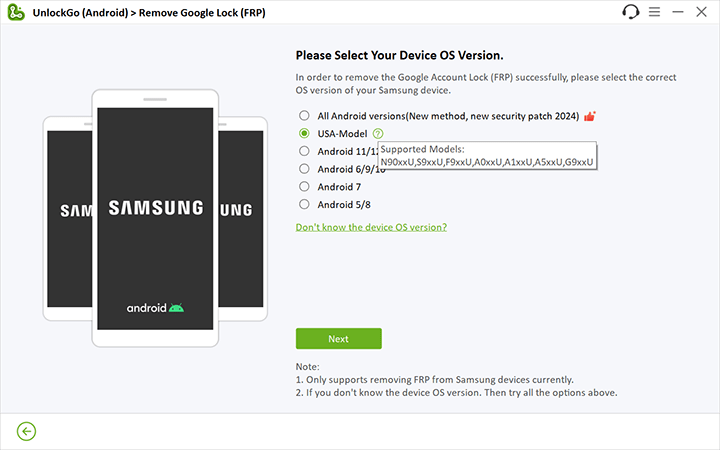
Step 3 The tool will now begin the process of removing the FRP lock. Your phone might reboot multiple times throughout this process, and this is perfectly normal.
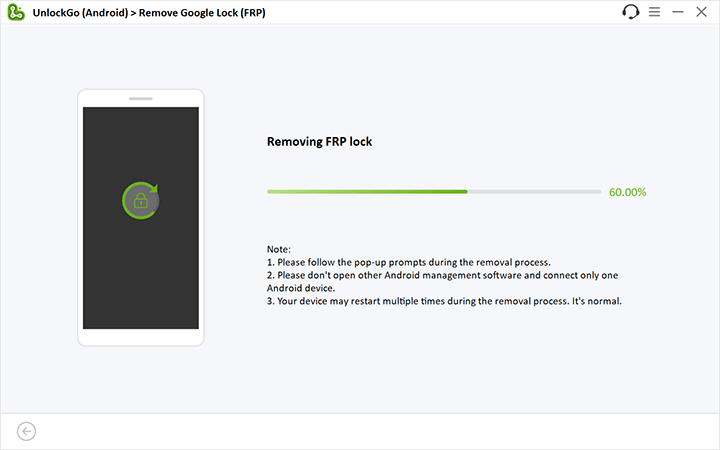
Step 4 Once the FRP is bypassed, follow the on-screen instructions on your device to finish the setup. Restart your Samsung phone. Now, the device is ready to go with full access as the Google account lock has been removed completely.

Conclusion
Griffin Unlocker is a great tool for bypassing FRP locks and unlocking Android devices. But it doesn’t always work nicely with every model and scenario. So, iToolab UnlockGo Android Unlocker is here to solve your problems when things don’t go as planned. It is compatible with numerous brands and the latest Android versions up to 14 and 15. UnlockGo Android allows you to easily and securely remove screen locks and FRP. Select the appropriate tool as per your unique case and retrieve access to your Android device without much effort.

iToolab UnlockGo Android
$10 OFF iToolab coupon code for FRP bypass tool


problème
Hi Katembo, what can we do for you?
does any of the two softwares completely break the mkopa or watu demands
my phone doesn’t want to to make reset but i coz i open my phone on gliffin unlocker why is it like that
am getting issues of network connections on my a16 samsung after using a griffin unlocker of stopping daily watu demands… ..
even checking for balance i can’t find out , no calls that i receive help mi wat should i do
hello, am unable to download it to my computer and send to my phone, please help guide me in the gmail.
Hi Anfisa, which tool can’t you download on your computer? iToolab UnlockGo Android or Griffin Unlocker? These 2 tools are computer programs, they can’t be installed on smart phones.