There are various reasons why you want to reset a Samsung phone: forgot pattern/PIN on Samsung phone, purchased a second-hand device or just want a new start. No matter your reason, it can be easily done if you have the password. What if you’re locked out of your Samsung phone? Is it possible to factory reset a locked Samsung phone? In this article, we will talk about how to factory reset Samsung phone without password.
Part 1: Things You Need to Know Before Reset A Locked Samsung Phone
Performing a factory reset will erase all personal information and data on your Samsung phone. If you haven’t created a backup before resetting, all your precious data can’t be recovered later.
If you have logged into a Google account on your Samsung device, you need to enter Google account credentials to unlock your Samsung phone after a reset. Otherwise, you won’t be abled to use the device. Luckily, iToolab UnlockGo (Android) Samsung FRP Bypass Tool can help you remove Google account verification without password in minutes.
Part 2: How to Reset Samsung Phone without Password with Buttons
Your Samsung phone is linked to a Google account or Samsung account most of the time. But in the case where you do not remember either of the accounts information linked with your phone and it is locked, what shall you do? Here we will discuss the steps on how to reset Samsung phone when locked without a Google or Samsung account.
Step 1: Boot to Recovery Mode
With Home Button
- Start with holding down the Power button and Volume down button together for 7-10 seconds.
- When you feel a slight vibration, hold down the Power, Volume Up and Home buttons together.
- When you see the Samsung logo on the screen, release all the buttons and your phone will automatically get into Android Recovery screen.
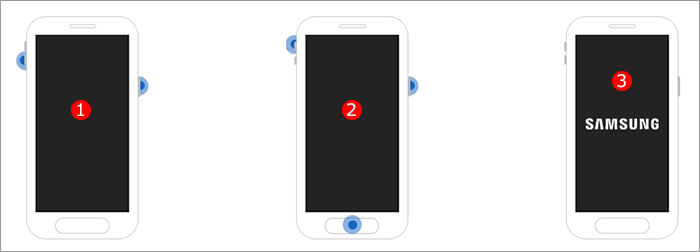
Without Home Button
- For devices without the Home button, hold down the Power button and Volume down button together.
- On slight vibration, hold down the Power, Bixby, and Volume Up buttons together.
- As the Samsung logo appears on the screen, release all the keys. Now, the phone will enter to its Android Recovery screen.
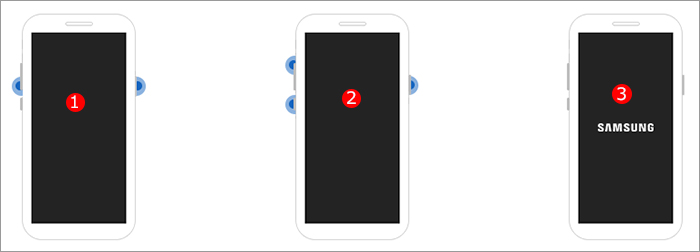
Step 2: Factory Reset Samsung Phone
While your Samsung phone is locked up in Android Recovery screen, you need to perform the following steps below to factory reset it.
- Use the Volume Down or Volume Up button and select the “Wipe data/factory reset” option. To confirm, use the Power key.
- As the next page appears, choose “Yes” option using the Volume button. This will make the Samsung phone restored to factory settings.
- Tap on “reboot system now”. This will make your phone restart normally. After your phone turns on, it will be exactly like a new device and you will have to re-set it up.
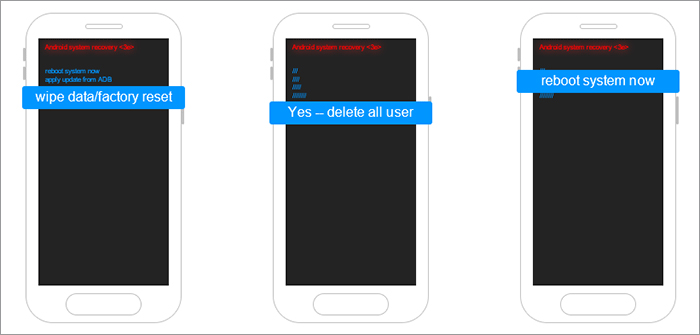
Part 3: 1 Click to Factory Reset Samsung Phone without Password
You will find that it’s complicated to reset a Samsung phone with buttons. And if you didn’t follow the steps carefully, your Samsung phone will be damaged. Is there any easier method to format Samsung phone without password? ABSOLUTELY YES! UnlockGo (Android) Samsung Factory Reset Tool is developed by iToolab to remove all screen locks from Samsung device and reset it to factory settings. It can factory reset all Samsung phones without password, including the popular Samsung S22/S21/S20. Here are some of the features of UnlockGo (Android) that you should know.
- Apart from Samsung, it can also factory reset other Android phones, like Huawei, Xiaomi, Motorola, Google, etc.
- It can reset a locked Android device no matter it is locked by password, pattern, PIN, fingerprint or face lock.
- The tool is easy to use. You can factory reset Samsung Android 12 without password in 1 click.
- Bypass Samsung FRP lock on Android 5-13.
Steps to Wipe a Samsung Phone without Password:
Step 1 Free download and install UnlockGo on your Windows or Mac computer. Launch it and navigate to Remove Screen Locks – Unlock Screen Lock. Then click on "One-click remove screen locks from Samsung (For Android 12)".
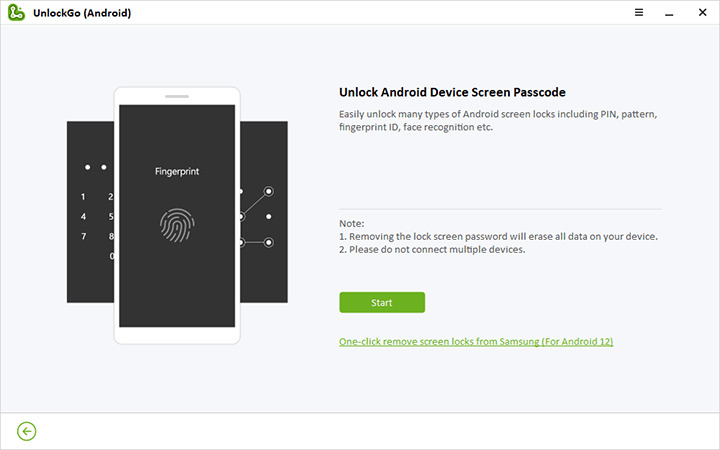
Step 2 Connect your locked Samsung phone to the computer using a USB cable. Check your device information, then click "Unlock".
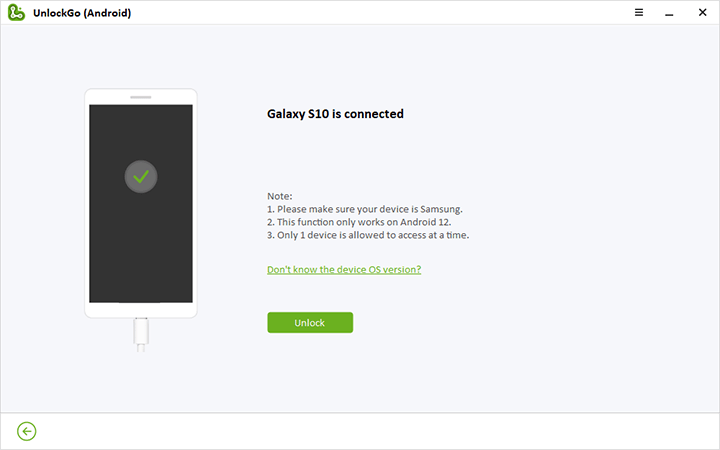
Step 3 UnlockGo (Android) will start to remove screen locks from your Samsung device immediately. During this removal process, your Samsung phone will be reset to factory settings.
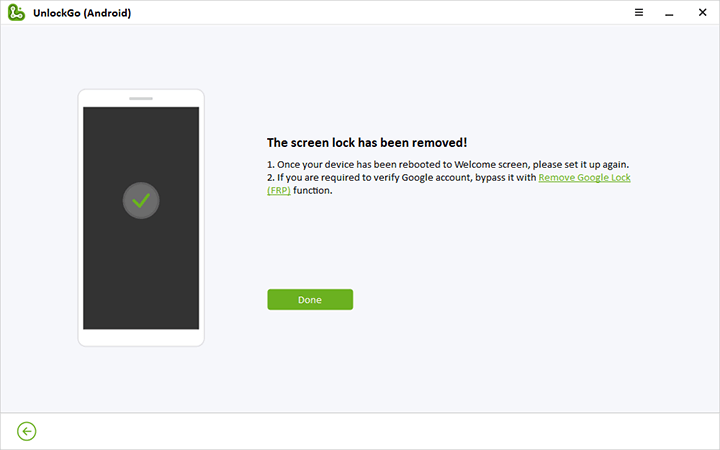
Part 4: How to Reset Samsung Phone without Password via Samsung Account
If you have created a Samsung account on your locked Samsung phone before, then you can use this method to factory reset your Samsung phone remotely. By using this method, you need to make sure that your Samsung phone is connected to a cellular or Wi-Fi network and enabled Find My Mobile feature. The location settings should be turned on as well. Once your locked Samsung phone meets these conditions, you can follow these steps to proceed.
Step 1: Open Samsung Find my Mobile on a web browser. Then login to this page with the same Samsung account currently logged in on your locked Samsung phone.
Step 2: Remember, if you have a Samsung account protected by two-step verification, you will need to verify before you can log in.
Step 3: Click on “Erase data” now under your device in the right panel.
Step 4: A dialog box will appear where you need to press on “Erase” to start resetting your locked Samsung Galaxy phone and return to its factory default settings.
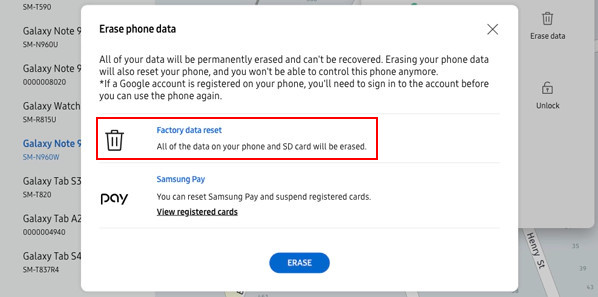
Step 5: Wait for a few seconds for the erase to complete. As the webpage shows that your Galaxy phone has been reset to its factory settings, you have to continue to wait for a few minutes until your phone turns on.
Part 5: How to Factory Reset Samsung Phone without Samsung Account Password
If you have logged in a Google account on your Samsung phone beforehand and turned on Find My Device feature, then you can use this method to erase all data from Samsung phone without password.
Step 1: Visit your web browser and open Google find my device. Then log in with the same Google account currently logged in on your locked Samsung phone.
Step 2: When you are logging in, your Samsung Galaxy device will show on the page. Click on “ERASE DEVICE” option on the left panel.
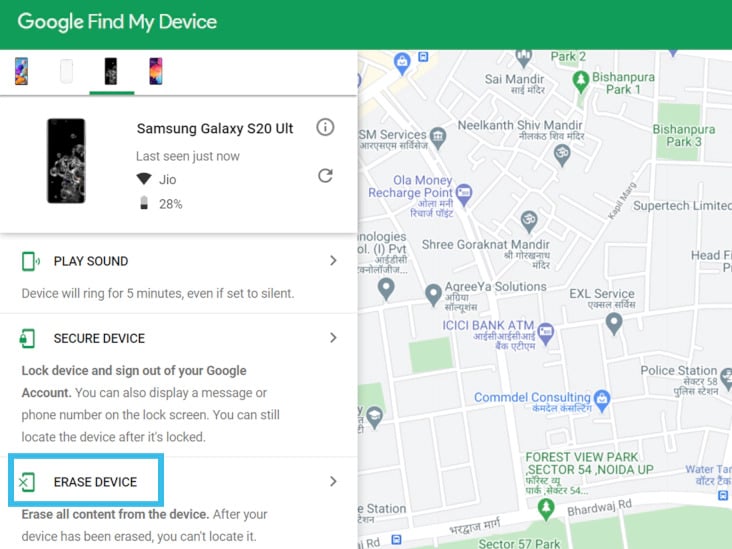
Step 3: On moving to the next page, click “ERASE DEVICE” again, and then click on “Erase” to confirm.
Step 4: You shall find your locked Samsung phone restart. It will start restoring itself to factory settings. Give a few minutes for the reset to be completed. Your phone will turn back on.
People Also Ask about Resetting Samsung Phones
Q1. After resetting Samsung phone, I was asked to verify Google account
You may get stuck with Google account verification while you factory reset Samsung phone. To bypass the verification you can use UnlockGo Android. Read more about how to bypass the verification from How to Bypass Google Account Verification After Reset.
Q2. How to factory reset Samsung phone when I have a password?
Follow the steps given below:
- Open “Settings” in your Samsung, and tap on “Factory data reset”.
- Next, tap on the “Factory data reset” again.
- Tap on “Reset”.
![Factory reset Samsung from settings when I have passwords]()
- Enter the credentials to unlock security lock.
- Tap on “Delete all” for continuing with the reset. All information stored on your phone will be deleted. You have to enter your Samsung account’s password of the Samsung account added to your phone.
- Your phone will be reset. As it turns back on, it will begin from the initial setup screen.
Conclusion
This article listed several methods to factory reset a Samsung phone without password. With all these helpful solutions, you can easily reset a Samsung phone to factory settings even if you’re locked out. If you need a multifunctional tool, we suggest that you try iToolab UnlockGo (Android).


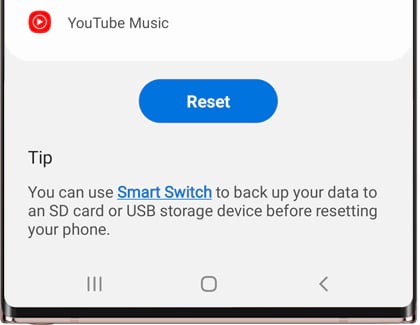

hi my fon is looked please help
Hi, did u forget ur screen lock password?