Recently, I purchase a used LG phone and it was good in physical condition. But when I turned it on, the phone got stuck at the setup process.
If a user gets stuck on Google verification, it’s impossible use the phone. Don’t get worried. In this blog, you will learn how to reset your LG phone without Google account.
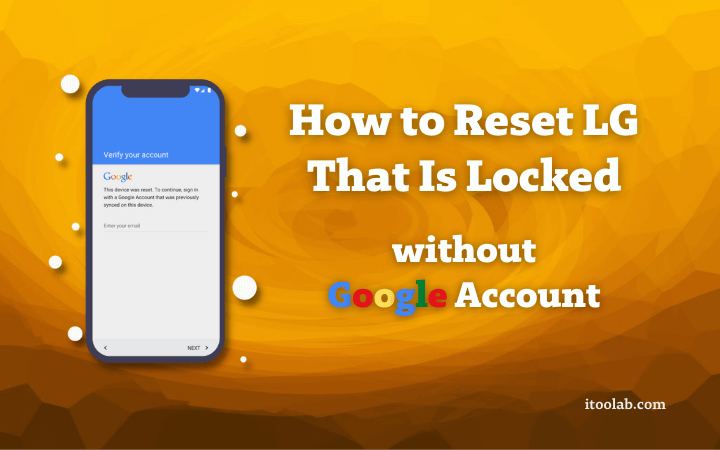
Part 1. What is FRP on LG Phone
FRP is a security feature that was introduced in Android OS 5.1 and higher versions. It allows users to protect our devices and information such as screen locks, passwords, and other data encryptions.
If someone tries to reset your LG phone without your permission, FRP restricts others from using it. Even if someone has stolen your phone, they will only be able to access it if they have your Google account or screen lock.
FRP is a reliable security feature but it becomes a problem when a user buys a used LG phone for use. You will learn how to reset LG phone when locked using different methods below.
Part 2. How to Reset LG Phone When Locked without Google Account
In the method described below, we will access the internet browser from where we can access settings and will try to change passwords, etc. It’s a little bit tricky but we will explain that to you in this part.
Follow the steps provided below:
- Turn on your LG device and connect with Wi-Fi. Launch the keyboard from the keyboard icon at the bottom and tap on “Settings”.
- Go to > Gboard > 3 Dots > Help & Feedback.
- Enter “Delete or Disable Apps on Android” from the search box, then tap on “Application Settings”.
- A list of Apps will appear, scroll down and tap on “Settings” and “Open”.
- Tap on “Fingerprints” and “Next”.
- Here, set up the new pattern by tapping on “Pattern” and draw your pattern twice. Once you are done with the pattern, you could add a fingerprint as well.
- Restart your LG phone and skip all pages about Google verification. Finally, it will work fine.
All these steps would make you clear on how to reset LG phone without Google account.
Part 3. How to Unlock LG Phone without Google Account
You must read some blogs taught you how to unlock LG phone with Gmail but sometimes they don’t work. Because not all LG users have added Google accounts onto their phones. Often many users forget what Google account they added to their phone and this becomes a really messy situation.
Also, if a user forgets their screen lock or pattern, they will be locked out from their device. There’s nothing to worry about if you ever get stuck in such a situation. The latest tools are available.
One of the best tools that we have experience with is iToolab UnlockGo (Android). It supports unlocking LG phones without a Google account and you can also bypass other smartphone brands as well. Anyone can remove the screen locks with UnlockGo for Android.
UnlockGo (Android) – LG Lock Screen Remover
- Zero technical skills needed
- No complicated steps
- Remove all Android screen locks (PIN/pattern/fingerprint/face)
- Covers over 15 mains brands, 2000+ Android models
- Allows for customized plans
Follow the steps provided below:
Step 1. Connect your LG device with a PC
Download the unlock (Android) from the iToolab website and install it. Connect your LG device with your computer. Click on “Unlock Screen Lock” when the software launches and click on “Start”.

Step 2. Verify the Device Information
Make sure that all the information is correct that’s provided. Suppose, if the brand selected isn’t right, you can click on the drop-down and choose the right one. Later, click on “Unlock” to further process.

Step 3. User Recovery Mode
LG device needed to be in Recovery Mode, before further process. For such purpose, press the Volume Down and Power button till the recovery screen appear.
Step 4. Start the Unlocking Process
Once the device is in recovery mode, follow the steps provided below to remove the screen lock.
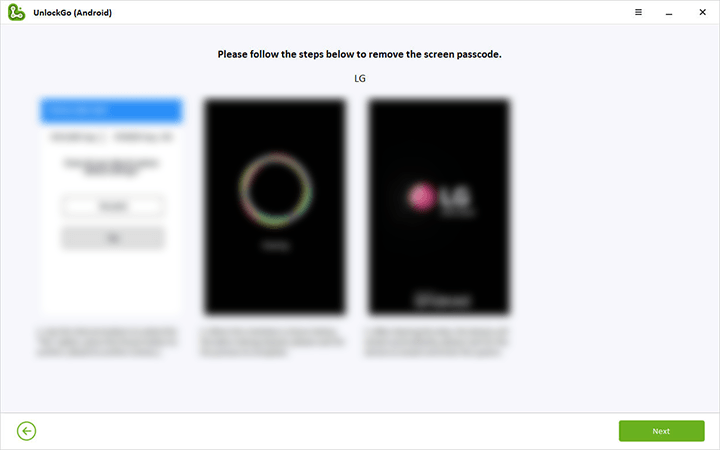
Step 5. Restart the Device
Once all the processes are finished, now you need to restart the device and you can set a new password.
Part 4. How to Remove Google Account from LG Phone
Before you sell your LG phone or give someone as a present, you need to disable the FRP lock besides clearing the data and screen lock. A straightforward method is to remove your Google account.
Here are the basic steps to remove Google account from an LG phone.
- Open “Settings” and “Accounts”.
- Choose Gmail account and tap on “Remove Account”.
- Confirm with a tap on “Remove Account”. This is how you can remove your Google account from your LG phone.
Conclusion
FRP is a great feature for securing android smartphones but it becomes a problem when someone forgets their password or purchases a used device. In this article, we share some ways for how to reset LG phone without Google Account when it is locked by FRP. If you stuck on LG lock screen, a reliable solution that can get you out of this situation is UnlockGo (Android).


My LG phone doesn’t recognize Gmail how cane I open it easily please ?
Hi Semir, can you please describe your problem in detail?
It doesn’t work with my LG phone : requesting for NIP and google account, while i never create a nip and never use google account on the phone. Please contact me to solve the issus. just subscribe and realized that it never work. Contact please
Hi kamoura, do you mean that your LG phone asking for PIN and Google account information after resetting it?
Yes after Manuel resetting my LG phone request for Pin and or google account.
It is because of this section of your article that I subscribe thinking it would remove PIN AND GOOGLE ACCOUNT REQUEST :
Part 4. How to Remove Google Account from LG Phone
Hi kamoura, iToolab UnlockGo (Android) can’t remove Google account verification after resetting your LG phone. But it’s compatible with Samsung, Xiaomi, Redmi, vivo, OPPO, and Motorola. The content in the Part 4 teaches you how to remove a Google account from your LG phone when it’s still accessible.