OPPO is a popular brand known for its advanced security features, including privacy passwords. However, what if you forget your privacy password and the associated security question? In this article, we will explore various methods to reset the privacy password in OPPO without relying on the security question.
Part 1: What Is the Privacy Password of OPPO?
The privacy password is a security feature in OPPO smartphones that allows users to protect their sensitive data stored within certain applications or hidden folders. It acts as an additional layer of security, ensuring that unauthorized individuals cannot access private information. It is important to note that OPPO does not have a default privacy password. When setting up a privacy password, users are required to create their unique and secure password.
Part 2: How to Reset OPPO Privacy Password without Security Question?
Losing access to your privacy password and forgetting the associated security question can be a frustrating experience. However, alternative methods are available to reset your OPPO privacy password without relying on the security question. Let’s explore these options:
2.1 Reset Through Recovery Email
If you have previously added a recovery email address to your OPPO smartphone, you can use this method to reset your privacy password. Here’s how:
1. On your OPPO device, you’ll see the “Forgot password” option once you enter the wrong privacy password.
2. Tap on “Forgot password” and select the “Reset through recovery email” option.
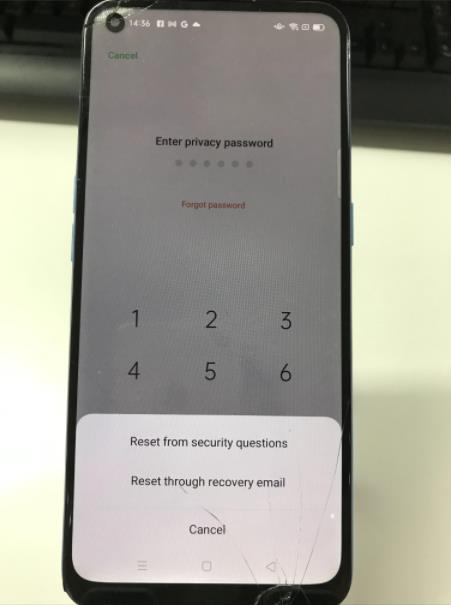
3. Input your email address.
4. Check your recovery email inbox and locate the verification code received.
5. Enter the verification code on your OPPO device.
6. Set a new privacy password for your OPPO device.
2.2 Reset Through OPPO ID
This method is applicable if you have linked your OPPO device to an OPPO ID. Here’s how you can reset your privacy password:
1. Tap on the “Forgot password” option and select “Reset through OPPO ID”.
2. Enter your OPPO ID.
3. Follow the on-screen instructions to set a new privacy password.
By following these steps, you can reset the privacy password on your OPPO device without the need for a security question. Remember to keep your OPPO ID secure and update your password regularly for enhanced security.
2.3 Reset Privacy Password in OPPO with Android Unlock Tool
In situations where you are unable to reset the privacy password using the previous methods, you can employ third-party software like iToolab UnlockGo (Android). This program offers an efficient and reliable solution to unlock your OPPO device’s lock screen, including the privacy password. Furthermore, it can remove Google FRP lock from OPPO devices without password.
Here’s how you can use it:
Free download and install iToolab UnlockGo (Android) from its official website.
Step 1 Launch the program and select the “Remove Screen Locks” option.

Step 2 Connect your OPPO device to the computer using a USB cable. Then select your device brand.

Step 3 Put your OPPO device into recovery mode. Then follow the on-screen instructions to remove the password.
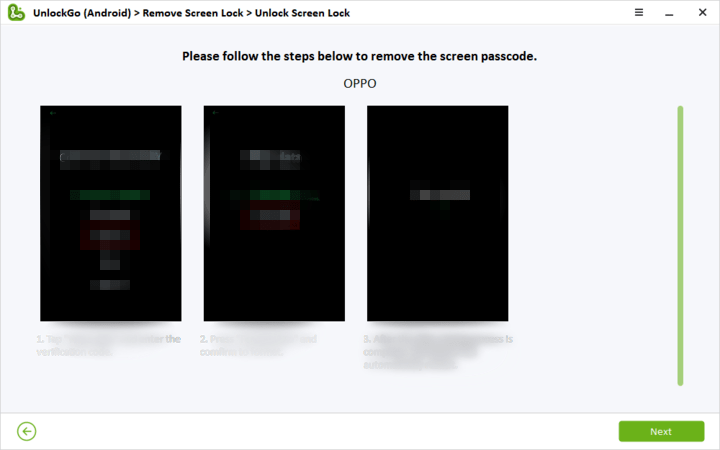
Step 4 The privacy password will be removed immediately. You can access your OPPO device and set a new privacy password.

2.4 Contact OPPO Customer Service
If all else fails, contacting OPPO customer service can provide further assistance. Reach out to OPPO’s official support channels, such as their website or helpline, to seek guidance and potential solutions for resetting your privacy password without the security question.
Extra Tip: How Do I Turn Off Privacy Password on OPPO?
If you no longer wish to use the privacy password feature on your OPPO phone, you can easily delete it. The steps may vary depending on the ColorOS version you are using. Here’s how to delete the privacy password:
For ColorOS 12 to ColorOS 13 and above:
1. Go to “Settings” on your OPPO phone.
2. Navigate to “Password & Security” and select “Privacy Password.”
3. Enter your current privacy password and tap on “Turn off password.”
4. Confirm the action by tapping “Turn off” and entering your privacy password again to confirm.
For ColorOS 5.1 to ColorOS 11:
1. Open “Settings” on your OPPO phone.
2. Look for “Fingerprint, Face & Password” or “Password & Biometrics” and select it.
3. Choose “Privacy Password” and enter your privacy password.
4. Tap on “Turn off password” and then select “Turn off.”
5. Enter your privacy password again to confirm the deletion.

By following these steps, you can delete the privacy password from your OPPO phone, allowing you to access your applications and hidden folders without the need for a password.
Remember to consider the implications of deleting the privacy password, as it will remove the extra layer of security for your device. Only proceed with this step if you are certain it aligns with your preferences and security needs.
Update Security Question for Forgot Password
In this article, we have explored various methods to reset the privacy password in OPPO devices without relying on the security question. While the security question is a convenient way to recover a forgotten password, it may not always be available or accessible. By utilizing alternative solutions such as recovery email, OPPO ID, or third-party software like iToolab UnlockGo (Android), users can regain access to their OPPO devices and reset the privacy password.
However, it is essential to remember that prevention is better than cure. To avoid the hassle of forgetting passwords and security questions, it is highly recommended to regularly update and modify your security question in the settings of your OPPO device. This proactive approach ensures that you have a means of recovering your password in case you forget it.
Protecting our personal information is of utmost importance, and OPPO provides robust security features to help safeguard our data. By following the methods mentioned in this article, users can regain control over their OPPO devices, reset the privacy password, and continue to enjoy a secure and protected digital experience.
Remember to keep your privacy password secure and confidential, and always stay vigilant when it comes to protecting your personal data.


How unlock my privacy password?
Hi mimi, you can try iToolab UnlockGo (Android).
I forgot my privacy password and security question
Hi Padmakar, have you set a recovery email or link your device to a cloud account beforehand? If yes, you can reset the privacy password via recovery email or cloud account. If not, you can try iToolab UnlockGo (Android).
Privacy sitting ma lock laka hai no
Hi Amarjeet, can you please describe your problem in detail?
well I only have a reset by security questions option I don’t have a recovery email so I’m really quite fucked pls help me and the oppo service hasn’t called me back in a month so pls give me an alternative
Hi Jamie, we suggest that you try iToolab UnlockGo Android.
how to unlock oppo A15 cph 2185
Hi Afsana, iToolab UnlockGo Android can unlock OPPO A15 cph2185.
how unlock my privacy app password
how unlock my privacy password
Have you set a recovery email or link your device to a cloud account beforehand? If yes, you can reset the privacy password via recovery email or cloud account. If not, you can try iToolab UnlockGo (Android).
sir am forget privacy posword but not see any other option can see in my mobile phone ..emailor oppo id does not seen only former teacher name in forget …option but forget teacher name
oppo f19pro ..model amd colors13version …on my devise info
Hi Mare, regarding your situation, you can reset your OPPO phone to factory resettings to remove the privacy password or use iToolab UnlockGo Android to remove it.
please help
recover privacy password
rest my privacy password but they folder has my data in privacy they will be safe to rest itoolab unlockho tool
Hi Shanwaz, with iToolab UnlockGo (Android), you will lose your data after resetting.
bagaimana cara mereset sandi pola jika lupa sandi pola tersebut?
Hi Ash, you’re unable to reset the pattern password. You can only remove the previous pattern password and set up a new one.
Hum apna privacy password bhul gye hai aur bina phone reset kare password change kase kare
aur forget password per click karne par question ata hai vo bhi na pata ho please 🥺 help me please please
please sir help me 🥺🥺 password pattern hai
Hi Aditi, we’re sorry to tell you that there is no way to change or remove the privacy password without resetting the phone.
I shall bevery please to recover my forgotten privacy password.
hlo i want ur hlp i forget my privacy password and forget password hint.i am not linked with email id. And i also set privacy lock in settings appp. pls hlp me to unlock this without any data loss
Hi Ruksana, iToolab UnlockGo can help you remove the privacy password, but the data on your device will be erased.
tolong bantu saya pak kata sandi privasi aplikasi saya lupa
bagaimana cara mengatasinya
Hi Afrian, you can try iToolab UnlockGo (Android).
app and privacy encryption problem
I have some issues I cannot get my Notes I put privacy password please
I want to remove privacy password
Hi Hani, iToolab UnlockGo (Android) can help you remove privacy password from your device. You can free download the program to check the compatibility.
itoolab unlockgo Android kaha milega maine try kiya but nhi ho rha usse kuch sir please help me. I forgot my privacy password as well as security questions sir give me some time and help me.
Hi Priyanka, you can try iToolab UnlockGo Android Unlocker.
phone anlock
Hi Rashid, what can we do for you?
hi sir
Private safe
My ciuruty code no
I have forgotten my privacy password and also my farmer techer name
PASSWORD
restart password plz
app encryption problem| I app encryption password is forgot | please solve my problem
thank you for the tool
I do have a small question.
I’m going to use the tool to remove the privacy lock password from oppo coloros 13. will it erase my all data?
Hi Roshan, yes, the data on your device will be erased.
aplikasi sosmed tidak bisa dibuka
Hi Yayu, what can we do for you?
private safe not forget password
How to reset security question.
privacy password or teacher name reset
safe
pravicy password prabullam
privacy password forget
privacy password reset
sandi privasi dipengaturan lupa
format passport and teacher name
my private safe pasword forgot
privacy safe password forgot
How too unlock privacy password without any security question
private safe my forget password
I forgot my privacy password and security question
How to forget privacy password is teacher name
main apna privacy passwords bhul gya hoon
private safe password ham bhul gaye hai please help kare 🥺🥺
private safe
password reset
please help me
Hi Rampratap, what can we do for you?
my photo safa privacy passwords unlock karna he me bhul gai hu plz help me sir
please help me private password reset
Private safe password forgot
Hi Sateri, you can use iToolab UnlockGo Android Unlocker to remove privacy password from your device.
my private password teacher name l don’t know
please help me to remove private safe password reset it
Hi Daniyal, you can try iToolab UnlockGo for Android.
hello sir nijita aap ka password bhul gye h or aap unlock nhi ho rha h
Hi Mukesh, you can try iToolab UnlockGo Android.
parivete safe reste krna password yad nahi h teacher name bbi yaad nahi password kaise reset krun oppo a15
Hi Amrita, you can try iToolab UnlockGo Android.
how to unlock my privacy password
Hi Kailash, you can try iToolab UnlockGo Android.
app lock bhul Gaya main oppo phone ka password sar Mera app lock nahin khul raha hai jaldi se khulvane ki kripya Karen
Hi Ummed, you can try iToolab UnlockGo Android.
mai apna privacy password bhul gaya hu
Hi Tausif, you can try iToolab UnlockGo Android to help you remove privacy password.
how unlock my privacy password??
Hi Ajmal, you can try iToolab UnlockGo Android.
I am forget my privacy password
Hi Umesh, you can use iToolab UnlockGo Android to remove the privacy password.
how unlock my privacy password?
private safe password bhul gaye hai please help me
Hi Purnima, you can try iToolab UnlockGo Android. It can remove privacy password on 6000+ Android models.
Pllsss Help
Hi Dey, what can we do for you?
privacy password bhul gya hai farmer neme vi bhul gya hai
Hi Ramesh, you can use our program to remove the privacy password.
praivet safe password
privacy password tahear name
i forgot privacy password
Hi Bal, you can use UnlockGo Android program to help remove the privacy password.
How unlockmy privacy password
Hi Monika, iToolab UnlockGo Android can help you unlock the privacy password.
sar passport bhul Gaya hai
Hi Arun, you can try iToolab UnlockGo Android. It supports 15+ Android brands.
privacy password unlock please help me
Hi Deepali, you can try UnlockGo Android Unlocker.
Mere phone ka privacy password todana hai
Hi Karan, you can try UnlockGo Android Unlocker.
how to unlock privacy password
Hi Muhammad, iToolab UnlockGo Android can help you remove the privacy password.
Mera my file ka privete safe ka password bhul chuka hai kyse reset krw
Hi Sonu, iToolab UnlockGo Android can help you remove the privacy password completely.
private password reset krna h uska forgot password
btaye
Hi Nikhat, we don’t know your forgotten password. Our program iToolab UnlockGo Android Unlocker can help you remove the privacy password.
i am forget my security password and security question
privacy passwords bhul gye hai please help me
Hi Lavish, you can try UnlockGo Android Unlocker.
me password bhul chuka hu
Hi Deepak, you can try UnlockGo Android.
privacy password forget, please help me
Hi Deepu, iToolab UnlockGo Android Unlocker can help you remove the privacy password. You can visit the official page to download the program to have a try.
my apploke
Hi Mugnee, what can we do for you?
lupa kata sandi privasi
Hi Febri, you can try UnlockGo Android Unlocker.
I forgot my privacy password and security question
Hi Panchal, you can try iToolab UnlockGo Android Unlocker. It can help you remove the privacy password.
Rest Privacy Password
saya mau reset sandi privasi
how unlock my privacy password change
i forgot my privacy password
can you help me my android phone privacy lock
Hi Nibash, iToolab UnlockGo Android can help you remove the privacy lock.
privacy password
Mai apani privacy password bhul gyi hu
I want reset my privacy password
privacy password forget
hapus sandi privasi
private safe password reset
piret password
kaise privacy passwords pata kare
privacy password bhul gaye hai please help me
Hi Savita, you can use iToolab UnlockGo Android to remove the privacy password.
i forgot my privacy password and security
Hi Afiya, you can use iToolab UnlockGo Android to remove the privacy password.
please forget my hidden aaps password
pravit sefa password bhul gaye hai
teacher name password
privacy ka password bhul gaya hu
please reset my privacy passwords
how to reset the password of hide app
How unlock my privacy password?
I have forgot my privacy password and farmer teacher name
Hi! In order to have a recovery email, you need to enter your security password, is there any other way?
nice