We usually protect our smartphones with a strong password, yet easy to remember to keep our data protected from unauthorized people. However, we often forget a newly configured lock, and then our LG phones are locked.
If you are going through a similar situation, you must also look for a lock screen removal solution. Don’t worry. We’ve got you covered. In this guide, we will learn how to unlock a locked LG phone when you forgot password.
How to Unlock a LG Phone without the Code
1. General method to unlock LG Android phone – Find My Device
When you have created the Google account on the same LG phone that you want to unlock, please follow the below steps to achieve how to bypass lock code on LG phone with the help of Find My Device.
- You need another Android device to install the Find My Device app. You can find it from the Google play store, or else find from Google’s Find My Device.
- Use your Google account credentials to log in to the app.
- Once you log in successfully, you will find 3 options to select, then hit the SECURE DEVICE options.
![How to Unlock a LG Phone without the Code on Find My Device]()
- In the pop-up window, enter the new password to replace the existing PIN, password, or pattern.
- Re-enter the password and tap on the Lock button again to apply the changes.
- Back to your locked LG phone and unlock it with the new password.
Limitations:
- Your Google account needs to be logged in on your locked phone
- Your phone is connecting to Wi-Fi or network
- Find My Device app and GPS are opened
2. How to bypass lock code on LG phone – Smart Lock
The Smart Lock feature enables you to unlock your device automatically in certain conditions. It requires your LG phone running on Android 5.0 or higher to use the Smart Lock feature. There are 4 options to be used to unlock a LG phone without the code, trusted place, trusted device, voice matching and on-body detection.
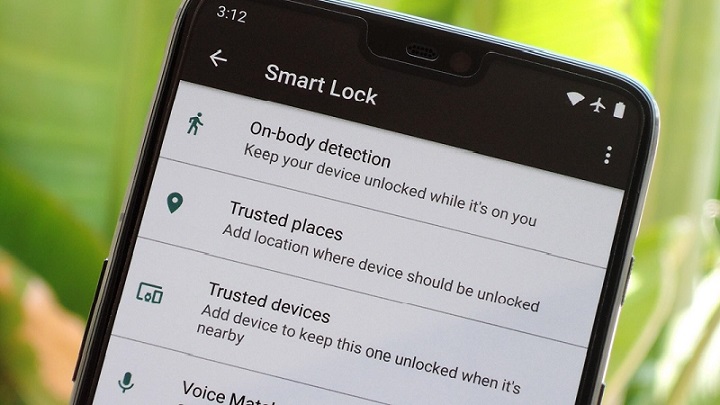
Trusted Place
When you are at a trusted location, like your home or office premises, if you have enabled the trusted place to unlock, then your LG phone will automatically get unlocked.
Trusted Device
When you connect to a device marked as a trusted device like your smartwatch, your device automatically gets unlocked.
- If the trusted device is a Bluetooth device, it should be at a range of 5-100m from the Android phone.
- This feature can introduce security issues so always use devices that belong to you as trusted devices.
If you have already turned on on-body detection and voice matching, you might not search how to unlock a locked LG phone when you forgot password, so we are going to pass them.
How to Unlock LG Phone without Knowing the Password/PIN/Pattern
For users who don’t know the Google account connecting with the LG device or searching for an easy way to unlock LG phone, we introduced iToolab UnlockGo (Android).
UnlockGo for Android is a highly reliable solution to remove any type of lock on your LG phone. It doesn’t matter the type of lock, whether it is a PIN, pattern, password, or fingerprint. It helps to solve how to unlock a LG phone without the code.
UnlockGo (Android) – LG Lock Screen Remover
- Zero technical skills needed
- No complicated steps
- Remove all Android screen locks (PIN/pattern/fingerprint/face)
- Covers over 15 mains brands, 2000+ Android models
- Allows for customized plans
The software is totally safe and easy to follow. With the confusion about “how to unlock my LG phone”, you can follow these steps.
How to unlock LG Android phone with UnlockGo (Android)
Step 1: First, download and install the latest version of iToolab UnlockGo on your PC to begin unlocking.
Step 2: Connect your LG device to PC and select Unlock Screen Lock option in the window. On the next screen, click on the Start button.

Step 3: Then confirm the brand of the phone from the list. Now, click on the Unlock button.

Step 4: Next, you need to put your LG device into recovery mode. Most Android phones are follow these steps depending on with home button or without home button.

Step 5: Now follow the instructions on the screen to start the unlocking process. Once it is completed, click on the Done button and set a new password.
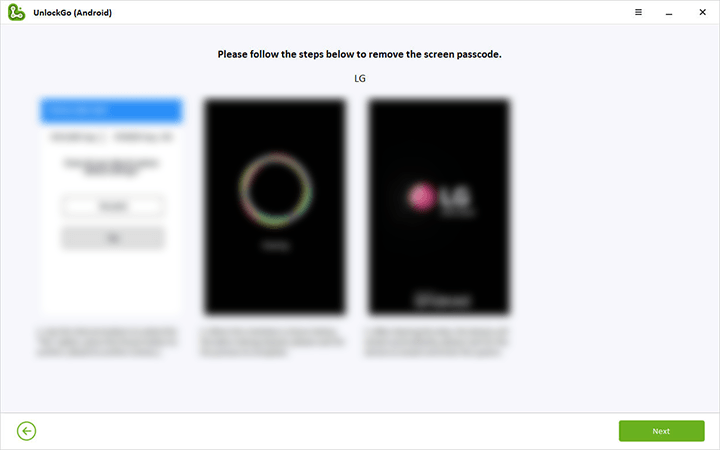
How to Bypass Lock Code on LG Phone (Android 4.4 or Earlier)
For all the Android 4.4 and below users, you are allowed utilize the password forget feature to unlock the LG screen lock. Follow the below steps to learn how to unlock LG Android phone using the forgot pattern option.
- When you get to the pattern lock screen, enter 5 incorrect patterns, you will be asked for waiting 30 seconds.
![How to bypass lock code on LG phone with Google account]()
- Find the Forgot pattern option at the bottom of the screen.
- Tap on it, enter the Google account details and tap Sign in. In some models, you are able to use backup PIN as well.
- Next, you will be asked to set a new screen lock. Set a new one there and if you don’t want to set, tap None to set it later.
- On the next screen, tap on OK.
Conclusion
The above-discussed solutions will surely solve the problem you had on how to unlock an LG phone without knowing the password. It’s always best to use a password you are familiar with to reduce the chances of forgetting it. But if you don’t have the Google account to help you, we strongly recommend using UnlockGo for Android to remove any screen locks.


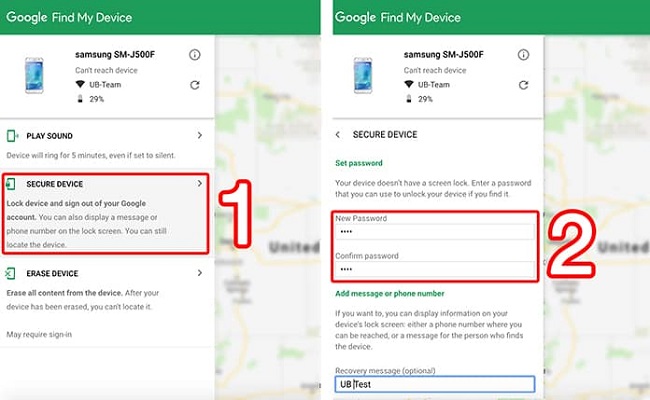
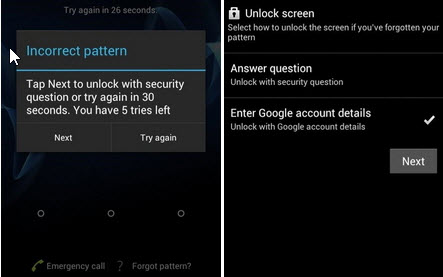
I forget my password