The Amazon Kindle Fire tablet is a widely used device that combines the capabilities of a tablet with the user-friendly experience of an e-reader. A standout feature of the Kindle Fire tablet is to access Amazon’s massive digital content library, including books, movies, TV shows, music, and games. So, if you are locked out of the device after forgetting your password, we have solutions on how to unlock Amazon Fire tablet without password.
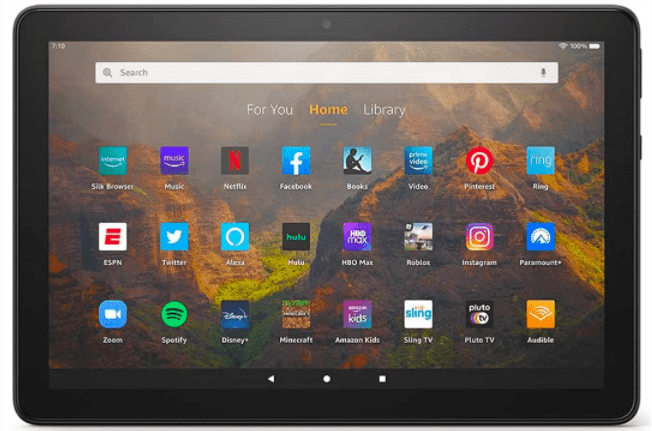
Method 1: Factory Reset to Unlock Amazon Fire Tablet
The only way to unlock Amazon Fire tablet, is you need to remember the password to your Kindle Fire and especially when you are blocked out. But, if you forgot the password or your device is not connected to your Amazon account, the only solution is to do a factory reset. All personal settings and the material will be deleted, and you will return the tablet to its initial setup. But you may later restore your cloud-stored data and Amazon purchases.
Here is how to factory reset your Kindle Fire tablet:
1. Power off your Kindle Fire tablet.
2. Press the Power button and Volume keys to launch Recovery mode.
- For Kindle Fire HDX (3rd Generation), Fire (4th Generation), and Fire HD 10 (7th Generation) devices: Press and hold the Power button and Volume up key at the same time. Release the buttons once the logo appears on the screen.
- For all other devices: Press and hold the Power button and Volume down ley at the same time. Release the buttons after 5 seconds.
3. Use Volume up and down keys to select "Wipe data/factory reset" option, and confirm it with the Power button.

Method 2: Unlock Kindle Fire Without Resetting
How do I unlock my Amazon tablet if I forgot my password is one of the most common problems with Kindle Fire. While you have the option for directly resetting the device, there are particular instructions you may follow to unlock the device without resetting it. If you are searching for how to unlock Kindle Fire without resetting, you are at the correct place.
Here is how to go about it:
1. Make at least five incorrect PIN or password entries. The phrase “Wrong PIN” or “Wrong Password” will keep appearing on your display. After the fifth attempt, you’ll see a pop-up notice that says “Incorrect Password” and gives you a few options.
2. The first choice is to reset the password using your Amazon account.
3. Enter your Amazon account credentials, and tap "Continue".
4. You can set a new PIN or password. Once down, tap "Finish".
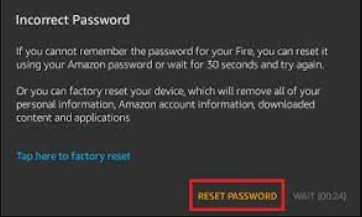
Now, you can unlock the Kindle Fire tablet with the new PIN or password.
Method 3: Unlock Amazon Fire Tablet with Third-Party Unlock Tool
If, for any reason, the above 2 methods don’t work for you, you can turn to a third-party unlock tool. iToolab UnlockGo (Android), a program made specifically for Android devices, offers a wide range of features, including the ability to unlock Kindle Fire.
Exceptional features of iToolab UnlockGo (Android):
- Supports removing various screen locks, including password, PIN, pattern, fingerprint, face recognition, etc.
- It works perfectly on Android phones and tablets.
- It doesn’t require Amazon credentials to remove screen locks on your Kindle Fire.
- The tool is simple to use. You can unlock your Kindle Fire with 1 click.
Follow the following steps on how to unlock Fire tablet.
Step 1 Confirm that your device is connected to your computer. Launch iToolab UnlockGo (Android), click "Remove Screen Locks" – "Unlock Screen Lock".

Step 2 Select your device brand. Here, please choose "Other" for your Amazon Kindle Fire.

Step 3 Put your Amazon Fire tablet into Recovery mode. Then follow the on-screen instructions to remove screen code. After a few moment, your Fire tablet will be unlocked.

FAQs about Unlock Amazon Fire Tablet
1. Can I reset password or PIN of Fire Tablet with no Wi-Fi?
No, you cannot reset the password or PIN of your Fire tablet without Wi-Fi.
You need to offer your Amazon account information when you reset password of your Kindle Fire. And it requires strong and stable network to verify your account information. The "Reset password" option won’t show up if your device doesn’t connect to a network.
2. Can I reset Fire Tablet PIN remotely?
Unfortunately, the answer is no.
You can use "Manage Your Device" features to manage your lost or stolen Kindle Fire remotely. However, these features only work when your device is turned on and connected to a network. Furthermore, you can only remote lock your device or remote factory reset your device. There is no option to reset PIN remotely.



Can you remove a screen lock from an Amazon Fire without losing the data that is on the device?
Hi Brian, iToolab UnlockGo Android Unlocker can only unlock early Samsung devices without losing data. For other phone brands, your data will be erased.
Hi there my kindle fire is switched on and locked. I have no idea how I managed to change the password but it will not give me any option to change the passcode. It just keeps extending the length of time I have to wait to try again. Can anything be done?
Hi Elaine, have you tried the methods in the article?
I have a used kids fire tablet that was given to me for my granddaughter. The people couldn’t remember pin because they haven’t used in long time. I tried a few things I read online but nothing worked.
Hi Patrick, have you tried to use any third-party tools to remove the PIN lock? If not, you can try iToolab UnlockGo (Android). At the beginning, you can free download the program to check the compatibility. If your device is supported by the program, then you can buy a license code to enjoy all functions.
Is there any way you know to connect an Amazon fire tablet directly to the internet ?? Bluetooth somehow?