Nowadays, even the phone case can’t 100% protect the phone from breaking. This annoys users that they are unable to unlock the phone due to the screen being broken partly or completely.
To overcome this issue, we have tested several methods and will guide you on how to unlock Android with broken screen in this article.
Way 1. Unlock Android Device with Broken Screen by Lock Screen Removal
Finding proper software to unlock an Android phone with broken screen is a bit hard since most of the available ones support only one type of lock or not working.
iToolab has introduced UnlockGo (Android) to remove any screen lock in a few minutes. It works with Windows 7 and above, while you can use UnlockGo to remove the lock even if the screen is completely damaged. It supports any Android OS for screen lock removal while supporting Android 5/6/7/8/9/10/11 for Google FRP unlock.
UnlockGo (Android)
Android Unlocker
- Remove any PIN, pattern, fingerprint & face locks
- Support 2000+ Android device models and 15 brands
- No data loss in unlocking Samsung S7 and earlier devices
- Bypass Google FRP lock on Samsung
- Zero technical expertise required
How to remove screen lock with UnlockGo Android
Step 1: Connect your phone with the PC
Open the installed UnlockGo on your computer. Then click on the Unlock Screen Lock option from the window. Now click on the Start button and connect the phone with the computer.

Step 2: Verify device information
On the next screen, verify the device information from the list. Once verified, click on the Unlock button.

Step 3: Put the device into recovery mode
For devices with or without a home button, there are different ways to enter the recovery mode. Please follow the on-screen guide to enter the recovery mode.

Step 4: Start the unlocking process
After entering the recovery mode, follow the instructions on the screen up until the reboot.

Step 5: Finalize unlocking broken screen Android
As the last step, set up a new password on your device.
Once you use UnlockGo to access a phone with broken screen, you might lose all your data unless the device is Samsung S7 or lower. Always remember to recover the data before unlocking the device.
Way 2. How to Unlock Phone with Broken Screen via OTG Adapter and USB Mouse
This method does not require having the USB debugging function activated on the mobile. To link to the mobile, you need to connect the OTG adapter to the mobile and the mouse to the adapter. If the devices are correctly connected, you will find the mouse pointer on the screen. But one disadvantage of this method to unlock the device is the dependency on the severity of screen damage.

If the screen is heavily damaged, you might find it difficult to see the cursor. By the way, if any Bluetooth mouse paired with your mobile previously, the process might find easy since no adapter cable is required for it. Some mice types have a function to increase the pointer size upon shaking. So, any user with a heavily damaged screen may find it helpful to unlock Android with broken screen.
Hopefully, you can unlock the screen after entering the PIN or password and then navigate to menus and backup data.
Way 3. How to Access Phone with Broken Screen Using ADB Command
What is ADB?
Android Debug Bridge (ADB) is an option that can be used as an alternative to rooting Android to give special permissions to some applications, install Android updates manually, or record the mobile screen without installing third-party apps. With this program, you will be able to access Android phone with broken screen from the command line of your operating system.
Note:
It is important to remember that this method is for users with at least medium expertise in handling computer-related stuff.
Backup data from locked Android phone
Step 1: Install the required ADB tool on your PC.
Step 2: Since the device with USB debugging is disabled; you need to enter the device into recovery mode to establish the ADB connection and access the phone with a broken screen.
Step 3: Now, open the ADB tool with pressing Shift + Right-click, select Open PowerShell window here (it’s Command for Win 11).
Step 4: Connect the phone to the PC using the USB cable. Make sure your PC recognizes your mobile, otherwise download and install correct drivers.
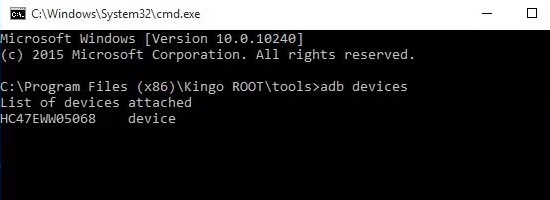
Step 5: Open a command prompt and type the command “adb devices” and hit Enter, you will see information of your Android device. That means you have configured ADB correctly.
Step 6: To put your Android into ClockworkMod Recovery, press and hold Power, Home and Volume Up/Down button.
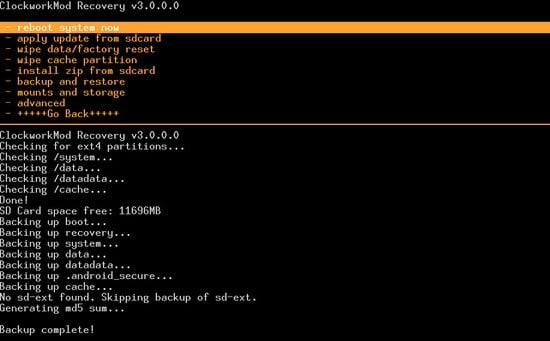
Step 7: After that, use the command “adb pull / data / media / clockworkmod / backup ~ / Desktop / Android-up” to back up the data on the device.
Unlock Android with broken screen
Step 8: To unlock broken phone locked by a PIN, enter below commands in command prompt and replace xxxx with your real PIN password:
- adb shell input text xxxx
- shell input keyevent 66
If you need to reset the pattern lock, input this command:
- adb shell rm /data/system/gesture.key
It looks like not very easy to computer green hand, if you are a Samsung user, move to next part.
Way 4. How to Unlock Samsung Phone with Broken Screen
This method is only applicable for Samsung users, and they should have a Samsung account created for Samsung device. If you have enabled Find My Mobile on Settings before broke the screen, you can access phone with broken screen easily using the official method.
To find how to unlock the Samsung device, follow the below steps.
Step 1: Log in to the Samsung account using your browser. Then provide the necessary credentials to access the account details.
Step 2: On the left panel, select your phone.
Step 3: On there, you can click on the Unlock option from the sidebar. Now follow the instructions on the screen to unlock your Samsung device.
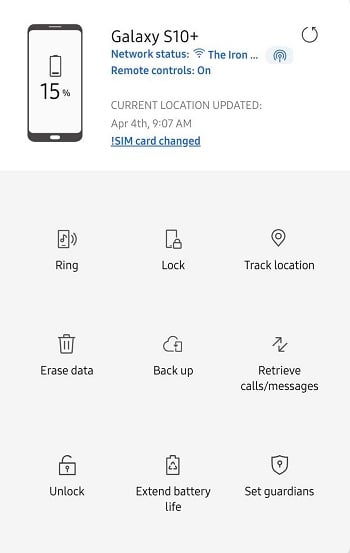
After all, your device screen lock gets unlocked even though it has broken screen.
Conclusion
Once the screen is critically damaged, it is hard to perform any actions to unlock the screen. Throughout the article, we introduced various ways to unlock the device depending on the situation. Even if you are not a technical expert, we recommend you try Android lock screen removal to unlock phone with broken screen since the tool UnlockGo for Android is easy to follow and will do the job in a few minutes.



Hi – question — regarding “Way 3” – will that erase or reset my phone? I have a Google Pixel 2 XL and the screen went dark yesterday. Everything works fine on the phone except screen is black. I can’t get it repaired until next week due to holidays. The Verizon rep that thought he could fix the phone with a reset – did a soft reset but since I can’t see the screen, I cannot enter the code to unlock and therefore since it’s been soft reset, nothing works till I can unlock. Looks like Way 3 is the way to go but want to be sure it won’t erase everything since it’s in recovery mode. Thank you!
Good day, Leslie, Way 3 will erase the data on your phone, so we marked “Step 7” to backup data to your PC before you do unlock.
Thanks for the app