Realme is a popular smartphone brand offering users various features and functionalities. However, one of Realme users’ most common issues is forgetting their password, which can lock them out of their devices. This can be particularly frustrating as users may not want to lose their data or resort to a factory reset. This blog post will explore how to unlock Realme phones without a password and without losing data.
Can We Unlock Realme Phone without Password?
The answer is YES. There are various methods can unlock Realme phone without password. Keep reading to find your solution.
How to Unlock Realme Phone without Password?
In this section, we’ll introduce several methods to unlock Realme phone without password or without losing data. Follow the instructions carefully and you can easily unlock your Realme phone.
- Way 1. Unlock Realme Phone with Emergency Call
- Way 2. Unlock Realme Phone Through Forgot Pattern Option
- Way 3. Use Realme Password Unlock Tool
- Way 4. Factory Reset Realme Phone to Unlock It
- Way 5. Erase Realme Phone from Google Find My Device
Way 1. Unlock Realme Phone with Emergency Call
The emergency call feature is one of the most effective methods to unlock your Realme phone without a password. This method involves entering a series of characters to crash the interface and gain access to your phone.
So, if you’re wondering if it’s possible to unlock your Realme phone using emergency call, the answer is a resounding YES! Here are the steps to follow:
1. Tap on the Emergency Call option on your device’s lock screen.
2. Once the dialer shows up, enter ten asterisks (*) and double-tap to highlight the characters.
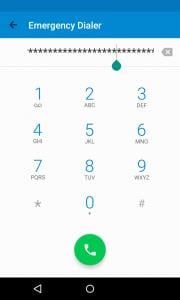
3. Copy and paste the characters repeatedly until the field is full and can no longer be highlighted.
4. Go back to your lock screen and launch the Camera app.
5. Access the drop-down notifications menu and then go to Settings. You’ll be prompted to input a password.
6. Paste the characters you copied in Step 2 until the interface crashes.
7. The Camera app will open, and your Realme phone will be unlocked.
By following these simple steps, you can unlock your Realme phone without a password and without losing any of your data.
Way 2. Unlock Realme Phone Through Forgot Pattern Option
Another effective way to unlock your Realme phone without losing data is by using the “Forgot Pattern” option. This method involves answering security questions or using your Google account login information to reset your password unlock code.
1. Activate your Realme phone by pressing the power button and repeatedly entering the wrong password or pattern until you see the “Forgot pattern” option.
2. Tap “Forgot pattern” and select the option to answer a security question or enter Google account information.
- If you choose the “Answer question” option, enter the security answers you provided when creating your Google account and tap “Unlock”.
- If you choose the “Google account” option, enter your Google account login credentials and tap “OK” or “Sign in”.
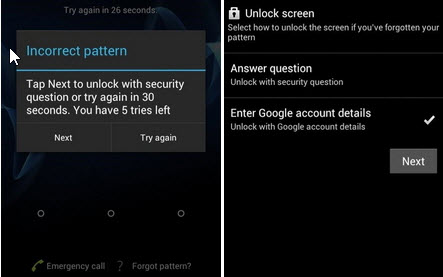
3. Once you’ve successfully answered the security questions or logged in to your Google account, you’ll be prompted to create a new password, PIN, or pattern.
4. Once you’ve set a new password, your Realme phone will be unlocked within a few seconds.
Way 3. Use Realme Password Unlock Tool
The above 2 methods only work for Android 4.4 and lower version. If your Realme phone is running a Android system higher than Android 4.4, then you need to find other solutions to unlock it.
iToolab UnlockGo Android is a program that can remove various types of screen locks such as PIN, pattern, password, fingerprint, and face recognition on Android devices. It supports most major Android manufacturers, including Realme.
UnlockGo (Android) – Best Password Unlock Tool
To unlock the lock screen of your Realme phone using UnlockGo Android, you can follow these steps:
Download and install UnlockGo (Android) on your Windows or Mac computer. Then run it.
Step 1 Select Remove Screen Locks option. Connect your locked Realme phone to the computer with a USB cable, then click Start to continue.

Before unlocking, you need to confirm your device brand. If the information is correct, we can click Unlock to proceed.

Step 2 In order to unlock Realme phone screen lock, we need to put it into recovery mode. Then follow the instructions to remove the screen code.
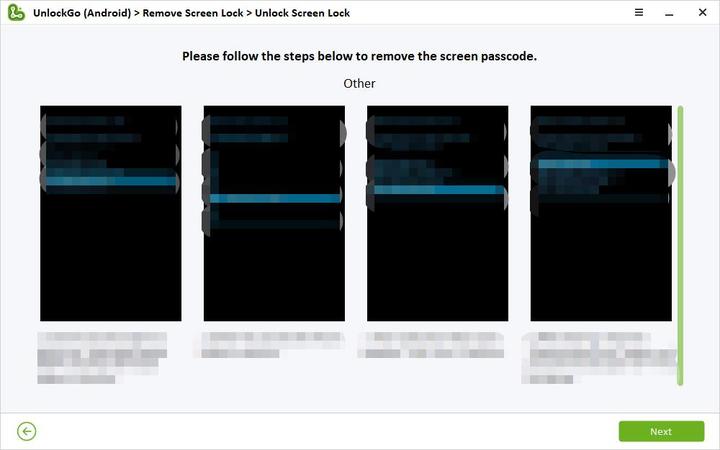
Step 3 The screen locks on your Realme phone will be removed soon. Then you can open your Realme phone without password.

Way 4. Factory Reset Realme Phone to Unlock It
If you have forgotten the screen lock password or pattern on your Realme phone, you can use the factory reset method to unlock it. This method will erase all data on your phone and reset it to its default settings, so make sure to backup your important data before proceeding with the reset.
Steps to factory reset Realme phone:
1. Turn off your Realme phone.
2. Press and hold the Power and Volume Down buttons simultaneously until the Realme logo appears on the screen.
3. Release both buttons and immediately press and hold the Power button again.
4. When the Android System Recovery screen appears, release the Power button.
5. Use the Volume buttons to navigate the menu and select “Wipe data/factory reset” option.
6. Press the Power button to confirm your selection.
7. Wait for the process to complete, and then select “Reboot system now” to restart your phone.
Once your phone restarts, the screen lock will be disabled, and you will have access to your device.
Note: This method will erase all data on your Realme phone, so back up your important data before proceeding with the reset.
Way 5. Erase Realme Phone from Google Find My Device
Google’s Find My Device is a useful tool that can be used to locate a lost or stolen Realme phone. In addition to locating the phone, the Find My Device feature also offers the option to remotely erase all the data on the phone, including the screen lock. This can be useful if you’ve lost your phone or it’s been stolen and you want to ensure your personal data is secure.
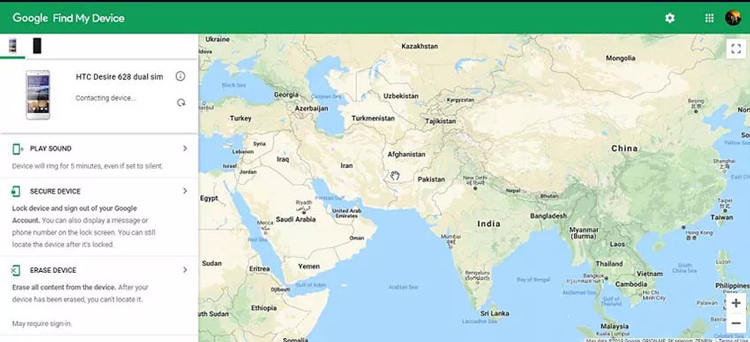
Steps to erase Realme phone:
1. Open a web browser on your computer or another device and go to the Google Find My Device website.
2. Log in to the Google account associated with the Realme phone you want to erase.
3. Once you’ve logged in, you’ll see a list of all the devices associated with that Google account. Select the Realme phone you want to erase.
4. Once you’ve selected the phone, you’ll see a few options, including “Play Sound”, “Secure Device”, and “Erase Device”. Click on the “Erase Device” option.
5. A warning message will appear, letting you know that erasing the device will delete all data, including your Google account, apps, music, photos, and other settings. If you’re sure you want to proceed, click on the “Erase Device” button.
6. Google will ask you to confirm that you want to erase the device. To do this, enter your Google account password and click on the “Erase” button.
7. Google will now begin erasing the data on your Realme phone. This process may take a few minutes, depending on how much data is on the phone.
Once the process is complete, your Realme phone will be reset to its factory settings. All your data, including your screen lock, will be erased.
Extra Tip: Why Does “Lock Screen Password Is Required If Not Used for 72 Hours” Appears on Realme?
If you have set up a lock screen password on your Realme phone, you may notice a message that says, “Lock screen password is required if not used for 72 hours”. This is a security feature designed to protect your device from unauthorized access. After 72 hours of inactivity, your Realme phone will require you to enter your lock screen password to unlock it.
Can I turn off the 72 hours password lock? Unfortunately, there is no way to turn off this feature. The only method is to turn off the screen lock on your device. However, this will also remove the security protection the lock screen password provides, so use it with caution.



My Realme 6 got stolen… I had some private files locked in my private safe…
The phone was also pin locked.. I am very tensed if the theif looks into my privacy plz help.
Hi Swarnav, if the thief finds a way to remove the PIN lock from your device without data loss, then there is a possibility that she/he will look into your private files.
M apne mobile phone realme 6 pro ka password bhul gyi hu or mujhe apne phone ka all data save rkhna h
M aesa kya kru jisse phone ka lock bhi Tut jae or data bhi delete na ho
Hi Gunjan, you can use iToolab UnlockGo Android to unlock your Realme phone, but you will lose your data. So, please back up your important data before using it.
i want to unlock my device
Hi Nadim, iToolab UnlockGo Android can unlock 6000+ Android models. You can free download the tool and have a try.
i have certainly for gate my real me passwords and actually no network is coverage when am try to rebort the system, if there any possibility.