In today’s tech world, Google Account have become the soul of the internet. Whatever application you use be it Gmail account, Google documents, Google Photos, Google Drive, YouTube etc. you need a Google account to log in. Now consider the scenario of getting locked out of Google Account and being unable to use almost all the important applications. This situation could be very frustrating. Your Google account enables you to access the Play store of your phone without which you cannot download any application.
So if you are locked out of Google Account and want to learn the ways to reset it then read this article.
Why I Can’t Sign into My Google Account?
Now you might have a question in your mind that “why I can’t get into my Google Account?”. There could be many possible reasons for this. The main reasons are:
- You forgot your password.
- Someone changed your password.
- Someone deleted your account.
- Suspicious account recovery attempt.
- Multiple account recovery attempts with wrong details.
Your Google Account has all the information using which anyone can misuse your account. Hence in case of forgetting passwords and any suspicious account recovery event, Google will lock your device and you will have to follow the methods explained in this article to unlock it.
How to Unlock a Locked Google Account?
So now we will move to the part for which you are here that Google Account locked how to unlock. Before starting the tutorial, it is recommended to have access to some basic information like your email address, the date you created your account, or your phone number because without them, the unlocking might be very difficult. This is a two-part procedure, in the first part, we will recover your user name and in the second part, your password. So let’s begin:
1. Recover your user name
Step 1: Open the Google sign-in page. You need to hit the “Need help?” option available at the bottom of the screen.
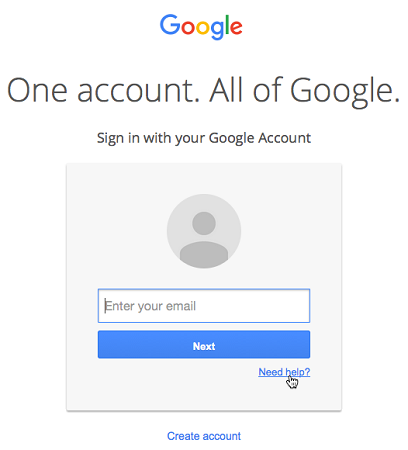
Step 2: Then, opt for the option “Find my account” on the next screen.
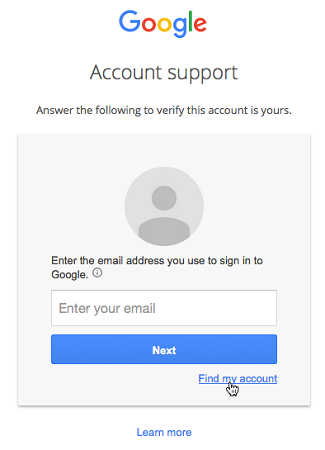
Step 3: Here you will see two options asking “Enter your recovery email address” or “Enter your recovery phone number”, choose either of them.
Then enter your name and click on the box to confirm “I’m not a robot”. Now click on “Submit”

Step 4: You will receive an email or text from Google containing your user name.
2. Reset your password
Step 1: Open the Google sign-in page, here at the bottom of the screen you will see “Need help?” click on it.
Step 2: Next, it will ask for your email address, punch it in and hit the “Next” button.
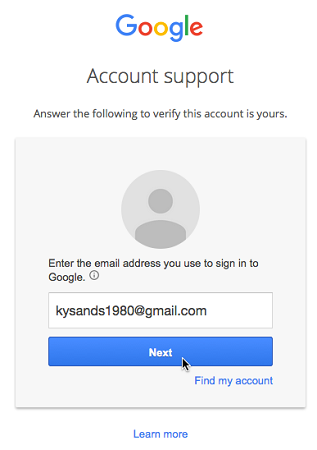
Step 3: If you can remember any of the previously used passwords, you can click on “Next”. In case you don’t remember any of your previously used passwords, then click on “Try a different question”. Google will ask you to provide other details like the month and year you created the account or you can request a verification code to your recovery email address.
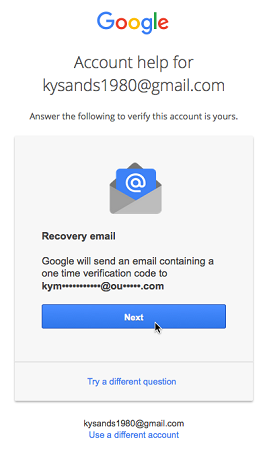
Step 4: If you have previously provided any recovery email address then you will receive a recovery mail on it using which you can reset your password. Otherwise, Google will ask you to provide a recovery email address or phone number.
Step 5: When you receive the verification code, enter it and click on “Next”.
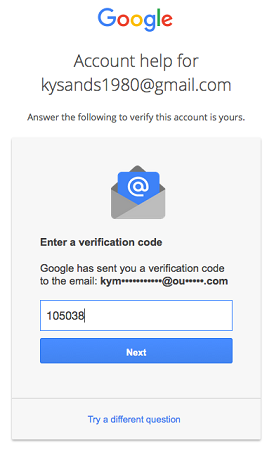
Step 6: On the next screen, you can reset your password. Select a strong password that comprises at least 8 characters, with an upper case letter and a special character.
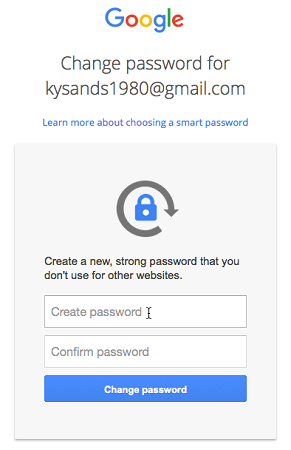
[Solved] Locked Out of Gmail Account Can’t Verify after Reset
So friends, if you have tried the above-mentioned procedure but still can’t sign in to Google Account on android phone after reset then don’t worry we have another solution for this problem. Now in this case we will use iToolab UnlockGo (Android) if you can’t sign into your Google Account.
UnlockGo (Android) – #1 Samsung FRP Bypass Tool
- One-click Google lock removal
- Bypass Samsung FRP lock on Android 5-13
- Unlock Android without any tech skill
- Remove all Android screen locks
- Quick factory reset Samsung devices
Now to reset your Google Account using iToolab UnlockGo (Android) just follow these easy steps. In this explanation, we have taken the Samsung android device as a sample to explain.
Step 1: Using the lightning cable connect your Samsung device to your PC. Now download and install UnlockGo for Android on your computer. From the list of features on the main menu, click on the “Remove Google Lock (FRP)” option.

Step 2: Now UnlockGo for Android will ask you for confirmation to Remove Google Lock (FRP). Click on “Start” to confirm. Now select the first option from the list provided on the screen.

Step 3: Now the tool will guide you to enable USB debugging with the secrect codes. Make sure to be connected during the whole process.

Step 4: In a few seconds, your phone will be restarted when the FRP lock has been removed.

Sign into a Locked Google Account with Backup Codes
Backup codes help you to have access to your Google account in case you forget your recovery phone or email address. So if you get locked out of Google Account then backup codes can help you to retrieve your account. If you don’t know how to create Google backup codes then continue reading.
Step 1: Open your Google Account and at the left panel click on “Security”.
Step 2: Now click on “2-Step Verification”.
Step 3: Complete the sign-in procedure on the 2-Step Verification. Then, you need to hit the “Backup Codes” option followed by hitting on “SET UP”.
Step 4: After completing the above step, you will receive a few number codes which you can use to sign in if you forget your account password. Save these codes. But remember these codes are for one-time use only you have to create a new set again if once used.
Conclusion
Friends that’s it for this article. Now you know all about how to recover your account if you get locked out of Google Account and can’t verify. You can follow the easy recovery method explained in the article. If you can’t sign in to Google Account on android phone after reset, then go for iToolab UnclokGo for Android. This tool will make the unlocking process very smooth and easy. And always try to keep secure your recovery email and number and Google backup codes so that you can retrieve your Google Account without any hustle.




my email i d same otp problem contact 9128726810
Hi Suman, can you please describe your problem in detail?
I can’t login to my Google account and Gmail