In today’s world, smartphones have become integral to our lives. We use them to store valuable information, keep in touch with loved ones, and even manage our daily routines. However, sometimes we need to reset our Mi phone for various reasons such as a forgotten password, slow performance, or malfunctioning software. The common way is to factory reset a Xiaomi phone via Settings. However, some users mabe unable to access the Settings menu due to a broken screen or a forgotten password. Therefore, people are searching for software to reset their Mi phone from a PC. This article will discuss the top 3 free Mi phone factory reset software for PC.
Part 1: Things You Should Know Before Factory Resetting Your Mi Phone
Resetting your Mi phone to factory status has some disadvantages. You must remember that all data saved on the phone will be lost, including pictures, videos, and important files. Therefore, backing up all your data before proceeding with a factory reset is advisable. You can save your data on Google Drive or an external storage device. Moreover, you must know the Mi phone model and its software version before selecting the factory reset software. Selecting the wrong software can damage your phone.
Part 2: Top 3 Mi Phone Factory Reset Software for PC
Several software programs are available for resetting your Mi phone through a PC, but we will discuss the top 3 software.
2.1 Google Find My Device
Google Find My Device is a free online service provided by Google that allows users to remotely locate, lock, and erase data from their Android devices. If you have lost your Xiaomi phone or want to perform a factory reset without accessing the device’s settings, Google Find My Device can be useful. However, it’s worth noting that this method erases all data on your device, and there is no way to recover it once you have initiated the reset.
To use Google Find My Device to reset your Mi phone, follow these simple steps:
1. Open the official Google Find My Device website on any computer or mobile device.
2. Log in to your Google account that is linked to the Mi phone.
3. Select the device you want to erase from the list of devices associated with your account.
4. Click on the “Erase Device” option, which can be found on the left-hand side of the screen.
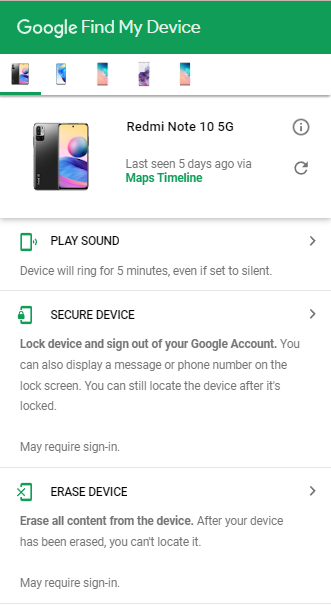
5. pop-up window will appear, warning you that all data on the device will be erased. Confirm your choice by clicking on the “Erase” button.
6. The reset process will begin and may take a few minutes to complete. Once finished, your Mi phone will be reset to its factory settings.
It’s important to note that your device must have an active internet connection for this method to work. Additionally, ensure you have linked your Google account to your device before attempting to reset it with this method.
2.2 ADB Command-line Tool
ADB (Android Debug Bridge) is a command-line tool that is part of the Android SDK used in Android app development. ADB can also be used to hard reset an Android phone, especially you cannot access the screen lock. This tool can erase all data from your phone, including your lock screen password or pattern. However, before you can use ADB to reset your phone, you need to enable USB Debugging on your phone.
Steps to use ADB Command-line Tool:
1. Enable USB Debugging on your Android phone. The setting can be found in Settings > Applications > Development.
2. Install Android SDK tools on your PC using the SDK manager window.
3. Ensure that your device’s driver is installed, or use generic Android drivers as an alternative.
4. Connect your Android phone to your computer using a USB cable and make sure that Windows recognizes the phone in the Windows Device Manager.
5. Open the Windows command prompt and navigate to the ADB folder by typing C:\Users\Your username\AppData\Local\Android\android-sdk\platform-tools.
6. Type “adb reboot recovery” in the command prompt, and your device will restart and should enter the Android System Recovery screen.
7. Disconnect your device from your computer and choose “Wipe Data/Factory Reset” from the Android Recovery menu.
Note: You must have previously enabled USB Debugging on your Android phone for this method to work. If you have yet to enable it beforehand, this method will not work.
2.3 Mi Phone Factory Reset Software
If the above 2 methods don’t work for you, you can turn to a third-party program. iToolab UnlockGo (Android) is such a factory reset program that can reset Xiaomi/Redmi smartphones to their factory settings within 3 simple steps. You don’t have to enable USB debugging beforehand or connect your Mi phone to a network.
It offers the following main features:
UnlockGo (Android)
1-Click to Reset Mi Phone
- It supports resetting most popular smartphones, including Xiaomi, Redmi, Samsung, Huawei, LG, etc.
- It will only take 5-10 seconds approximately to complete the whole process.
- All date and settings can be erased with 1 click.
- It works for MIUI 10-14, Android 6-13.
To hard reset your Mi phone with UnlockGo (Android), you can follow these steps:
Step 1 Connect your Xiaomi/Redmi device to your computer and launch iToolab UnlockGo (Android). Click “Remove Screen Locks” – “Unlock Screen Lock”.

Choose your phone brand, and click “Unlock” to proceed.

Step 2 Put your Mi phone into Recovery mode with Volume keys and Power button.

Step 3 Follow the on-screen instructions to remove the screen code. Once the process is completed, your Mi phone will be reset to its factory settings.

Extra Tip: How to Bypass Google Account Verification after Factory Reset Mi Phone
Suppose you have logged in to your Google account before resetting your Xiaomi/Redmi device and you will need to enter your Google account credentials after resetting. What if you forgot the username or the password of your Google account? In that case, iToolab UnlockGo (Android) can help you remove Google account verification.
UnlockGo (Android)
Android Unlocker
- Supports bypassing PIN/Google account verification on Samsung, Xiaomi, Redmi.
- Equipped with advanced algorithm, it guarantees a 99% success rate.
- Within several minutes, the Google lock can be removed completely.
You can follow these steps:
Step 1 Connect your Xiaomi/Redmi device to your computer and launch iToolab UnlockGo (Android). Click on the “Bypass Xiaomi FRP” option.
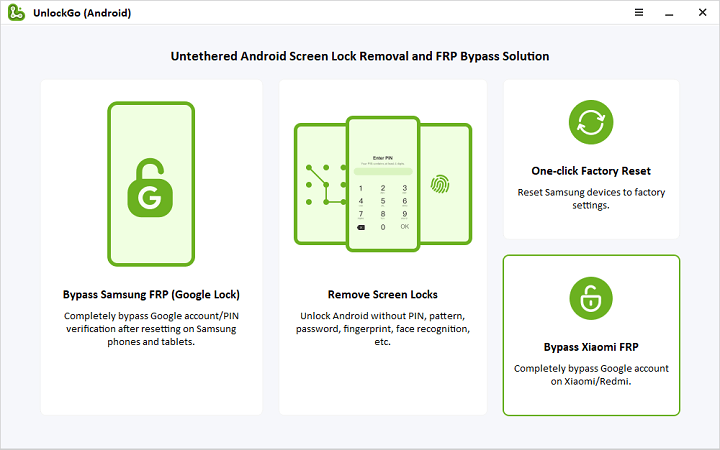
Step 2 Follow the instructions on the screen to enter Fastboot mode on your device.
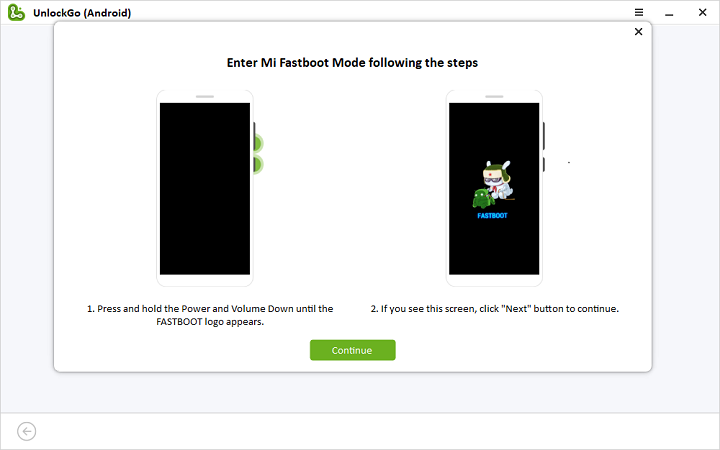
Use the volume button to select “Connect with MIAssistant” and confirm with the power key. Once done, click on the “Continue” button to start the Mi FRP bypass process.
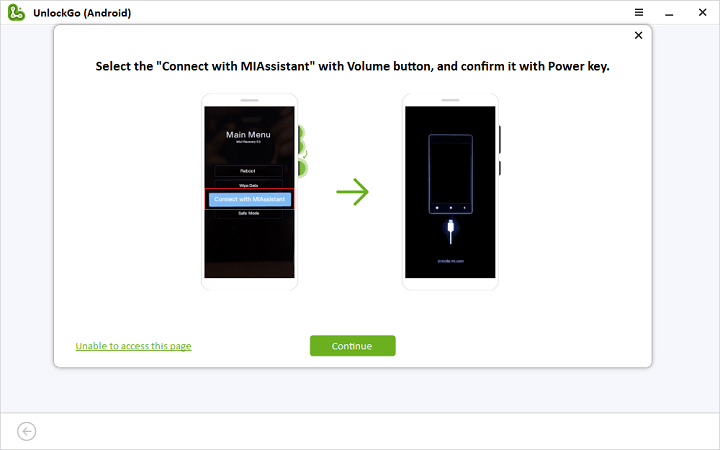
Step 3 After completing the process, your Xiaomi/Redmi device should be restarted without Google account verification.
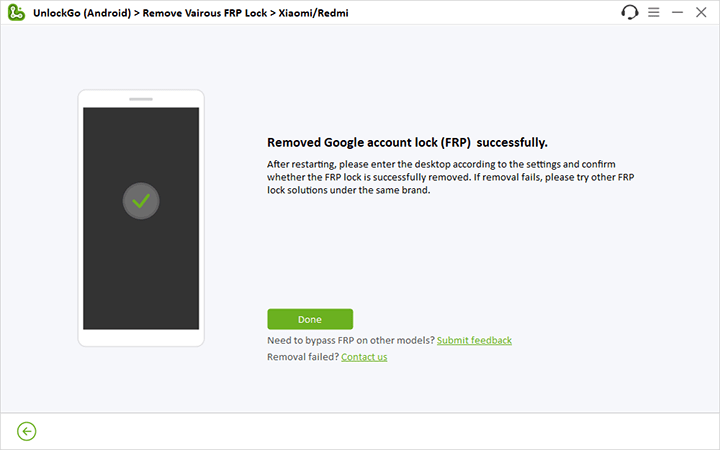
Additionally, bypassing Google account verification without proper authorization is considered illegal and may void the warranty of your device.



please my phone software
Hi Ali, what can we do for you?
how to reset mi pad mi account passward
My phone is Redmi pro 8. Because of too much virus i reset to factory mode and thereafter the code to activate is not responding because there is no internet connection niether from wifi nor data and there is no option to type in the password before activation