OPPO is one of the leading smartphone brands in the world, known for its advanced features and sleek design. However, if you are an OPPO user, you might have encountered the issue of wiping data by asking for a lock screen password. This issue can be frustrating, especially if you have forgotten your lock screen password. This article will discuss the solutions to this problem, including the default password for wiping data on OPPO, and three methods to wipe data on an OPPO phone without a lock screen password.
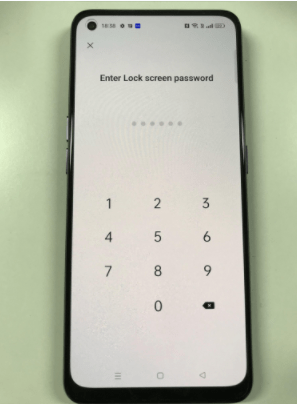
Part 1: What Is the Default Password for Wipe Data on OPPO?
When it comes to wiping data on an OPPO phone, many users might wonder if there is a default password they can use. Some bloggers may claim that there is a default password for wiping data on OPPO phones, and that the initial password is 0000. However, this is not entirely accurate.
In reality, the password required to wipe data on an OPPO phone is typically the same as the screen lock password that you have set up on your device. If you have set a screen lock password on your OPPO phone, you will need to enter this password to proceed with wiping data.
It’s worth noting that the screen lock password can come in various forms, such as a PIN code, pattern, or fingerprint scan. Whatever method you’ve chosen to lock your device, you’ll need to provide the corresponding password to wipe data.
Part 2: Can I Wipe Data on OPPO without Password?
The answer is yes. You can wipe data on your OPPO phone without a password. There are several methods to do so. In the following section, we will discuss three methods to wipe data on an OPPO phone without a lock screen password.
Part 3: How to Wipe Data on OPPO without Lock Screen Password?
This part will discuss three methods to wipe data on an OPPO phone without a lock screen password.
- 3.1 Remove OPPO Lock Screen Password with OPPO Password Unlock Tool
- 3.2 Wipe Data on OPPO Phone via Recovery Mode
- 3.3 Use Android Device Manager to Wipe Data on OPPO Phone
3.1 Remove OPPO Lock Screen Password with OPPO Password Unlock Tool
Forgot OPPO wipe data password? The first method to wipe data on an OPPO phone without a lock screen password is to use a password unlock tool. iToolab UnlockGo Android is an effective tool to bypass the lock screen password on an OPPO phone. It can unlock various types of screen locks, including PIN, password, pattern, fingerprint, and face lock. The tool is easy to use and has a high success rate.
Here are the steps to bypass the lock screen password using iToolab UnlockGo Android:
Download and install iToolab UnlockGo Android on your computer.
Step 1 Launch the program and click on “Remove Screen Lock.”

Connect your OPPO phone to your computer using a USB cable. Then select your device brand to remove the screen lock.

Step 2 Follow the on-screen instructions to remove the screen code.
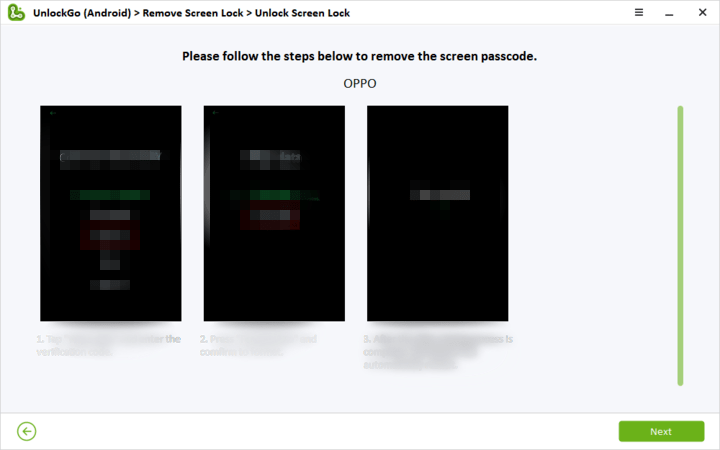
Step 3 Wait for a few minutes, and the program will remove the lock screen password from your OPPO phone.

If the Remove Screen Locks option doesn’t work for you, you can try to put your OPPO phone into download mode to wipe data without password.
3.2 Wipe Data on OPPO Phone via Recovery Mode
Wiping data through the Recovery Mode is another way to reset an OPPO smartphone if you forget the lock screen password. Recovery Mode is a bootable partition on an Android device that allows users to perform various tasks to fix software-related issues. If you encounter any problems with your OPPO smartphone, such as failing to start or update the system, you can use Recovery Mode to resolve them.
To enter Recovery Mode on your OPPO phone, first, turn off your device. Then follow these steps to wipe data on OPPO phone.
1. Press and hold the Power and Volume Down buttons, until your phone enters Recovery Mode.
2. Under the Recovery Mode, tap on [Wipe data] or [Format data].
- For Android 12, select [Format data] > enter verification code to format > [Format].
- For Android 11, select [Wipe data] > [Format data] > enter verification code to format > [Format].
- For Android 10, select [Wipe data] > enter verification code > choose [Wipe data (retain contacts, messages and photos)] or [Format data] > [Clear] / [Format].
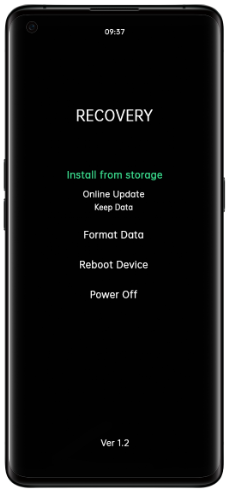
3. Note that your device will reset, and all user data will be erased. The next time you use your device, you will need to enter the Google Account information (email address and password) linked to this device.
4. After wiping the data, tap [Reboot] or [Power off] to restart or turn off your OPPO phone.
3.3 Use Android Device Manager to Wipe Data on OPPO Phone
The third method to fix “OPPO phone asking password for wipe data” is to use the Android Device Manager. This method requires you to have a Google account linked to your OPPO phone and the Find My Device feature enabled. Here are the steps to wipe data on an OPPO phone using the Android Device Manager:
1. Go to Google Find My Device on your PC or Mac, or another phone or browser.
2. Sign in using the same Google Account that was used to initialize the lost or stolen phone.
3. Click on the ERASE DEVICE option.
4. You need to enter your Google account password. Then click on the ERASE DEVICE button.
5. A pop-up box will show up. Click on the Erase option. All the data on your phone will be deleted.
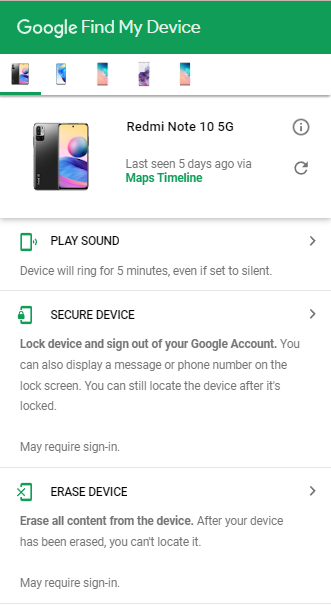
Always Backup Your Lock Screen Password
Wiping data on an OPPO phone asking for a lock screen password can be frustrating, especially if you forgot your password. However, there are several methods to wipe data on an OPPO phone without a lock screen password. In this blog post, we discussed three methods to wipe data on an OPPO phone without a lock screen password. If you encounter this issue in the future, try these methods to solve the problem. And please remember to backup your lock screen password when you set a new one.
UnlockGo Android- All-in-One Unlock Tool for Android
389,390,209 people have downloaded it




I want to unlock my oppo a9
Hi NINTUNZE, you can try UnlockGo (Android).
i want to unlock my oppo A53s i forgot my password
Hi angel, you can try UnlockGo (Android).
si mi teléfono no tiene botones de los lados como le hago
Hi Esmeralda, you can use Google Find My Device to wipe data.