If you try to reset your factory settings for your Android device, it asks you to enter an account number for your Google username and password. However, if you don’t know the login credentials, you’ll end up stuck in the FRP lock. Then, you are likely looking for a way to get around the screen. It can be confusing since there are various ways to bypass the FRP. We will provide you with the Pangu FRP bypass tool as well as another software that can do this.
What is Pangu FRP Bypass Tool?
Pangu FRP unlock tool is a sophisticated bypass tool that can unlock FRP security on nearly the entire range of Android phones. If you’ve used your Android phone for some time, you’ve probably seen the lock that is visible at the start-up after resetting Android. It’s called FRP lock, which Google creates to ensure that the data on the phone is safe within the hands of the person who owns the phone. It also aids in recovering Google Services data. Google Services data were accessible on Android before resetting.
What brands does Pangu tool support?
Pangu FRP Unlocker is a well-known tool known for its ability to bypass the FRP lock in nearly all phones, and specifically that of brands like Samsung, Vivo, Oppo, Micromax, Lenovo, and many more. You’ll be amazed by its capabilities and performance initially. It doesn’t need additional features such as Root permission, other apps, or anything similar. Additionally, for you to install Pangu FRP bypass tool, it’s only required 2MB of data. It is light and powerful when compared with others FRP software for bypassing.
| Android Versions | Main Brands | Models |
|---|---|---|
| Oreo – Android 8.0 | Samsung | J2 (2015, 2016, 2018), J6 & J6 Plus, A6 Plus, A8+ (2018), Galaxy A7, Galaxy Note 8 & Note 9, S8 Active & S8 Plus, S9 & S9+, Galaxy C7 & C9 Pro. |
| Nougat – Android 7.0 | Vivo/Oppo | All models are supported |
| Marshmallow – Android 6.0 | Lenovo | All Android models from 2016-2018. |
| Lollipop – Android 5.0 | LG | All Android models released from 2015 – 2018. |
Pangu Review
Each software has its strengths and weaknesses. Here are a few pros and cons to using Pangu to bypass FRP on your device.
Pros
✔️ No compatibility issues with Samsung and many other Android devices
✔️ Relatively impressive
Cons
❗ It is required to use an OTG cable along with an external USB flash drive and computer in order to utilize bypass FRP Pangu
❗ There is no guarantee of 100% success
❗ A bit complicated for those who have no tech expertise
❗ The original design was created originally for Samsung only
How to Use Pangu FRP Unlock Android Device?
Requirements of Pangu FRP Bypass
If you meet the necessary requirements, you are able to begin your installation.
- 4.0 or higher Android version
- Available 256Mb RAM
- Internet connection
- New Google Account
How to Install Pangu FRP Locker to Android?
Step 1: Download Pangu FRP bypass apk from website to your USB flash disk.
Step 2: Connect your locked phone with USB disk using OTG cable. Then install Pangu FRP bypass tool on your phone.
Note: The installation might be forbidden by Google Play protect and its apps settings.
- Remove Google Play Protect from Play Store › Menu › Play Protect › Gear Icon › Turn of the App scanner. This will disable your Play Protect security on your smartphone.
- Disable additional Google Apps because you will receive an unintentionally stopped message when you open Pangu FRP if these are turned on.
- You can enable Unknown Resources through your Android Settings › Security. This will let you install third-party applications for the Android phone.
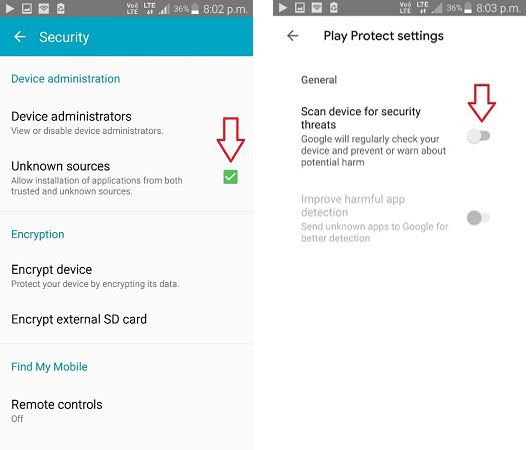
Steps to bypass FRP Nougat by Pangu
Step 1: Disabling all Google Apps on Android from the settings.
Step 2: Install and launch Pangu FRP Unlocker.
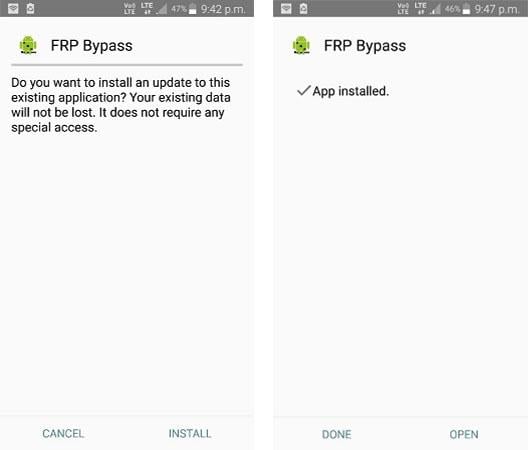
Step 3: Click on three dots at the upper right.
Step 4: Select the Browser sign-in option.
Step 5: Input a new Gmail ID into the box, then press the next.
Step 6: Create a new password, then click on the Finish button. (The password should differ from the one you used previously).
Step 7: When you’ve entered your information and pressed the button, it must remain patient until the process has been completed.
Step 8: After that, you can restart your device.
Step 9: When the phone restarts, you can press the next button on the screen for welcoming. On the next screen, you’ll get a message such as “New account added.”
Step 10: Press again, and you can then finish the usual procedure. When you are at the stage that asks for Gmail, you can enter the Gmail that you recently added to your phone.
Step 11: Enter the new password you recently added and click Next. It will show that the security of FRP is accepting your new Gmail and password. And you’re done!
Note:
You need an OTG cable in order to download files from your PC and then install it on your Android phone.
Is Pangu FRP Bypass APK Suitable for Anyone?
Pangu FRP bypass tool wipes out the Google account synced to the Android device and then unlocks it with ease. However, It is not for everyone. Pangu tool is more suitable for people with a particular computer foundation that knows what to do when they run into a problem. If you don’t know, you should use easy, efficient software and don’t cause any compatibility or efficiency issues for your device.
Easier Alternative of Pangu FRP Unlocker
Samsung bypass Pangu accomplishes precisely what it ought to and leaves little to be wanted. If you are looking for a more easy solution compatible with many more devices and operating systems and offers an improved interface, you ought to consider a different program. iToolab UnlockGo (Android) is a great software that makes it easy for everyone who suffers from FRP lock.
iToolab UnlockGo for Android lets you unblock Samsung Google Lock on PC with no complicated steps. It doesn’t make a difference if you’ve forgotten your Google account and the password or you bought a used Samsung phone; every Samsung FRP problem will be resolved within less than five minutes.
Feature Highlights
- After removing the previous one, it allows you to create an entirely new Google account
- Completely erases all traces of the previous Google account
- It is the simplest and easiest program to use to bypass FRP
- It does not require any technical knowledge or expertise to operate efficiently
- High rate of success for Samsung FRP bypass [Android 5-13]
The main steps of bypassing FRP lock on Samsung (Android 5-13)
Step 1: Link Samsung Device to PC
Start with downloading and installing UnlockGo for Android on your computer. Then, join the Samsung device to the computer via a USB cable. Afterwards, you can select the feature “Remove Google Lock (FRP)”.

Step 2: Select the new FRP bypass method
Make sure you click the “Start” button, then select the first solution from the list.

Step 3: Enable USB debugging on locked phone
UnlockGo for Android will guide you to allow USB debugging with your pc or mac. Continue to connect your phone throughout the process.

Step 4: Regain the full access
In the end, FRP lock will be removed from your device with rebooting.
Video guide for Google lock removal
To Conclude
The goal of Pangu review is to educate readers on the Pangu FRP bypass tool and how to get around FRP. UnlockGo (Android) has been suggested here since we’re more confident about its features. It does more than get around FRP, as does Pangu. It can also perform numerous other Android unlocking operations. Other aspects include the high rate of success compatibility and efficiency. It outshines the competition by standing head and shoulders above other apps.

