There are a variety of reasons why you might want to remove your Google account from a Mi phone. For example, you may be planning to sell or give away your phone and want to ensure that your personal information is no longer accessible on the device. Alternatively, you may want to use a different Google account on your phone, or you may be experiencing issues with your current account and want to start fresh.
Whatever your reason may be, it’s good to know that removing your Google account is a simple process that can be done in several different ways. In this article, we’ll cover four methods that you can use to remove your Google account from your Mi phone.
Way 1. Remove Google Account from Mi Phone through Settings
The first and most straightforward way to remove your Google account from a Mi phone is through the settings. Here are the steps to remove your Gmail account from a Mi phone:
Step 1: Open the Settings app on your Mi phone.
Step 2: Scroll down and tap on “Accounts & sync”.
Step 3: Tap on the Google account you want to remove.
Step 4: Tap on “Remove account”.
Step 5: Confirm that you want to remove the account by tapping “Remove account” again.
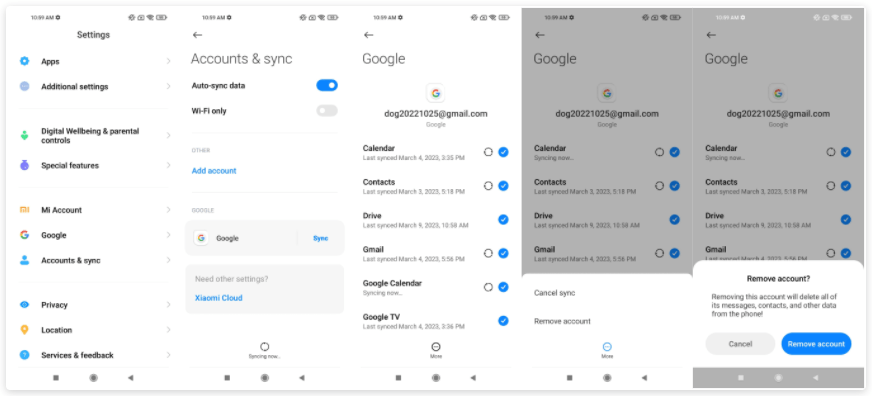
Removing a Google account through Settings ensures your personal data is completely removed from your device. This method suits those who can access their Mi Phone and remember their Google account password.
Note that the exact steps may vary depending on the model of your Mi phone, but these general steps should work for most models.
Way 2. Factory Reset Mi Phone to Remove Google Account
Another way to remove your Google account from a Mi phone is to factory reset the device. This method will wipe all data and settings from your phone, so it’s essential to back up any important data before proceeding. Here are the steps to factory reset your Mi phone:
Step 1: Open the Settings app on your Mi phone.
Step 2: Scroll down and tap on “About phone”.
Step 3: Tap on “Factory reset”.
Step 4: Follow the on-screen instructions to confirm the reset.
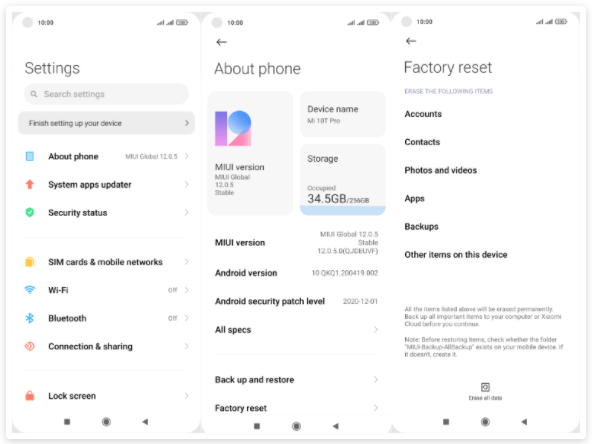
After the factory reset, your phone will be restored to its original state when it was first purchased. This method suits those who want to sell their phone or give it to someone else but do not want to leave any personal data on the device.
Way 3. Remove Google Account from Mi Phone without Password
If you forget your Google account password or cannot access your Mi phone, you can use a third-party tool to remove your Google account.
One such tool is iToolab UnlockGo FRP Removal Tool. It can remove Google account from Xiaomi/Redmi/Poco devices within several minutes. The success rate is about 99% even though you can’t remember Google username and/or password or can’t access the device. It would be a handy tool if you purchased a second-hand device protected by a Google account. Using UnlockGo FRP Removal Tool, you can remove the previous Google account in several clicks.
Here are the steps to remove your Google account using UnlockGo FRP Removal Tool:
Download and install iToolab UnlockGo FRP Removal Tool on your computer. Then launch it.
Step 1. Select “Bypass Xiaomi FRP” on the home screen. Connect your Mi phone to your computer using a USB cable and click “Start”.
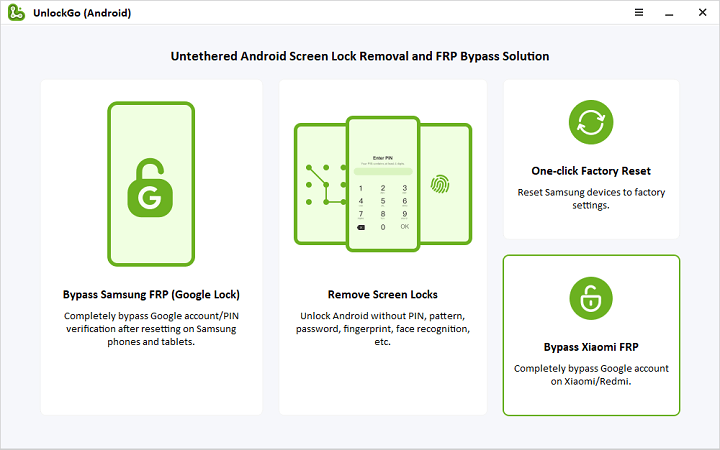
Step 2. Follow the on-screen instructions to enter Mi FASTBOOT mode.
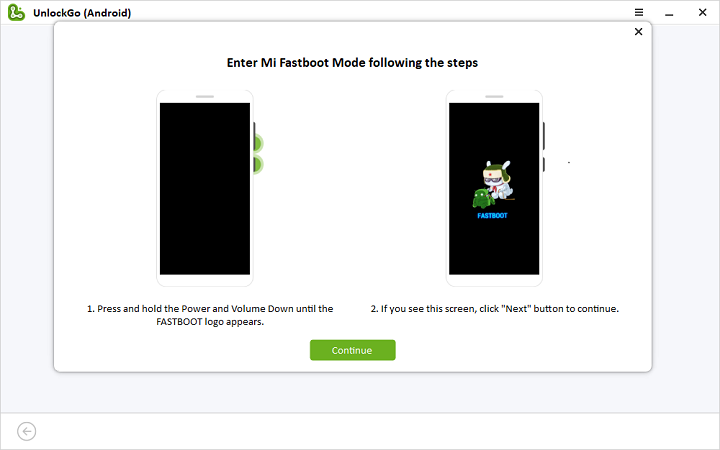
Step 3. Select “Connect with MiAssistant” with volume keys and press Power button to confirm.
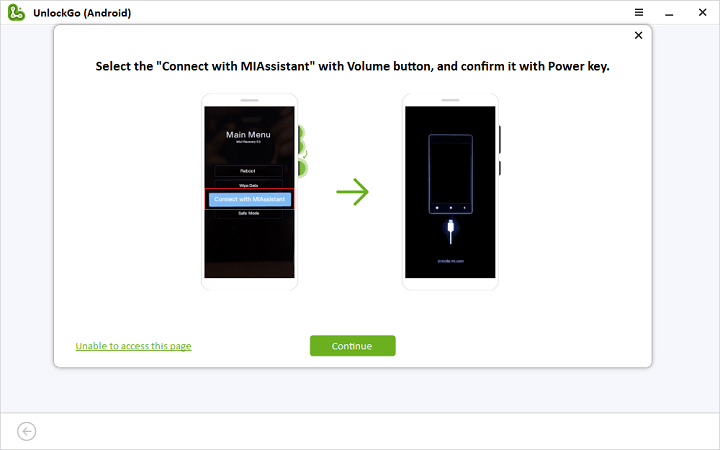
Step 4. A few seconds later, your Xiaomi/Redmi/Poco Google account will be removed and the device will be reboot automatically.
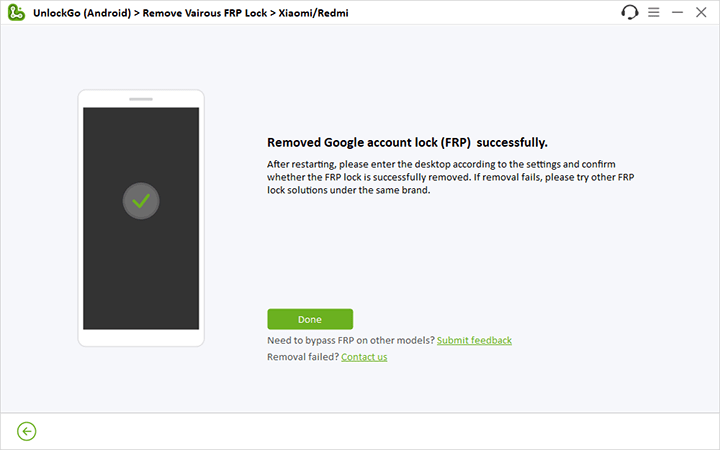
Way 4. Remove Google Account from Mi Phone Remotely
If you can no longer access your Mi phone, you can still remove your Google account remotely using Google’s Find My Device feature. This method is helpful if you have lost your phone or if it has been stolen. Here are the steps:
Step 1: Log into your Google account on a computer
Log into your Google account on a computer. Search Google Find My Device and open it.
Step 2: Select your Xiaomi phone
After logging in, you should see a list of devices associated with your Google account. Select your Xiaomi phone from the list.
Step 3: Erase your phone
Once you have selected your phone, you will see several options, including Play Sound, Lock, and Erase Device. Click on Erase Device to begin the process.
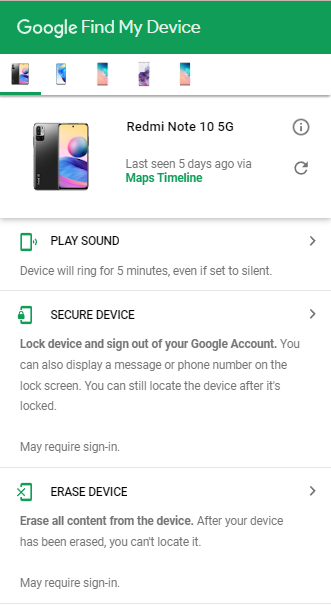
Step 4: Confirm the erase
A confirmation dialog will warn you that erasing your device will delete all data, including your Google account, apps, and settings. If you are sure that you want to proceed, click on Erase.
Step 5: Wait for the process to complete
Google Find My Device will erase all data on your Xiaomi phone, including your Google account. Depending on the amount of data on your phone, the process may take several minutes. Once the process is complete, your phone will be restored to its factory settings, and your Google account will no longer be associated with it. Remember that this method will also erase all other data on your phone, so back up any important files before proceeding.
Conclusion
Removing your Google account from your Xiaomi/Redmi/Poco phone can be necessary for various reasons. The four methods outlined above provide different options to remove your Google account depending on your situation. Whether you prefer using the phone’s settings, performing a factory reset, or using third-party software, there is a solution for everyone. By following the steps outlined in this article, you can easily remove your Google account from your Xiaomi phone.


Can’t perform action factory reset my device redmi 6a wipe data setup is stop suddenly and pop up window miui 11 can’t run set up please help me and resolve this how am doing factory reset am waiting ur reply
Hi Gaurav, do you mean that you can’t factory reset your Redmi 6a device?
WARNING !!! – the user is sometimes asked for his “password” just before the account is finally removed (signed out): this means the PHONE PASSWORD (screen lock), NOT the password of the GMAIL/GOOGLE ACCOUNT involved here! (I realized this one second after activating Factory Settings after putting in the gmail password many times and nothing happening).