Factory Reset Protection (FRP) is a very useful feature on Android phones. It locks the user out after a factory reset and demands the Google account previously used on the phone. But what if you lost your login credentials or purchased a second-hand device? Don’t worry; in this guide, we will show you several way to bypass FRP on Samsung J5 Prime without entering the Google account information or screen PIN/pattern. Keep reading to learn more.
Samsung J5 Prime FRP Bypass without PC
If you don’t have access to a computer, you can still bypass FRP on your Samsung J5 Prime using only the device itself.
- Way 1: Try Google Account Recovery
- Way 2: Contact the Previous Owner
- Way 3: Using FRP Bypass APK
- Way 4: Using PIN Lock Enabled SIM Card
Way 1: Try Google Account Recovery
If you still remember your Google account username but have lost the password, recovering it first can bypass FRP. A new password may take 24 – 72 hours to sync with all your devices.
- Go to g.co/recover on your device browser.
- Enter your Google email and tap Next.
- Enter any previous passwords you remember. If you have no idea, then click “Try another way” option.
- Choose a recovery method (email or phone) if prompted.
- Enter the verification code you received.
- Create a new password when given the option.
- Wait 24 – 72 hours for the password to sync with your device.
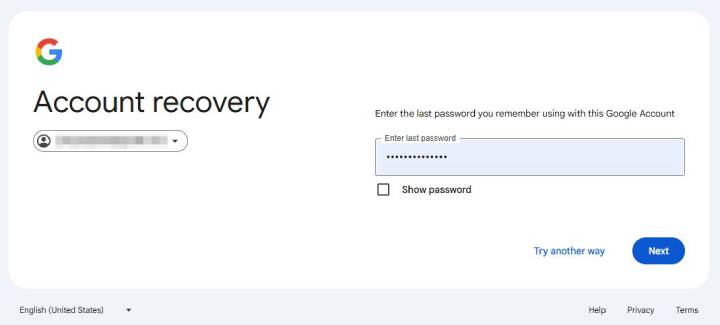
Way 2: Contact the Previous Owner
If you bought a second-hand Samsung J5 Prime, the FRP lock might still be linked to the previous owner’s Google account. The simplest solution is to ask them for help. What you can request from the previous owner:
Their Google account credentials to unlock the device.
The screen lock PIN, password, or pattern if it’s still active.
Way 3: Using FRP Bypass APK
This method utilizes built-in accessibility features and browser-based APK tools to bypass the FRP lock on your Samsung J5 Prime – no PC is required.
1. Enable TalkBack and Access Settings
- Connect your device to a Wi-Fi network.
- On the Welcome screen, press the Home button 3 times to activate TalkBack.
- Draw an “L” shape on the screen to open the TalkBack tutorial.
- Draw “L” again to access the Global Context Menu.
- Select TalkBack Settings.
- Enable Single Tap Activation.
2. Access Samsung Text-to-Speech Settings
- Draw “L” again and open the Global Context Menu.
- Tap on Text-to-Speech Settings.
- Tap the gear icon beside Samsung Text-to-Speech.
- Select Settings for Samsung Text-to-Speech.
- Tap the version label 3 times.
- When the Legal Information page opens, agree to the terms and tap Start.
3. Install Samsung Internet Browser
- In the Samsung TTS update page, tap the Search icon.
- Search for Samsung Internet Browser.
- From the list, download and install the app.
- Open the Samsung Internet Browser.
4. Download Technocare APK
- Visit https://itoolab.com/frp-bypass-apk/.
- Download and install the Technocare APK file.
5. Access Device Settings
- In the browser, visit https://itoolab.com/frp-bypass-apk/.
- Tap Open Settings App to launch device settings.
6. Modify Security Settings
- Go to Lock Screen and Security > Other Security Settings > Device Administrators.
- Deactivate Android Device Manager.
7. Add New Google Account
- Go to Settings > Apps.
- Disable Google Play Services.
- Navigate to Settings > Cloud and Accounts > Accounts > Add Account > Google.
- Add a new Google account.
8. Re-enable Services and Complete Setup
- Return to Apps and enable Google Play Services.
- Go to Device Administrators and reactivate Android Device Manager.
- Return to the Welcome screen.
- Set up your device with the new Google account.
Way 4: Using PIN Lock Enabled SIM Card
If the Samsung J5 Prime FRP bypass TalkBack not working issue stops your progress, this SIM card method offers an effective workaround – no TalkBack or PC required.
1. Insert SIM and Trigger Notification Access
- Connect your Samsung J5 Prime to a Wi-Fi network.
- Insert a SIM card with PIN lock or PUK code enabled.
- Quickly remove the SIM card and press the Power button.
- On the lock screen, swipe the “Android Setup” notification.
- Tap the notification icon, then select Notification Settings.
2. Enable Bluetooth and Access Contact Us Menu
- In the Notification Settings, turn on Bluetooth.
- From the Bluetooth device list pop-up, tap on Contact Us.
- On the Hello Possibilities screen, tap Next.
- Tap OK on the Click for Update pop-up.
3. Update Galaxy Store and Samsung Members
- On the Legal Information screen, check the dot to agree to the terms and tap Agree.
- The Galaxy Store update page will appear – tap Update.
- Return to the Bluetooth device pop-up and tap Contact Us again.
- Tap Next, then OK to reach the Samsung Members update screen.
4. Install Hidden Settings App
- On the Samsung Members screen, tap the search icon at the top.
- Type Google Play Services Hidden Settings in the search bar.
- From the results, select and install the app.
5. Set New Screen Lock
- Launch the Hidden Settings app.
- Scroll through the list and select Google Play Services.
- You’ll be prompted to set up a new screen lock (PIN, Pattern, or Password).
- Choose and confirm your new unlock method.
- Tap Yes, I’m in, then Understood.
6. Restart and Complete Setup
- Restart the device.
- When it turns back on, unlock it using your new pattern or PIN.
- Proceed with the on-screen setup process.
- On the FRP lock screen, you’ll now see a Skip option – FRP is successfully bypassed.
Samsung J5 Prime FRP Bypass with PC – The Easiest
As you can see, it’s really complicated to bypass FRP on Samsung J5 Prime without using a computer. If you wan to regain full access to your device quickly and easily, we suggest that you can try to bypass the Google lock by installing a program on your computer.
iToolab UnlockGo Android Unlocker is one of the best tools you can use. This simple to follow program lets you bypass FRP on Samsung quickly. It works with almost all Samsung models and offers a safe and easy way to regain control of your device.
Why should you use iToolab UnlockGo Android:
- The tool is easy to use. It doesn’t require any technical knowledge.
- You don’t need to install any extra APK files.
- Based on the advanced technology, it guarantees a high success rate up to 99%.
- It supports all the Android versions, including the latest Android 15.
Here’s how to bypass FRP on Samsung J5 Prime via iToolab UnlockGo Android:
Step 1 Download and install UnlockGo for Android on your PC. Make sure you connect your Samsung phone to the PC via USB cable. Choose “Bypass Samsung FRP (Google Lock)” and click Start.
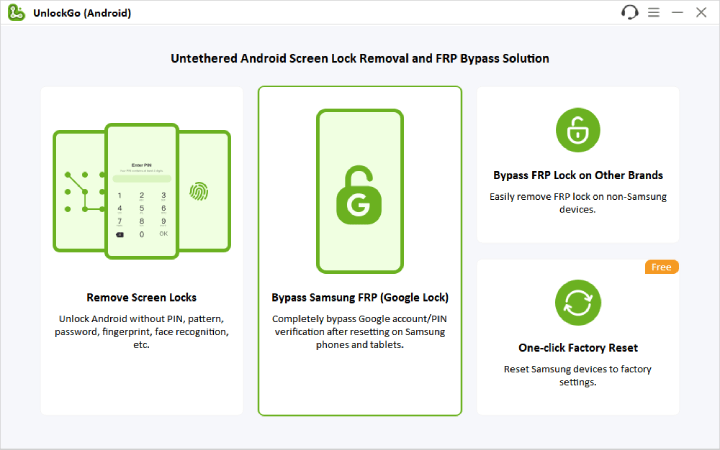
Step 2 Select one unlocking method according to the Android version. We suggest that you choose the first option. It’s the easiest solution for Samsung J5 Prime FRP bypass.

Step 3 Wait for a pop-up window for instructions. The Samsung Diagnostics Menu (Test Menu) can be accessed using the secret code.

Step 4 UnlockGo (Android) will help you to enable USB Debugging on your Samsung device.

Step 5 UnlockGo (Android) will then unlock the FRP lock within seconds as soon as the USB debugging is enabled. This will automatically reboot your Samsung device which will complete the process.

Final Solution for Samsung J5 Prime FRP Bypass
If the above DIY tricks don’t work, then you should probably get in touch with an authorized Samsung service centre. Their experts can safely unlock your device without damaging your phone or voiding your warranty. Please remember to prepare your purchase receipt.
Conclusion
You can remove FRP on your Samsung J5 Prime with the right method. Whether recovering accounts, making adjustments to device settings, or using friendlier tools, the key is patience. If you’re not tech-savvy, iToolab UnlockGo Android Unlocker is the best option for you.
UnlockGo Android- Best Samsung J5 Prime FRP Unlock Tool
389,390,209 people have downloaded it


