Forgetting the Android tablet password is one of the worst things that happen to Android users apart from losing the device. But everything in life has solutions, and here we will try to show you how to unlock a tablet without password. Also, we will show you how to unlock the tablet with and without doing a factory reset as well.
Way 1. How to Unlock A Tablet without Password or Google Account
As in most Android devices, unlocking a tablet without a password or Google account access is not easy unless you follow the correct procedure and use a proper tool. We are about to introduce you to software recommended by most users to unlock Android tablets without needing any passwords.
iToolab UnlockGo (Android) is an excellent tool for all Android users facing trouble in unlocking the device. The software can unlock any screen lock type, including passwords, fingerprints, PINs, or patterns. Users with Samsung S7 and below can unlock the screen lock without even losing the data. It supports over 2000 Android phones and tablet models while supporting major brands like Samsung, HUAWEI, LG, ZTE, Lenovo, etc.
How to unlock a tablet when you forgot the passowrd
Step 1: Connect your tablet to computer
Once you download and install the UnlockGo software on your PC, please open it and connect your tablet to the same PC using the USB cable. Then click on Unlock Screen Lock option visible on the software screen. Next, click on Start.

Step 2: Confirm the brand of tablet
On the next screen, you need to verify the type of device from the list. If your tablet is of Samsung, confirm it from the list and click the Unlock button.

Step 3: Put the device into recovery mode
For that, follow the guide on entering devices without a home button and with a home button into the recovery mode.

Step 4: Unlock Android tablet without password
To start the unlocking, you need to follow the steps visible on the screen. Continue it until you get the option to reboot the device.

Step 5: Finalize unlocking
After rebooting, you can set a new password without needing of previous password or a Google account.
Way 2. How to Unlock Tablet without Factory Reset – Smart Lock
Android unlocking methods are numerous, and we must remember that with just one of them, we will be able to access the tablet. The Smart Lock is a feature is one of that you can utilize to unlock tablet.
Smart Lock is one of the most practical novelties that we find with Android 5.0 Lollipop and above. An automatic unlocking allows us to unlock our devices more easily. The Smart Lock unlocking intelligently prevents us from manually unlocking the screen. We can configure the device to unlock in certain situations automatically.
How to set up Smart Lock
Configuring Smart Lock is very simple, although first, we must do a previous and mandatory step to use it, which is obviously to configure a screen lock. From Settings > Security > Screen lock, we will activate the type of lock that we like the most.
Way 3. How to Unlock Android Tablet Through Factory Reset
If the previously discussed methods are not working for you and wanting to do a factory reset to unlock a tablet, you can follow the below steps.
- Hold the Power button on the tablet for a few seconds. Tap on the Power Off option to turn off the device.
- To enter the recovery mode, hold the Volume Down and Power button together for a few seconds.
![Unlock Android Tablet Through Factory Reset]()
- Once you successfully enter the recovery mode, you will see the Start menu. For any user who doesn’t see the Start menu, you may need to search how your tablet enter recovery mode online.
- Select the Recovery mode option using the Volume Up/Down button and confirm with the Power button from the menu.
- Select the wipe data/factory reset option and confirm it using the Power button on the next screen.
- Then select option Yes to start the resetting. This process may take around 20-30 minutes.
- After finishing the reset, reboot the device, and now you will see the screen lock is removed.
Note:
One thing to remember is that resetting will remove your settings and data. Once the resetting completes, you can restore all of them.
Way 4. How to Unlock Tablet Pattern Lock If Forgotten (Android 4.4 or below)
For Android 4.4 and older users, you can follow the below procedure since most of the newest methods might not unlock tablet.
- On the screen, enter the PIN or password incorrectly five times until you see the option to select Forgot password at the bottom of the screen.
![How to Unlock Tablet Pattern Lock If Forgotten]()
- Tap on Forgot pattern button. Now enter the Google account credentials in the space provided.
- Tap on Sign In. The Google account must be the account you used previously on your tablet.
- Open your mailbox using another device. Find the email to reset the passcode information.
- Follow the link given in the mail to create a new unlock code.
- Set a new password and after a few minutes, use that to unlock your locked device. Once the device is unlocked, you can go to settings and change the password or PIN as required.
Note: To make the method work on unlocking a tablet without password, please keep your device connecting with the wireless network.
Conclusion
We hope that one of the solutions discussed on how to unlock a tablet when you forget the password will help recover the device. We remind you again of the importance of using UnlockGo (Android) since it is the best option to unlock Android screen locks without needing to follow a tedious process.
- Unlock any screen lock
- No knowledge of software is required
- All Android OS supported for unlocking screen lock
- Remove screen lock with no data loss on early Samsung
- Bypass Google Lock (FRP) on Samsung devices


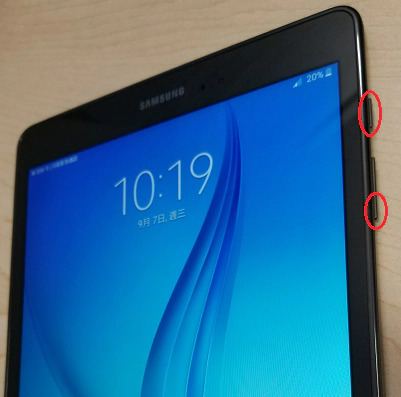
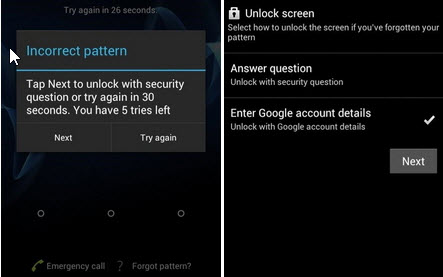
I know the correct pin is being put in and says it’s locked how do I get it unlocked
Nothing works to unlock my android i-pad. What can I do?
Hi Wanda, have you tried UnlockGo (Android)? It can unlock Android tablets without password.