Have you ever had that sinking feeling in your stomach when you realize you’ve forgotten OnePlus password? Don’t worry; we’ve all been there. The good news is that unlocking your phone is easier than you might think!
In this article, we’ll show you how to get back into your device and save the day. From simple steps to quirky tips, we’ve got you covered. So put on your detective hat, and let’s solve this password mystery together!
Part 1: What Is the Default Password for OnePlus?
If you’re wondering whether there’s a default password for your OnePlus phone, the answer is no. Every OnePlus device is unique, and the user sets the password during setup to ensure its security.
However, some default passwords may exist for specific features, such as voicemail, which your carrier sets. But relying on default passwords is not advisable as they’re often easy to guess and can make your device vulnerable to security threats.
Part 2: Can You Unlock OnePlus without Password?
So, you’ve forgotten your OnePlus phone’s password? No worries; it happens to the best of us. The good news is that you can still unlock your device even if you don’t remember the password.
One way to do this is by using your Google account credentials to reset the password remotely. This method works if your device is synced with your Google account and connected to the internet.
Another option is to use third-party software like Find My Device or Android Device Manager to unlock your device or reset the password remotely.
Part 3: Can You Unlock OnePlus without Losing Data?
If your device runs Android 4.4 or lower, you can use the “Forgot Password” feature to unlock your OnePlus phone without losing data. Simply enter your Google account details to authenticate and set a new password.
For newer devices, unlocking your phone without losing data is still possible, but you need to back up your data first.
Part 4: How to Unlock OnePlus Phone
In this section, we’ll dive into the various methods to unlock OnePlus phone, from using your Google account to factory resetting your device. Whether you’ve forgotten your password or are dealing with a locked device, we’ll cover all the steps you need to take to regain access to your phone.
- 4.1. Unlock OnePlus without Losing Data
- 4.2. Unlock OnePlus Phone Through Recovery Mode
- 4.3. Unlock OnePlus Phone via Google Find My Device
- 4.4. Unlock OnePlus Phone without Password
4.1. Unlock OnePlus without Losing Data
A few options are available if you’re looking to unlock OnePlus phone without losing any data. The first option is to answer the security questions associated with your Google account, while the second option is to log in with your Gmail account. Here are the steps for both options:
Option 1
1. After multiple wrong attempts, select “Forgot Pattern” or “Forgot PIN/Password”.
2. Tap on “Answer Questions”.
3. Answer the Google security questions you added to your account.
4. If you answer the questions correctly, your OnePlus phone will unlock.
5. Create your device’s new PIN, password, or pattern lock.
Option 2
1. After multiple wrong attempts, select “Forgot Pattern” or “Forgot PIN/Password”.
2. Enter your Gmail account details, including your username and password.
3. Once you’ve successfully logged in, your OnePlus phone will unlock.
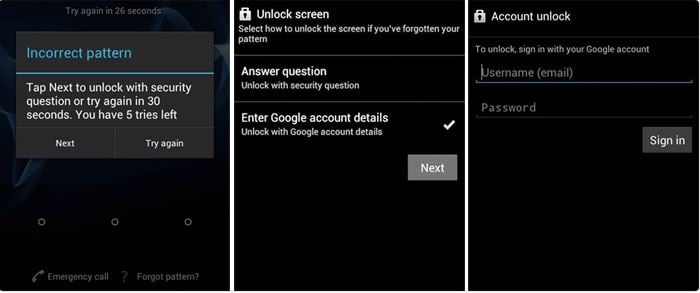
4.2. Unlock OnePlus Phone Through Recovery Mode
If you cannot unlock OnePlus phone through the previous methods, you can try using the recovery mode to reset your device to its factory settings. Following this will teach you how to unlock OnePlus without password. Here are the steps to put your OnePlus into recovery mode and perform a factory reset:
1. Turn off your OnePlus device.
2. Press and hold Power and Volume Down buttons simultaneously until the OnePlus logo appears on the screen. Then release both buttons.
3. A new screen appears and asks you to enter screen lock password. Tap “Forgot Password” here.
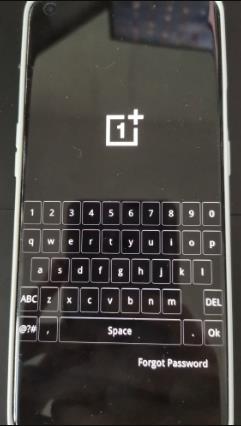
4. Tap “OK” when it reminds you that you will lose everything (music, pictures, etc.).
5. Tap “OK” again to continue.

6. It’ll begin to wipe data from your OnePlus phone. Once done, your device will restart automatically.
Wait for several minutes, and you can access your OnePlus phone without password.
4.3. Unlock OnePlus Phone via Google Find My Device
If you do not want to unlock your OnePlus phone with buttons, you can use Google’s Find My Device feature to unlock your phone. All you need is an active internet connection, location and Find My Device should be enabled on your phone, and you should have a Google account linked to your device beforehand. Follow these simple steps to unlock OnePlus phone via Google Find My Device:
1. Visit the Google Find My Device website on any other device.
2. Sign in with your Google account credentials.
3. Locate your OnePlus phone on the map.
4. Click on the “Erase Device” option.
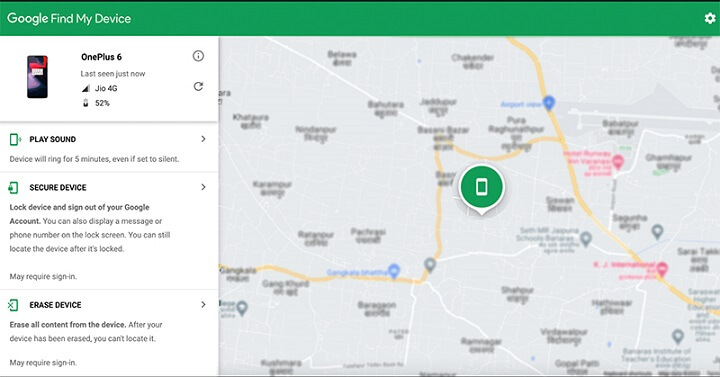
5. Confirm your choice and wait for the process to complete.
Once complete, you can set up your phone as a new device and create a new PIN.
4.4. Unlock OnePlus Phone without Password
If the above methods don’t work for you, you can use a program called iToolab UnlockGo (Android) to unlock OnePlus phone without password.
UnlockGo Android – All-in-one Unlock Tool
Simple steps to unlock OnePlus phone:
Step 1 Download and install UnlockGo (Android) on your computer or laptop. Run it and select Remove Screen Locks.

Connect your OnePlus phone to the computer and confirm your device information.

Step 2 Put your OnePlus phone into recovery mode. Then follow the guide to remove the screen lock.
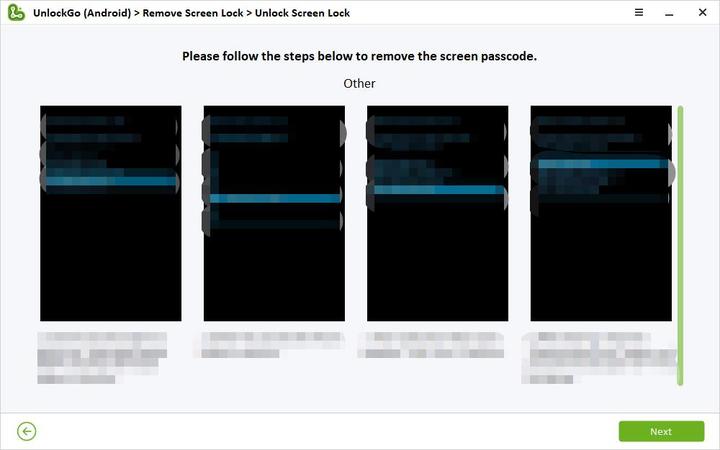
Step 3 Once done, you can regain access to your OnePlus device without password.

Conclusion
Unlocking your OnePlus phone doesn’t have to be a stressful experience. Whether you forgot your password or pattern or purchased a second-hand device, multiple methods can help you unlock your phone. The process can be quick and painless, from answering security questions to using third-party software like iToolab UnlockGo Android.
Just back up your important data before attempting these methods to ensure you don’t lose any important information. So go ahead and unlock OnePlus phone confidently and enjoy the freedom and flexibility of an unlocked device.


Hi Paul,
I have tried several times to unlock my Android Plus 1 phone with no luck. Can I unlock my phone with losing any data? I really do not want to reset it back to factory settings. I did not sinc my phone to a google account.
Thank you so much for your help.
Deb Gingo
Hi Deb, we are sorry to tell you that you can’t unlock your phone without losing data. If you want to keep your data, your device must be running Android 4.4 or lower, and you have to log into a Google account on your device beforehand.
my phone is one plus it’s asking google account how can i open it
Hi Suresh, do you mean that your OnePlus phone asks for Google account information after resetting it? iToolab UnlockGo Android can’t remove Google account verification from OnePlus right now. You can search for a FRP bypass APK to remove it.
You say: “Just back up your important data before attempting these methods to ensure you don’t lose any important information. So go ahead and unlock OnePlus phone confidently and enjoy the freedom and flexibility of an unlocked device.”
Question: How can I backup, if the screen is locked??
Hi Vesa, for some models, you can back up your device to the computer even if your device is locked.
Hi !! I’m using one plus 9R mobile and my phone is locked due to wrong pattern . Now i have forgotten my phone pattern and I want to reset my password with losing any data from my phone . But i have linked my google account.Could you please help me with link to rest my phone pattern
Hi Thaslima, there is no way to unlock your device without losing data.
unlock the password
Hello. What can we do for you?
my brother dead few days ago
he is using oneplus DN2101 Model
we don’t know the screen lock
we want to unlock 🔓 it we have a lot of memories in it
how can we unlock it ???
Hi Jabidulla, you can unlock it using iToolab UnlockGo Android Unlocker. But you’ll lose all the data on it. There is no way to unlock it without losing data if it’s running the latest Android version.
phone reset karne per password open nahin ho raha hai main email ID email ID open nahin Ho Pa rahi kya karun
Hi Abdul, do you mean that you need to access the device with the previous email and password after resetting it? If yes, your device is Google-locked. iToolab UnlockGo Android Unlocker can bypass Google lock on Oneplus phone. You can check the guide here: https://itoolab.com/guide/oneplus-frp-bypass-with-unlockgo-android/
phone loked My Pasward one puls
oneplus
oneplus reset karne ke bad device lock Kaise kholen
Hi Sumit, do you mean that you want to remove FRP lock from your OnePlus device? If yes, please check this guide: https://itoolab.com/guide/oneplus-frp-bypass-with-unlockgo-android/