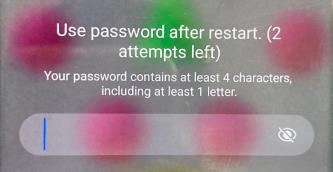
Did you encounter the “Use password after restart” issue on Samsung? Normally, it is no big deal if you are using a password. However, things get weird when you are using a lock screen pattern and Samsung asks for a password on a restart.
Many people have reported issues where the Samsung phone asks for a password but the user has set no password. In most cases, the user has only set a lock screen pattern or another form of authentication.
In cases like this, the user has no idea what to do and they end up trying all sorts of random passwords. After unsuccessful tries, the phone gets locked forever.
If you are also facing the “Use password after restart” on Samsung, keep on reading. We will look at why Samsung asks for a password when you haven’t set one in the first place. After that, we will explore different ways to fix the issue of Samsung asking for a password!
Why Does Samsung Ask You to Use Password After Restart?
Many users have reported that Samsung requires them to enter a password after a restart. Without entering the password, they can’t unlock and use the phone at all.
The message appears on both newer and older Samsung mobile phones. But, WHY? Let’s take a look at different reasons why you may face this password issue on Samsung:
✨Security Feature
Samsung takes the security of its users very seriously. That’s why biometric authentication methods such as face recognition and fingerprints are disabled temporarily after a restart.
This prompts the Samsung mobile to ask for a password on the restart to allow only authorized access. This is a built-in feature that ensures only the authorized user can access the device.
✨Enter Your Password If Previously Set
Think hard for a minute… Have you ever set up a password? If you did, that could be a reason why the Samsung is asking for a password on restart.
In some cases, a user sets the password but then forgets that they set it up. In this modern age, we hardly restart our devices unless it’s necessary. This means they could have set up a password months ago and only now are asked to enter it after a restart.
So, if you have set up a password before, you can just enter the password to unlock the Samsung device.
✨Software Issue
In some cases, a software glitch is why you are asked to use password after restart on Samsung. This happens after a software update or corrupted setting files.
A malicious or buggy third party app can also trigger the security system of the Samsung phones. So, the next time you restart your phone, you are greeted with a scary message asking you to enter password.
Never Set a Password But Samsung Says Use Password After Restart? Fixed
It can be both confusing and frustrating when you are asked to enter a password but you have never set up a password. The lock screen asks for a password on restart and also gives a hint: Password contains a minimum of 4 characters and at least 1 letter.
As you can see, even this hint is useless and you soon run out of ideas after trying different password combinations. If this defines you, don’t worry! Let’s look at different ways to solve the password issue on Samsung:
Way 1. Try Outlook or Gmail Password
When you set up your Gmail or Outlook app on your Samsung device, it will ask you to set up a new password in settings. Some users in the Samsung Community said that this password can be used to unlock the device. And your device will work as normal as before.
Way 2. Carry Out a Factory Reset
Another way to solve the “Use password after restart” issue on Samsung is to do a Factory Reset. A factory reset can delete all the data on your phone, including the passwords.
Follow these steps to do a factory reset if you are asked to enter a password after restart:
- Long press the Side (Power) and Volume Down buttons. Select the “Power off” option.
- Now, press and hold the Power + Volume Up + Home button at the same time. If there’s no home button, just press the power and volume up button.
- Choose the Wipe Data/Factory Reset option.
- Follow the instructions to do a factory reset.

If you can’t switch off the Samsung phone, just keep your phone running to let the battery run down.
Way 3. Contact Samsung Service Center
The problem still persists and you can’t unlock your phone? Another way to solve it is to contact the Samsung Service Center.
Samsung Support can solve the password issue that may arise due to update, OS, or even hardware problems. You can contact them via their official service phone number or Online Chat. Another way is to directly go to the nearby Samsung Service Center and tell them about your issue.
How to Unlock Samsung If You Forgot Password After Restart?
Another scenario is that you have forgotten your password, and now you can’t access your phone anymore. This happens if you set a password long ago and only now notice it after Samsung asked for it after the restart.
Whatever the reason, forgetting your password is scary. After all, all of our important data is on the phones but we can’t access it without a password.
That’s why, we have listed a few easy methods to unlock Samsung if you have forgotten your password after restart:
- Way 1. Unlock via Google Find My Device
- Way 2. Unlock via SmartThings Find
- Way 3. Use Samsung Lock Screen Removal Tool
Way 1. Unlock via Google Find My Device
If you have signed into a Google account on your Samsung device, then you can use the “Find My Device” feature to unlock it. This feature is designed to find your lost Samsung device but it can also be used to Erase All Data.
By using the Erase All Data, a factory reset will be made on your Samsung phone. This deletes everything on your phone storage, including the phone’s password!
Follow these steps to unlock your Samsung phone using Find My Device:
- Open https://www.google.com/android/find on your PC, Mac, or another mobile.
- Sign in to your Google Account. It should be the same account that’s used on your phone.
- You will be able to see your phone’s location and other details.
- Select the “Erase Device”. This will permanently delete everything on your phone.
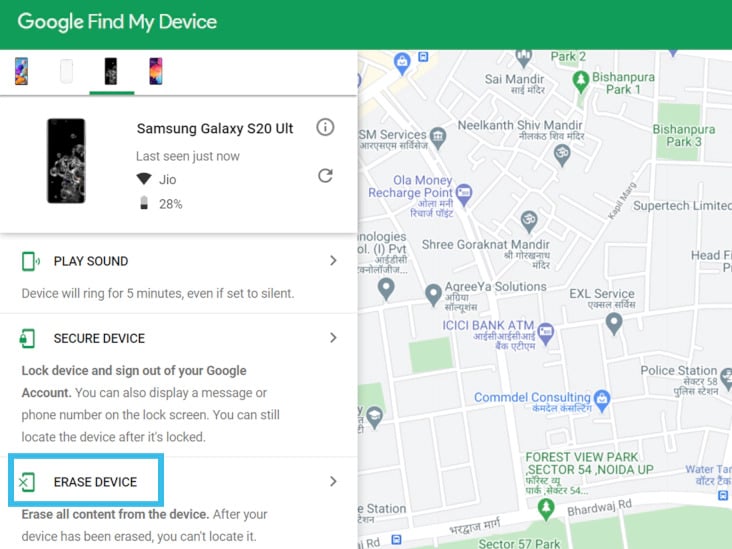
To use this method, the following requirements must be met:
- An active internet connection.
- Sufficient battery level on your phone.
- Your device is signed into a Google Account.
- Find My Device is enabled on your phone.
- The device is visible on Google Maps.
Way 2. Unlock via SmartThings Find
Another way to get rid of the Use Password after restart on Samsung is via “SmartThings Find.” This is a useful feature which is used to find your lost Samsung phone. However, this feature can also be used to unlock your phone and remove any passwords! But you need to enable the “Remote unlock” feature on the device beforehand.
Follow these steps to unlock your Samsung phone using SmartThings Find:
- Go to https://smartthingsfind.samsung.com/login. Log in with your Samsung account.
- The website will show your phone’s live location on the map.
- Now, click on the “Unlock” button which is present at the top right side.
- Follow the on-screen instructions to unlock your phone.
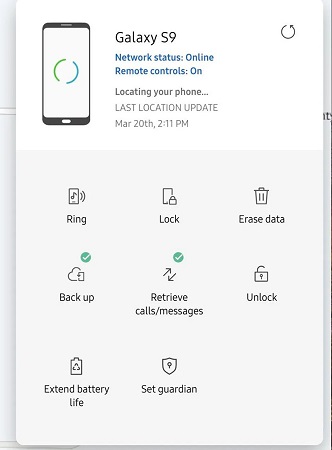
Note: It seems that Samsung has removed this feature from SmartThings Find in 2023, and hasn’t gotten it back.
Way 3. Use Samsung Lock Screen Removal Tool
None of the solutions worked and you are still stuck at the Samsung lock screen? It means the only way to unlock your phone without a password is to use a Samsung Lock Screen Removal Tool.
UnlockGo (Android) is a popular lock screen removal tool. This tool unlocks all popular mobile manufacturers including Huawei, OPPO, Samsung, and so on. It can also unlock early Samsung devices without any data loss.
Follow these steps to unlock Samsung password using UnlockGo (Android):
Step 1 To get started, download and install the UnlockGo (Android) on your PC/Mac. Launch the UnlockGo (Android) and choose the “Remove Screen Locks” option. After that, connect your Samsung phone to the PC/Mac.
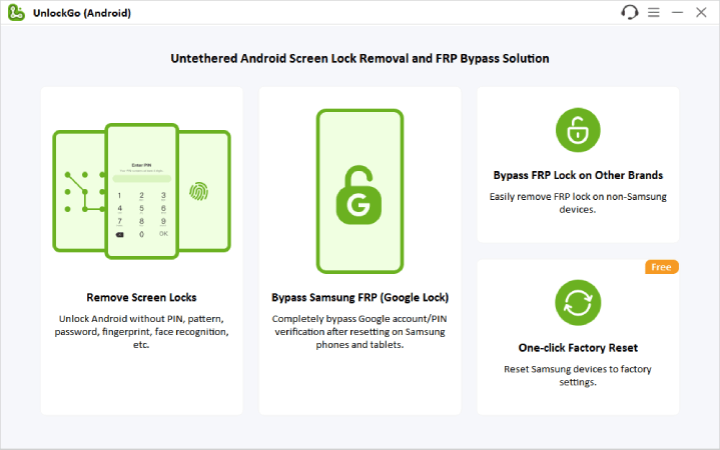
Step 2 Now, select your device brand from the available options. As we are talking about Samsung, choose the Samsung. However, you can follow the same steps for any other supported Android phone (just select the relevant brand).

Step 3 The tool will some resources to help you unlock the device. Once done, follow the on-screen instructions to set up your device.
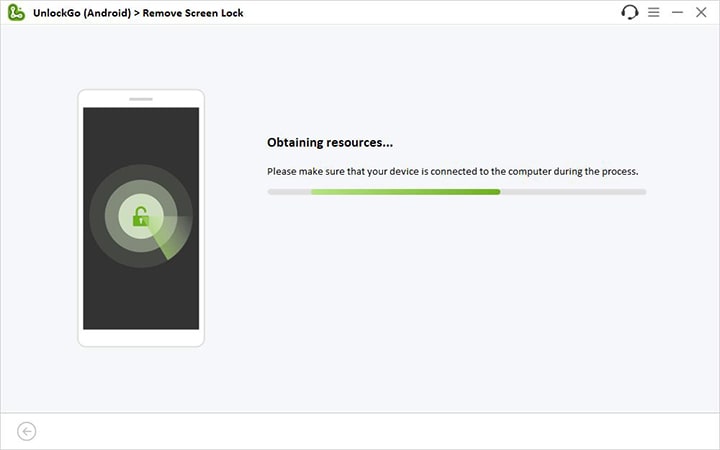
Step 4 Your Samsung device will be unlocked within seconds.

The Bottom Line
It can make anyone feel worried to see the “Use password after restart” screen on Samsung. This becomes an even bigger issue if you have not setup a password or you have forgotten it.
We have listed detailed steps on why it happens and how you can unlock your phone without a password. The best way to remove passwords or any other biometric authentication from your Samsung is by using UnlockGo (Android). By choosing UnlockGo (Android), you can save valuable time and unlock your Samsung phone without going through any complicated steps.


Apa itu mah teu acan ka
Hi tarianadia, I am not sure what you mean.
I factory reset my Samsung A26 5g and after that asks for password. I don’t know Google password also
I can’t login google account what i do sir
Hi Althaf, your device is locked by Google lock. What’s your model name?