The Vivo ADB format tool is a powerful tool that allows Vivo phone users to remove screen locks, including pattern locks. The tool is designed to bypass the pattern lock in case the user forgets the lock. The Vivo ADB format tool is easy to use, and it helps users unlock their phones without any complications. In this article, we will discuss everything you need to know about the Vivo ADB format tool, including its features, how to use it, and the best alternative to this tool.
What Is Vivo ADB Format Tool
The Vivo ADB Format Tool is a compact utility software designed for Windows computers, which serves to eliminate the pattern and FRP locks on Vivo phones. This tool is compatible with most Vivo phone models currently available in the market or will be released in the future. Additionally, it can be utilized on Windows systems that operate on either 32-bit or 64-bit architecture. It is a small, free application with a simple, easy-to-use interface. The Vivo ADB Format Tool can remove FRP lock and pattern lock on Vivo phones, and it is particularly useful for those who have forgotten their password or pattern. It is also helpful for users who want to manage their phones manually, as Vivo phones are not good when it comes to flashing a full firmware to remove pattern and FRP lock.
How to Use Vivo ADB Format Tool
It is possible that you may purchase a second-hand Vivo phone with a Google account on it or you may forget the screen password, pattern or PIN of your Vivo phone. In such a situation, the Vivo ADB Format Tool can greatly help you.
Steps to use Vivo ADB Format Tool:
Step 1: Download the Vivo ADB Format Tool from the official site, unzip the file, and install it on your Windows system. Make sure the USB drivers are installed.
Step 2: Power off the Vivo phone and press and hold the Power and Volume UP keys to get the Recovery and Reboot options on the screen.
Step 3: With the Volume Key, choose Recovery, and then confirm your choice with the Power Key.
Step 4: Click Reboot with ADB after selecting the Advanced button.
Step 5: Connect your phone to your PC using a USB cable and switch on the device.
Step 6: Open Vivo ADB Format Tool on your system and enter the similar port number at the Device Manager in the tool.
Step 7: To bypass the FRP lock, click the BTN2 button on your phone.
Step 8: Wait for the process to complete and the Finish message to appear.
Step 9: The device will boot up, and all the data will be formatted.
Important Note: Using the Vivo ADB Format Tool for bypassing the FRP lock should only be done by the real owners of the Vivo device and for educational purposes. It is illegal to use this tool to unlock a stolen phone.
Best Alternative to Vivo ADB Format Tool
While the Vivo ADB format tool is an excellent tool for removing screen locks and Google FRP lock, there is an even better alternative to this tool. iToolab UnlockGo Android is a powerful tool that can help you bypass PIN/Google verificatoin and remove screen locks, including pattern locks, passwords, PIN, face locks, fingerprint, etc.
The main features of iToolab UnlockGo Android include the following:
Ability to remove all types of locks:
In addition to screen locks, the program also supports to remove Google FRP lock on Samsung/Xiaomi/Redmi/Poco/Vivo devices.
Easy-to-use interface:
The program has a user-friendly interface that allows you to remove Google FRP locks in just a few clicks. The steps are straightforward, and you don’t need any technical expertise to use the software.
Fast and efficient unlocking process:
The unlocking process takes only a few minutes to complete.
Safe and secure unlocking process:
The program provides a safe and secure unlocking process that does not cause any damage to your phone.
Check the following steps to remove Google FRP lock with iToolab UnlockGo Android.
Download and install iToolab UnlockGo Android on your computer. Then run it.
Step 1 Click the "Bypass Google FRP" option on the home screen.
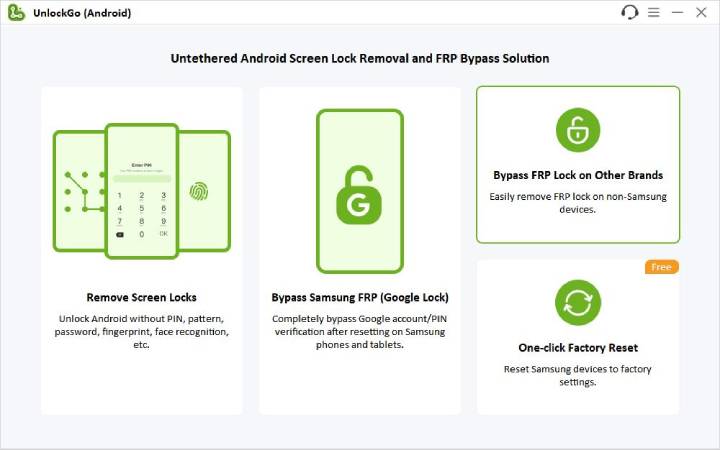
Connect your FRP locked Vivo phone to the computer or laptop. Then confirm your device brand.
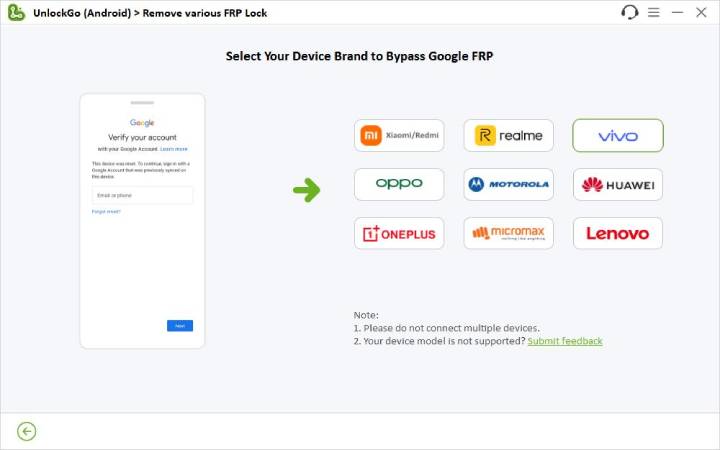
Step 2 Follow the step-by-step instructions to set your Vivo phone.
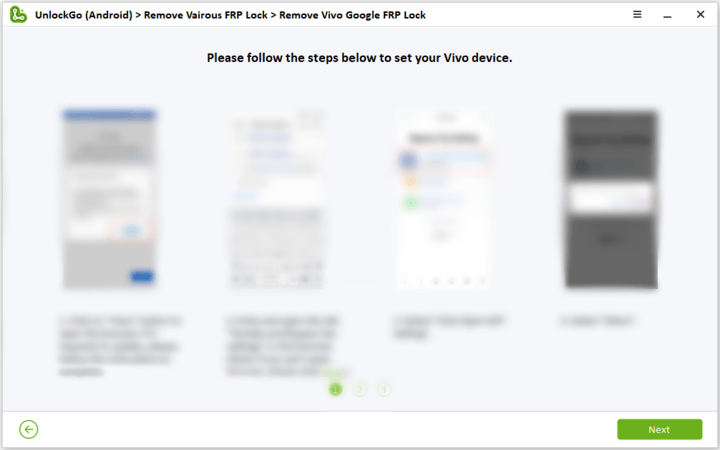
Step 3 Once finished, the tool will start to remove FRP lock. Several seconds later, you’ll be able to access your Vivo phone without entering previous Google account credentials.
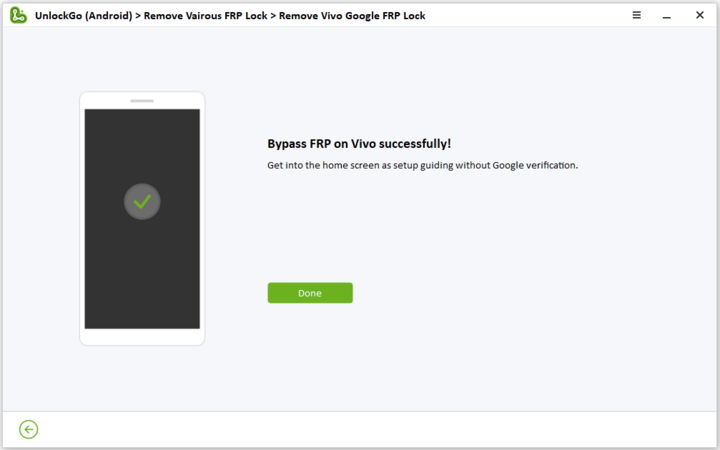
To unlock Vivo screen locks with iToolab UnlockGo Android, follow the steps given below:
Step 1 Choose "Remove Screen Locks"-“Unlock Screen Lock” from the program’s main menu after connecting your Vivo phone to your computer. Then click "Start" to continue.

Step 2 Confirm your device information by selecting your phone brand and clicking “Unlock.”

Put your device into Recovery Mode. The program provides detailed guides on how to enter recovery mode for different phone models.

Step 3 Follow the on-screen instructions to remove the screen password. The program will guide you through the process, and it usually takes a few minutes to complete.
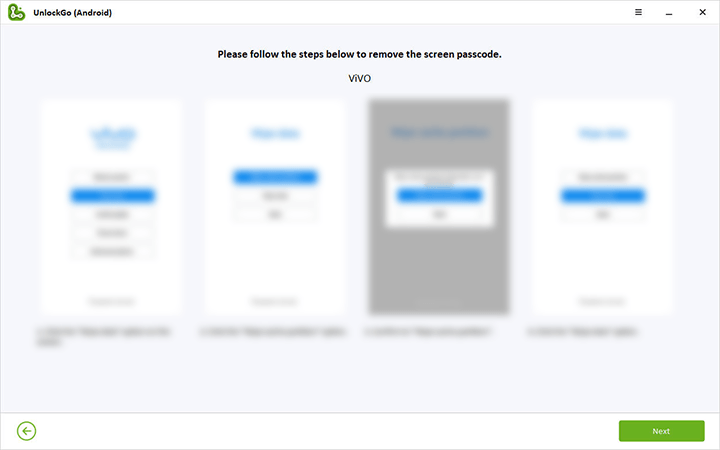
Once the process is complete, your Vivo phone’s screen password will be removed, and you will be able to set up a new password.

In summary, iToolab UnlockGo Android is an excellent alternative to Vivo ADB Format Tool, providing a fast, efficient, and secure way to remove FRP lock and screen locks on your Android device. With its user-friendly interface and advanced algorithms, it’s a reliable tool that you can count on to unlock your phone without causing any damage to your phone.
Final Words
In conclusion, the Vivo ADB format tool is powerful and can help you remove screen locks on your Vivo phone. It is easy to use and can be downloaded for free from the official Vivo website. However, if you are looking for a better alternative to this tool, iToolab UnlockGo Android is a great option. The program is trusted by many leading tech sites and reviewed by users worldwide.
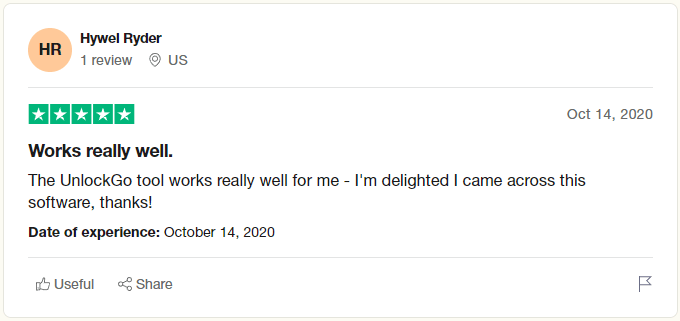
Whether you choose to use the Vivo ADB format tool or the iToolab UnlockGo Android, it is essential to remember that unlocking your phone can cause you to lose all your data. Therefore, it is always a good idea to back up your data before using any unlocking tool.

