Apple ID helps manage your Apple services, such as App Store, iCloud, iMessage, FaceTime, and more. Without the Apple ID, you can’t open your payment and security details. However, forgetting Apple ID can cause various issues for you. In case you have forgotten your Apple ID and are worried about how to reset your Apple ID password, we have got you covered. In this guide, we have mentioned 5 ways to reset Apple ID password. Let’s dive into the details.
Part 1. Change Password from Password & Security Settings
The first method to reset your Apple ID password is by visiting Password & Security Settings. This option is available on iPhones, iPads, and Mac. Below we have mentioned how to reset the Apple ID password on iPhone and Mac.
Way 1. How to Apple ID Reset on iPhone
You can use your iPhone to reset your Apple ID password. Let’s see how you can do it.
- Go to Settings and click your Name.
- From there, you will be moved to the Password & Security page.
- Click the Change Password option.
- Type the passcode that you have used to unlock your device.
- After that, add a new password and click the “Change” option again.
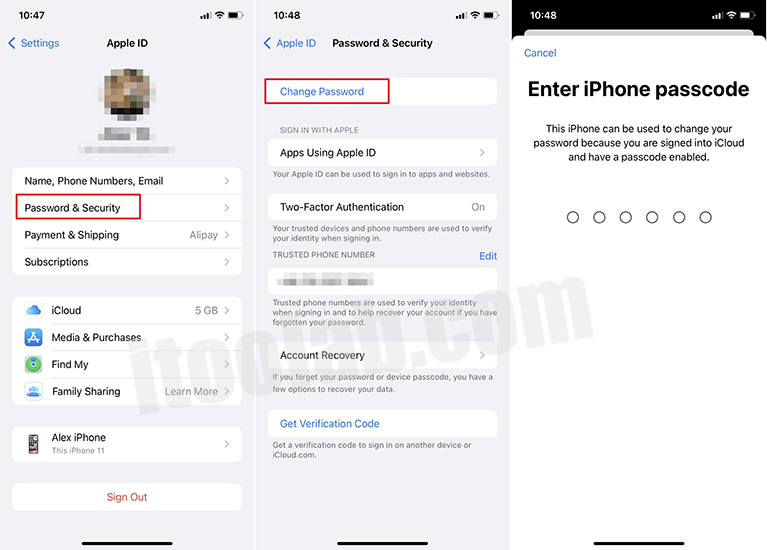
Finally, you have reset your Apple ID password and can use the same credentials to log in to your new devices.
Way 2. How to Change Apple ID Password on Mac
To change the Apple ID password on Mac, follow the instructions below.
- Go to the Apple menu and click the “System Preferences” option. Then click Apple ID.
- After that, click the “Password & Security” option. You will be asked to type your Apple ID password, so click the “Forgot Apple ID or password” option and follow the instructions mentioned on the screen.
- In the next step, click the “Change Password” option. Then enter the password required to unlock your Mac.
Part 2. Forgot the Apple ID password How to Reset it?
Here are some other ways that can be used to reset your Apple ID password. For these methods, you can ask help from your friend or family member. Let’s see how you can reset Apple ID password using the Apple support app, Find My iPhone, and iforgot.apple.com.
Way 1. Download Apple Support App
How to reset my Apple ID password? You can ask help from your family member or friend to download the Apple support application on your iPhone devices. Once the app is installed, you can follow the steps below.
- Open the Apple Support app and click the “Passwords & Security” option.
- Click Reset Apple ID password.
- Tap Get Started, then click the “A different Apple ID” option.
- Enter your Apple ID that you want to reset the password for.
- Click the “Next” option; follow the instructions on your screen.
- Within a few seconds, your password will be changed.
Way 2. Use Find My iPhone App
The other way to reset the Apple ID password is using the Find My iPhone application. For this method, it is compulsory to have an iOS 9 or 12 version. To start the process, first, download the Find My iPhone application and after that, follow the steps below.
- Open the Find My iPhone app.
- Go to the Sign-in screen and ensure your Apple ID field is blank. In case you see any username, erase it.
- Click the “Forget Apple ID” or “Password” option.
- After that, follow the instructions on the screen to reset the Apple ID password.
Way 3. Go to iforgot.apple.com to Change Password
You can visit iforgot.apple.com to change the password. This method is simple and resets your password quickly. Let’s see how you can try this method.
- Visit iforgot.apple.com and enter your Apple ID.
- You will see the “Did you forget your Apple ID” option on the screen, so click it and reset your password. After that, click the “Continue” option.
- You can answer your security questions or enter the recovery key to reset the password.
- On the screen, you will see some instructions to reset the password.
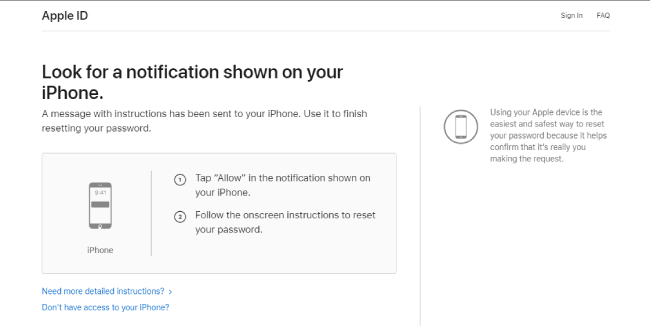
These are the possible ways that can be used to reset the Apple ID password. In case you need to reset Apple ID using a third-party application, then you can download UnlockGo. Below we have mentioned all the possible details about this software.
Part 3. The Ultimate Way to Reset Apple ID with UnlockGo Apple ID
iToolab UnlockGo – Apple ID Removal is one of the best unlocking programs that you can use. This application helps unlock screen passwords, activation lock, Apple ID, and much more. It has a straightforward UI and works for both Mac and PC. If you want to reset Apple ID password, this app is a perfect choice. Let’s see how it works.
Step 1. Turn on your PC, launch the iToolab UnlockGo application and choose the “Unlock Apple ID” option.

Step 2. Connect your iOS device to the computer. To remove the Apple ID and iCloud account, click the “Unlock Now” tab.

Step 3. Confirm your lock passcode and turn on the Two-way authentication. Now, download the firmware package. Make sure to choose the package according to your device. Once you have chosen the right firmware, click the “Download” option.

Step 4. Once the firmware is installed, click “Unlock Now” to unlock Apple ID. Within a few seconds, your Apple ID will be removed. Don’t disconnect the devices during the process.

Summary
You have finally learned all the possible ways to reset Apple ID password. You can try any of these methods and reset the password in no time. However, if you want to reset Apple ID password with the help of a third-party tool, then we suggest downloading the iToolab UnockGo – Apple ID Removal tool. This program is best for removing Apple ID without any hassle.


