I bought an iPad Pro 10.1 inch (A10F, ios17.1.1) at a secondhand market for cheap, and it’s stuck in an iCloud lock. So I tried palen1x jailbreak and the iPad didn’t have an iCloud Lock detour. Please help me bypass the iCloud lock!
– A Reddit User
There are situations you’d like to bypass iCloud Activation Lock, especially when you buy a secondhand iPhone / iPad and can’t reach the previous owner.
This situation can lead some people to consider jailbreak the iPhone / iPad to bypass Activation Lock. Can this be done? This article will address that question.
My main aim is to breakdown the often-complicated process of jailbreaking your device. Also I will show you ways about ways to bypass iCloud Activation Lock with jailbreak.
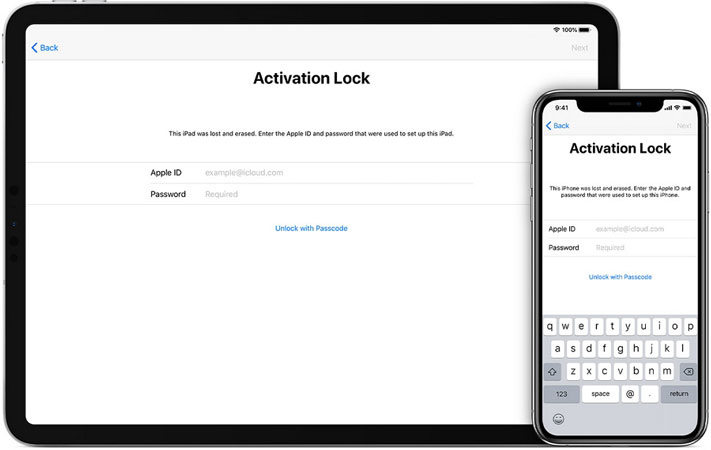
Can Jailbreaking Bypass Activation Lock?
It is important to understand the basics of jailbreaking and bypassing locks before we get into the technical aspects of jailbreaking bypass activation lock.
- What Does Jailbreak Do?
- What Is iCloud Activation Lock
- So, Can Jailbreaking Bypass iCloud Activation Lock?
What Does Jailbreak Do?
Jailbreaking means removing software restrictions imposed by Apple’s iOS operating system.
When you jailbreak a device, you get access to the root file system of the iOS device. This allows you to install third-party applications, tweaks, and themes that are not available through the official App Store.
Jailbreaking can also allow users to customize the look of their device. This includes modifying system settings and performing other advanced functions.
What Is Activation Lock?
iCloud Activation Lock is a security feature for Apple’s “Find My” service.
It automatically activates when you enable “Find My” on iPhone or iPad. This lock prevents unauthorized access after a device reset.
Whenever you reset your iOS device, Apple’s servers verify the Activation Lock status. If enabled, you’ll need the correct Apple ID and password to reactivate the device. This feature ensures that even if your device is lost or stolen, no one can use it.
However, it can become a problem if you buy a second-hand device without logging out the original Apple ID.
So, Can Jailbreaking Bypass iCloud Activation Lock?
The simple answer is “No”. Jailbreaking alone does not bypass the activation lock.
Allow me to elaborate.
Jailbreaking allows you to customize the iOS system and many of its apps or features. However, when you’re locked out of your device, jailbreaking isn’t particularly useful.
Alternatively, if you want to bypass the activation lock, you need access to the system. Jailbreaking provides the means to access this advanced level. This is why the most effective iPhone unlocking tools are built upon it.
You can easily bypass activation lock with the right application.
2026 Easiest Way to Bypass iCloud Activation Lock with Jailbreak
With iToolab UnlockGo, you can easily implement iPhone activation lock bypass jailbreak on iOS 12 – 16.5 devices. This software allows you to jailbreak iPhone in a few minutes and you don’t need to download and install other tools on your computer. After bypassing iCloud Activation Lock, you can also add a new Apple ID in Apple Store and Settings and it can’t be done with other tools.
To use it to bypass iCloud Activation Lock on both Windows and Mac, follow these simple steps:
Step 1: Download and install UnlockGo on your computer and then run the program after a successful installation.
UnlockGo – All-in-One Unlock Tool for iPhone/iPad
389,390,209 people have downloaded it
Step 2: In the home screen, select “Remove iCloud Activation Lock” and then click “Start”. Connect the device to the computer.

Step 3: UnlockGo will need to jailbreak the device in order to unlock it. There is nothing that you need to do here, the program will begin downloading the jailbreak package that you need. As soon as the download is complete, click “Jailbreak” and then follow the on-screen instructions to put the device in DFU mode.

Step 4: UnlockGo will begin jailbreaking the device. When the jailbreak is complete, click “Remove” and UnlockGo will begin removing the iCloud Activation Lock.

Once the process is complete, you should be able to easily access the device and its features and apps. That’s how you use UnlockGo to bypass iCloud Activation Lock with jailbreak. Here is another way which is checkra1n iCloud bypass with jailbreak. But, the steps are a little complicated. Let’s take a look!
Remove Activation Lock Bypass with Jailbreak – palera1n (iOS 15-16.3.1)
palera1n is a well-known tool that can jailbreak devices from A11 (iPhone X) to earlier devices (iPhone 6s, iPhone 6s Plus, iPhone 7, iPhone 7 Plus, iPhone 8, iPhone 8 Plus, iPhone SE-2016) with iOS 15.0 – 16.3.1. On A11 devices, you have to turn off your passcode and will not allowed to use iPhone SEP function(including such as a passcode, Face ID/Touch ID, and Apple Pay.
Note: if your device is an A11 device with iOS 16 and you’ve set a passcode before, you need to erase all content and settings.
Step 1. Install palera1n, let’s take macOS for example
- Open a terminal window and cd to the directory that palera1n was downloaded to.
- Run sudo mkdir /usr/local/bin
If you get a message saying mkdir: /usr/local/bin: File exists, this is safe to ignore. - Run sudo mv ./palera1n-macos-universal /usr/local/bin/palera1n
Replace ./palera1n-macos-universal with whatever version you downloaded - Run sudo xattr -c /usr/local/bin/palera1n
- Run sudo chmod +x /usr/local/bin/palera1n
Step 2. Run palera1n
- Run palera1n insert arguments here
- Press Enter and follow the instructions to enter DFU mode.
- When your device finished creating the FakeFS or BindFS, run palera1n -f
If you want to learn more details about palera1n, please check out here.
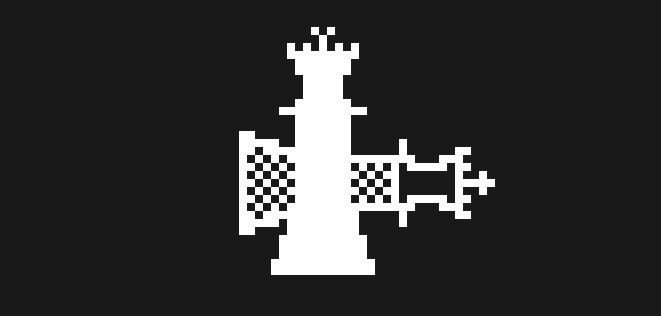
Bypass Activation Lock Bypass with Jailbreak – Checkra1n (iOS 14.8)
Checkra1n is a jailbreak solution that you can use to jailbreak even the latest version of iOS. As an iCloud bypass utility, it can be used with Silver to easily bypass the activation lock on any device. The process to use Checkra1n will be different on Mac and Windows. The following is a description of how to use Checkra1n to bypass iCloud activation for both Mac and Windows:
How to Bypass Activation Lock by Checkra1n iCloud Bypass on Mac
Step 1: Go to https://checkra.in/#release to download Checkra1n on to Mac. Install it and then open the terminal and type:
- /usr/bin/ruby -e “$(curl -fsSL https://raw.githubusercontent.com/Homebrew/install…)”
- Then type: brew install usbmuxd
- The building process installation can take quite a while particularly if you have a fresh Mac OS. Just wait for it to be completed and avoid interrupting the process.
Step 2: Now boot the iPhone in DFU Mode.
Step 3: Connect the device to the computer and run Checkra1n. The tool will begin jailbreaking the device and the device should restart in normal mode after the jailbreak is complete.
Step 4: Then run the iproxy service which is a part of the usbmuxd. This will make a tunnel from your MacBook Port 2222 to the jailbroken device port 44. Do not close the iproxy window or the TCP connection will be terminated.
Step 5: Now open a new terminal window and SSH into your device using the following credentials:
ssh root@localhost -p 2222Password: alpine
Step 6: To make it easy to delete pr patch the Setup.app, use the following command to mount the device’s file system:
mount -o rw,union,update /
Step 7: Rename the Setup.app for to any other name such as “Setup.bak using the following command:
mv /Applications/Setup.app /Applications/Setup.bak
You can also enter the following command if you would like to delete the app completely:
rm -rf /Applications/Setup.app
Step 8: Enter the following command to clear the Setup.app activation screen cache. This process may take a while and the device will respring.
uicache –all
Step 9: Use the following command to terminate all system processes related to the Springboard.
killall backboardd
Once this is done, the iCloud Activation screen should be removed and you can then access the device.
How to Bypass Activation Lock by Checkra1n iCloud Bypass on Windows
Follow these simple steps to use Checkra1n iCloud Bypass to remove iCloud activation lock on Windows:
Step 1: To begin, you will need to download a number of programs. Go to https://shrinke.me/sliverWin to download the latest version of Silver. Then go to http://unetbootin.github.io/ to download the latest version of UNetbootin Software to facilitate double booting.
Once those two are installed, go to https://ubuntu.com/download/desktop to download the Ubuntu ISO file. Put all three programs on the desktop.
Step 2: Open the UNetbootin program and then on it select the Ubuntu ISO file. In the “Type” dropdown, select the “Hard Disk” and then click “OK” to begin the installation. You may have to choose where you will install Ubuntu.
We are installing Ubuntu because Checkra1n cannot be installed on the Windows system yet.
Step 3: When the installation is complete, press exit and then restart the computer. You should see a screen asking you to choose the operating system you would like to use. Choose the “UNetbootin” and you will be booted into the Linux OS.
Step 4: Connect to Wi-Fi from the top right corner of the screen. Once you are connected, open Firefox and then go to https://checkra.in/releases/0.10.1-beta#all-downloads and download the second file.
Step 5: Open the Terminal and Files in Linux. You can do that by clicking on the “Show Applications button” at the bottom left corner of the screen and then searching for them.
In the terminal, type in the command below and then drag and drop the downloaded Checkra1n file in the front of the command and press enter:
chmod +x (drag and drop checkra1n file)
Then type in the following command and drag and drop the Checkra1n file in front of the command.
sudo (drag and drop checkra1n file)
Step 6: Now connect the device to the computer and then put the device in DFU mode. Checkra1n should show that the device is in DFU Mode.
Follow these steps to put the device in DFU mode depending on the model:
iPhone 8, iphone 8 Plus, iPhone X:
- Step 1: Connect the iPhone to the PC or Mac and make sure that iTunes or Finder (macOS Catalina and Later) is running.
- Step 2: Quickly press the volume up button and then quickly press the volume down button. Press and hold the “Side” button and then drag the slider to turn off the device.
- Step 3: Now, press and hold the Power button on the right side of the device for about 3 seconds.
- Step 4: While still holding the Power button, press, and hold the volume down button. Keep holding both buttons for at least 10 seconds (If the Apple Logo appears, you’ve held them for too long and you need t to start over).
- Step 5: Let go of the Power button, but continue to hold the volume down button for another 5 seconds (if you see the connect to iTunes icon appear on the screen, you’ve held them for too long and you need to start over).
- Step 6: If the screen goes black, you’ve successfully entered DFU mode.
iPhone 7 and 7 Plus:
- Step 1: Connect the iPhone to the computer and open iTunes or Finder (macOS Catalina and later).
- Step 2: Turn off the device. To do that, press and hold the side button for at least 3 seconds and then swipe the “power off” slider to the right.
- Step 3: Now press and hold the side button for at least 3 seconds.
- Step 4: While holding the side button, press, and hold the home button (at the front of the device). Keep holding both buttons for at least 10 seconds. (If the Apple Logo appears, you’ve held them for too long and you’ll need to start over).
- Step 5: If the screen remains black, you will have successfully entered DFU mode.
iPhone 6, 6 Plus and iPhone 5s:
- Step 1: Connect the iPhone to the computer and open iTunes or Finder (macOS Catalina and later).
- Step 2: Press and hold the power button for at least 3 seconds and then swipe the slide to the right to turn off the device completely.
- Step 3: Once the device is completely off, press and hold the “Power” button for about 3 seconds.
- Step 4: While still holding the Power button, press and hold the Home button and keep holding both buttons for about 10 seconds. (If the Apple Logo appears, you’ve held the buttons for too long and you need to start over).
- Step 5: Release the Power button, but continue to hold the Home button for another 5 seconds. (If you see the connect to iTunes logo on the screen, you’ve held the buttons for too long and you need to start all over again).
- Step 6: If after 5 seconds the screen is still black, the device is successfully in DFU mode.
- Step 7: When the jailbreak process is complete, close Checkra1n, and then close the terminal. Restart the computer (you can do that using the top-right menus), but don’t disconnect the device from the computer. Once the computer restarts, boot it back in Windows this time.
- Step 8: If you get the notification on the device to trust the computer, tap “Continue” on your device, connect to iTunes, and then tap “Continue.” Tap the back button to go back to the Wi-Fi screen.
- Step 9: Go to https://www.appletech752.com/Downloads/Sliver12.4.7.zip to download this iCloud activation lock removal tool on to your computer. Open the tool and you should see a popup saying that the device has been activated. On the device, tap “Connect to iTunes” and then “Continue” to go to the passcode page and you should be on the home screen.
Conclusion
After reading this article, you’ve known the best three ways on how to bypass iPhone 12/11/Xr activation lock with jailbreak. You can choose the way you like to bypass iCloud Activation Lock. But, we don’t recommend you use other onliner service to do that cause there are many scam. If you think this article is helpful don’t forget share it with your friends.



Hi, does this work for iPad Mini iOS 9.3.5?
How much mobile data do I need to have before using the software?
Do I need to activate the phone first before using the software?
Please reply ASAP!
THANKS IN ADVANCE
Sorry, UnlockGo currently do not support iPad mini, only iPad mini2.
Hi,
Does this support iphone xs max ios 15.3.1?
Thanks
Hi Ferdinand, UnlockGo now supports iOS 14.8. The feature supporting iOS 15 is coming soon.
Registration Code please
Hello Moses, you need to visit the official purchase page to buy the registration code. And you can enjoy a big discount right now.
is this applicaton free??
Hi Raghu, iToolab UnlockGo is not a free program. You can free download the program to check whether your device is supported or not. To enjoy the full functions, you need to purchase a license code here.
Does this work on an iPad mini 5 with IOS 16.4.1
I bought the tablet second hand and did not realize it was locked, as the battery was flat.
Contacted the previous owner, who stated his daughter had forgotten the iCloud password??
Many thanks
Hi Rainer, iToolab UnlockGo doesn’t support iPad Mini 5 right now. We suggest that you contact Apple support for help.
for ios 16.x, does this only use palrea1n rootful? since rootful isn’t supported from palra1n past 16.4.1 then can this be updated to use the rootless version?
Hi Jay, if you want to bypass iCloud activation lock on iOS 16.x, we suggest that you try iToolab UnlockGo iPhone Unlocker. It’s much easier to use.
Hi, thanks for the response. I am using UnlockGo and that’s the reason for my question. When the process was complete it had used palera1n rootful. My question is… when will the process (UnlockGo) work with rootless. Rootful is losing support for tweaks, etc. Rootless is the future. Is there something about rootful (that won’t work with rootless) that is needed t make the unlock process work?
Hi Jay, sorry for the late reply.
1-We didn’t find any order under your email address. If you encounter any problem during the usage, you can send an email to our support center with your order number.
2-We didn’t use Palera1n during the process.
3-UnlockGo uses rootful jailbreak now. Our technical team is working hard to find a solution to bypass iCloud activation lock with a rootless jailbreak. Once we find the solution, we’ll update the program.
thanks for the reply. You have to be using palra1n. checkra1n won’t work with ios 15 or 16. Using a different email that what I purchased with. anyway, thanks for letting me know that you are working on rootless.
This is not free?? How can I get for free or free trial?
Need iPhone 6s Plus iCloud locked to unlock it so I need to jail break or is there anyway to get passed the iCloud lock without jailbreak thank you
Hi Kiki, UnlockGo (iOS) can bypass iCloud lock on iPhone 6S. It’s not a free program. You can free download the program to check its compatibility, but you need to purchase a license code to enjoy full functions.
After trying to remove the iCloud which was successfully, while setting up I mistakenly set a password, which prompted me to start afresh.
Using the unlock screen passcode, the installation and update was successful. but now the phone keeps going on and off after some minutes. I can’t even remove the iCloud anymore.
this is tiring.
Hi Steve, we can’t find any order under your email address ike****[email protected]. To protect your personal information, can you please send an email with order number to our support center?
icloud remove
Hi Aditya, what can we do for you? What’s your model and iOS version?
iphone forget passworde
Hi Nathan, iToolab UnlockGo can remove all kinds of passcode from iPhone, iPad, and iPod models.